Written by StreamYard
12 Best Video Converters For iOS, Android, Windows & Mac
Created a fantastic pre-recorded video or saved your live stream for repurposing but couldn't upload it on the web because of size or format restrictions? Well, don't let your creativity get killed. Instead, use one of the best video converters.
While you may find some video conversion features built-in within your computer's operating system, there are plenty of reliable options available for download or online access.
In this guide, we'll share 12 such tools that you can use to convert videos effortlessly. But, first, let's understand what a video converter is and why you even need it.
What Is A Video Converter?
A video converter is basically a file converter that allows you to change your video's format or reduce its size. For example, you can convert an MP4 file into a GIF or take an AVI file and turn it into a MOV.
If you've exhausted your video conversion options or cannot find the right way to use a video, try a video conversion tool. More often than not, you'll be able to change the video's format in a couple of seconds while maintaining its quality.
Why Do You Need Video Converters?
If you are a creator or live streamer, you may often need a tool to convert videos from .mov to .mp4, reduce file sizes, or meet the compatibility requirements of specific workflows you might have.
Moreover, there's a wide array of devices to live stream from, such as a MacBook, a Windows laptop, a smartphone, or even an action camera like a GoPro. Again, some of these devices record and store videos in a particular file format at a specified resolution (and hence file size).
Depending on what you are doing, it could turn out that you'd need to convert some of these files to another file type, reduce the size without losing the quality or resolution of the video, have different file formats, and so on.
That's when tools to convert videos come to the fore and save the day. Think of it as an assistant ready to make sure your videos are in the format you need for the platform you want.
Now, let's move on to some of the common ways to convert videos:
What Are Some Of The Common Ways And Workflows To Convert Videos?
Depending on what you do, you could be working with audio and video files. You'd have a source format (the original format) and a required type of output file. Here's what some of these tools to convert videos help with:
- Convert .mov files to .mp4
- Convert .flv files to .mp4
- Convert .mp4 file (or selected parts of the video) and save as GIF
- Convert .mp3 to .mp4
- Convert .m4v from iPhone or iPad to .mp4
…and so on.
Thankfully, there are tons of software, apps, and tools to convert videos. Here are some of them:
Best Video Converters: Our Recommendations
1. HandBrake
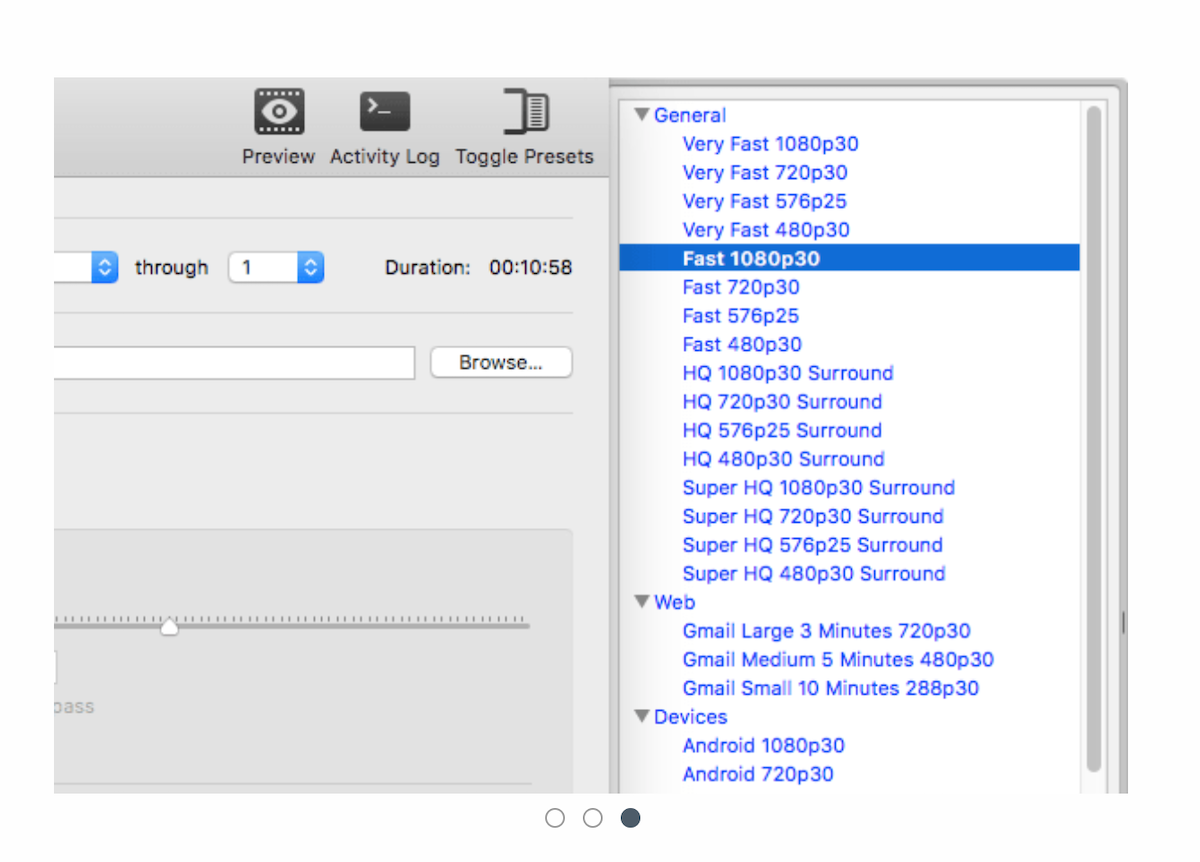
HandBrake is practically the world's favorite when it comes to converting videos, encoding video files, processing video files, turning one type of a file to another, and more. This free open-source video transcoder works with Mac, Windows, and Linux-based devices. And its primary purpose is to help you convert supported video files to the desired formats (mainly MP4, MKV, and WebM).
HandBrake also uses format/file types such as FFmpeg, x264, and x265 to create new MP4, MKV, or WebM video files. Plus, it comes with "presets" to make your workflows customized to your needs while also making it faster to work with videos (the way you need to).
If you had to just pick one tool for converting videos (or processing video files), this all-purpose video converter should be your choice.
2. Movavi
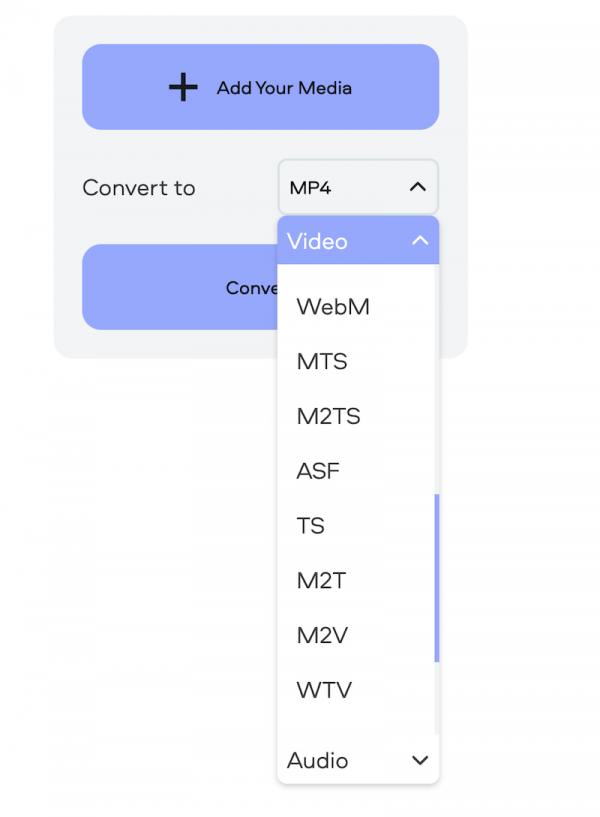
Movavi is a handy, easy-to-access (no download needed) video converting tool.
As long as you upload supported video files for conversion (most video files under the MPEG-4 standard are compatible, and these are the ones you'll find yourself using most of the time), Movavi works.
Using Movavi is just as easy as accessing basic documents on the computer. Choose a file, upload it, choose the format you want to convert your video file to, and you are done.
Movavi can output to various formats such as WTV, M2V, WebM, and more.
If you use Movavi a lot, you can also use their desktop app to avoid depending on the web for video file processing.
3. Kapwing

Kapwing can do many things (and that's for another day). Amongst the various things it can do, Kapwing can also help you convert your video files to MP4, MP3, GIF, or even convert your video (selected parts) to images.
If you were to look for a simple online tool for video conversion, Kapwing would fit the bill. Take a video and turn it into multiple scroll-stopping GIFs, little clips that you can use on social media, or even create slideshows.
The Kapwing online video converter supports various file types: including 3GP, MOV, WEBM, GIF, and more. Upload your original video to Kapwing, select a file format, and let the online video converting tool do what it does best.
With Kapwing's Studio, you can also trim, combine, crop, and resize your videos, as well as add music, text, animations, and transitions to them.
4. Apple iMovie & QuickTime
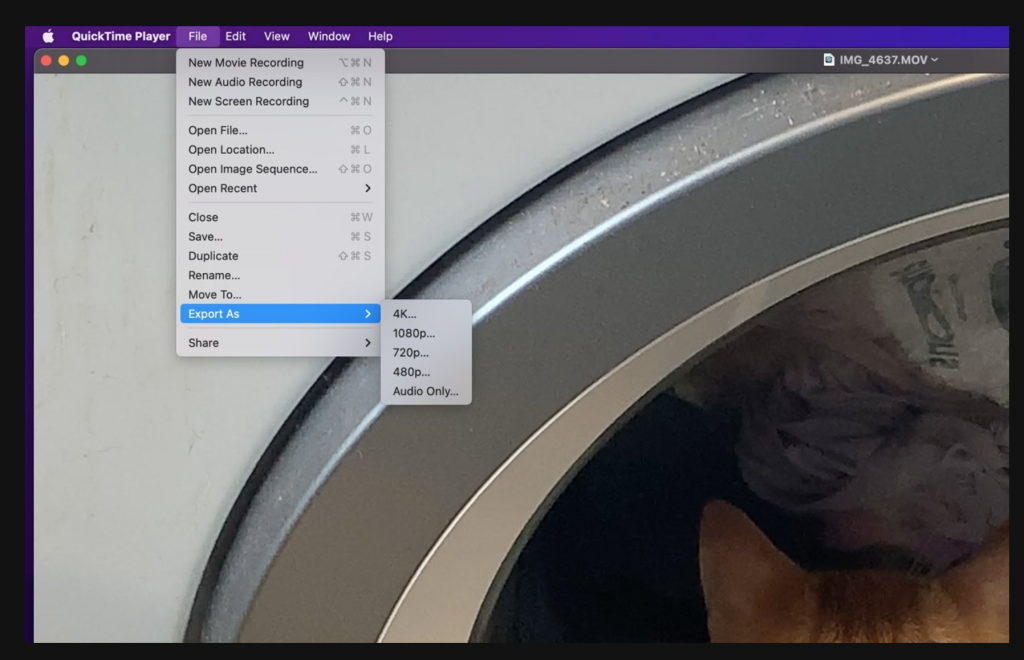
Did you know that Apple's iMovie can help with converting videos and compressing them? iMovie ships for free with every macOS-enabled laptop or desktop, and you can convert specific video files or compress them (to a certain extent).
Apple keeps changing the type of files it supports for converting or compression depending on the device, the macOS, and more (and these keep changing periodically).
Here's a link to see all the compatible file types, conversion protocols, and more.
To quickly check if you can convert a video, open the file with Apple's QuickTime Player, save the file with a new name and choose the requisite file type.
At the fundamental level, iMovie allows you to export files in the following formats: Low, Medium, High, Best (ProRes), and Customize. If you choose the "Best (ProRes)", the iMovie file will be saved as .mov format. All the others will lead to MP4 output formats.
That's the easiest way to get to MP4 videos.
As far as video compression goes, Apple's iMovie helps format the video files you might be working on, such as H.264, HEVC, or Apple ProRes.
Talking about more power under the hood and tools for converting videos with Apps on iOS, let's move to the next category.
Best Video Converters For iOS
Several apps on the App Store can help you convert videos if you use the iOS and macOS ecosystems. Some of the notable apps are:
5. iConv
![]()
As one of the top-rated apps for audio and video conversions, iConv helps you convert video files (on top of helping you convert PDF files and audio) from specified outputs to desired output file types.
Some video output file types include WebM, WMV, MKV, AVI, MPEG, MP4, MOV, and more.
While iConv is free to use, it supports an excellent range of file types and conversion workflows for you to dig into. iConv also comes with an efficient file management system to avoid getting lost in your file pile-up.
6. The Video Converter
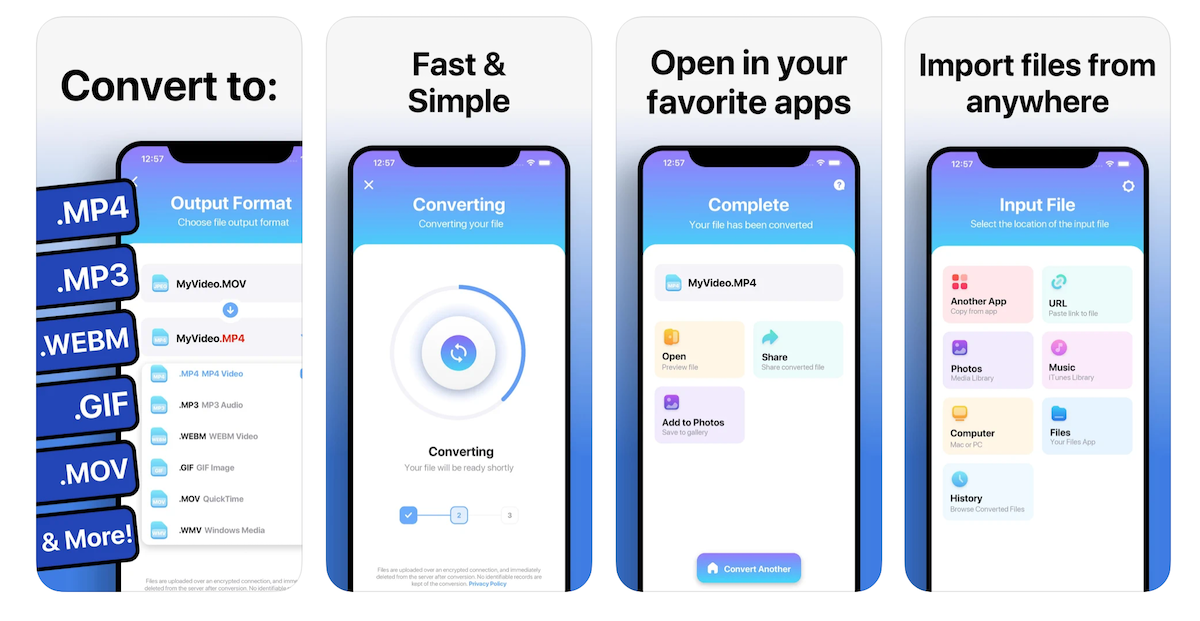
The Video Converter is one of the easiest apps to convert videos to desired formats. It supports file formats such as MP4, MP3, WEBM, GIF, MOV, WMV, 3G2, AAC, AVI, FLAC, FLV, M4A, MKV, WAV, MPG, etc.
You'll need an internet connection to use this app and can AirDrop the converted videos to any of your iOS or macOS devices.
Video Conversion Apps For Android
By far, Android is the most popular operating system on phones (by volume), so it makes sense to know about a few tools to convert videos on Android. Here are a few worth checking out:
7. Video Converter

Armed with a simple interface for your Android phones, the Video Converter helps you convert videos while working in the background (so you are free to continue using your phone while videos convert to required formats and file types).
You can convert video files to and from the following formats: AVI, MP4, FLV, MPEG-1,2, MOV, WMV, MKV, VOB, 3GP, SWF, MP3, and a few others.
The best part about the app is that you can also merge multiple clips, trim videos, and edit videos on your Android phone (to a certain extent).
8. VidCompact
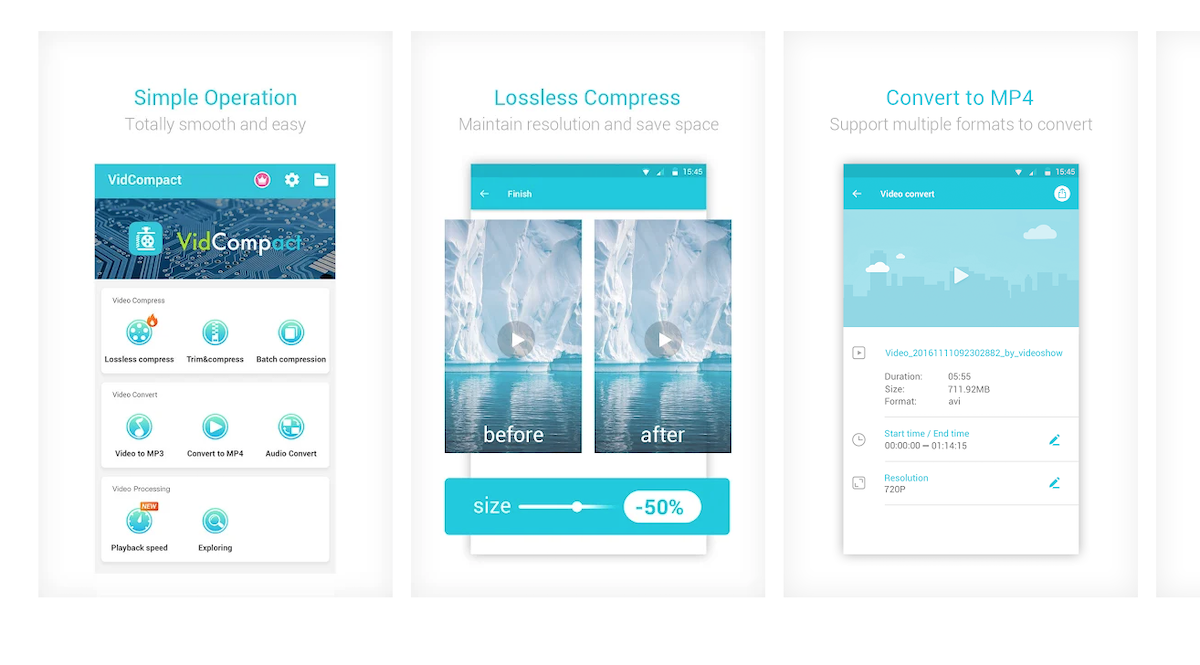
VidCompact aims for simplicity and helps you convert videos to MP4 and MP3. Besides being a quick-to-use video conversion app, it also allows you to trim and compress videos.
The app also allows 4K video compression and doesn't trouble the users with in-app ads.
Best Video Converters For Windows
Many live streamers and content creators use Windows OS for creating videos. For that reason, video converting tools for PC or windows are much in demand. Here are a few of them:
9. Wondershare UniConverter
![]()
Wondershare UniConverter is a comprehensive video toolbox to help you do much more with videos than compress, convert, trim or share.
This multi-purpose video converting tool for Windows lets you convert video files quickly to MP3, MP4, MOV, and more.
Using UniConverter for Windows, you can also set up your workflow in a way that helps you with batch conversion (especially if you find yourself working with more videos than the norm).
10. VideoProc Converter
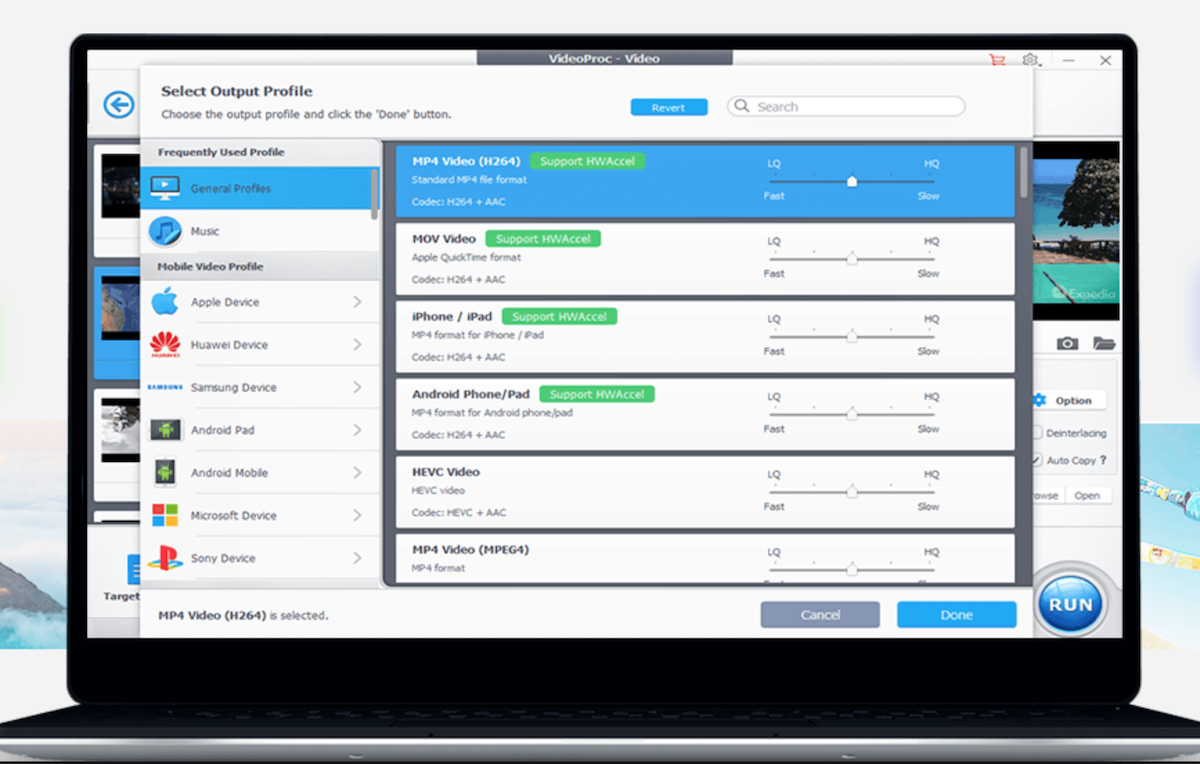
VideoProc Converter for videos (also available with a lifetime license) is one of the best tools you can try.
It comes loaded with a GPU-enabled software encoder which helps you work faster (47X faster) on workflows related to video conversion, video compression, and other forms of rendering you'll find yourself using.
The video converting tool helps you convert (individual files or in batches) several formats, including but not limited to MP4 H.264/HEVC, MP3, WAV, AVI, MOV, WMV, WebM, AVCHD, iPhone, iPad, and Android.
Best Video Converters For Mac
Apart from Apple's repertoire available for video editing and processing (including QuickTime Player, iMovie, Compressor, and even the more capable Final Cut Pro), there are several third-party apps and tools for converting videos that are worth mentioning.
Here are some of the chosen ones:
11. DivX Converter
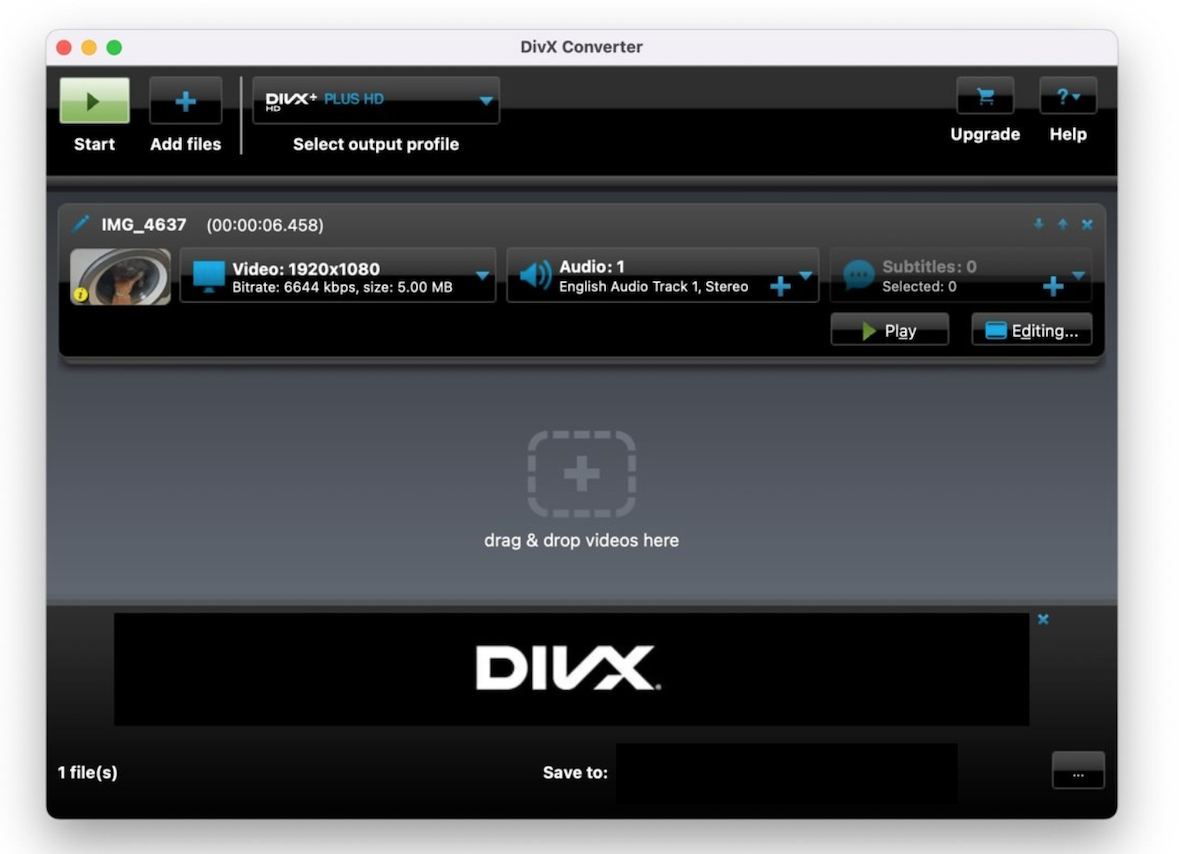
DivX Converter has been around for decades (and was primarily built for DivX files). This remarkable tool comes loaded with just enough features for our use cases of turning live streams into video-on-demand content to upload to YouTube or share on social media.
It can create H.264 and HEVC videos while providing presets for iPhones and iPads to convert videos to suitable MP4 versions.
For advanced users, DivX Converter can set the bitrate, limit the video resolution and file size, and more (including processing options for audio).
Further, you can set up multiple files to be converted into a batch.
12. Permute 3
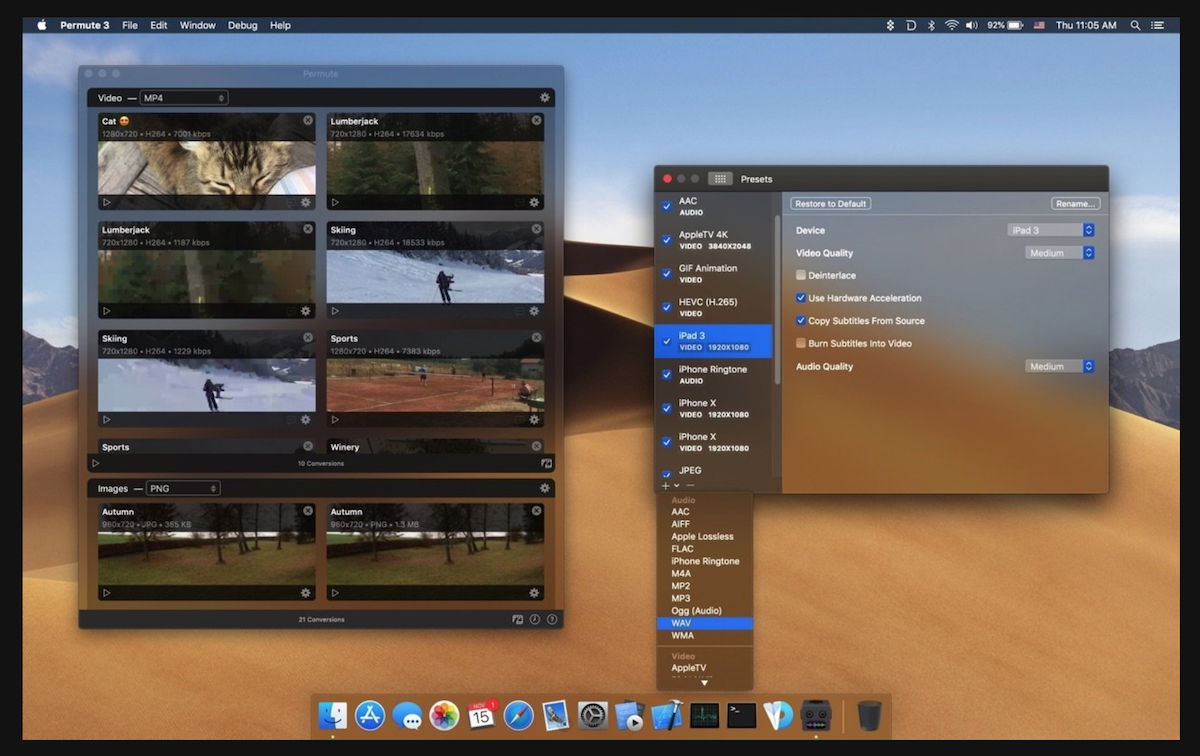
Permute 3 is a Swiss Army knife of sorts for file processing, video file conversions, audio file processing, and even images. In fact, it seems like this tool can work with every possible file type. It is fast, versatile, and capable.
With a drag-and-drop interface (simply drag files and choose the conversion options), Permute 3 also has the most straightforward interface around.
Along with all the possibilities of converting video files (among other features), you can also merge two videos into one, adjust volumes, resize video files in batches, and even flip or rotate videos.
Did we mention that Permute 3 is a complete "media converter," — so it's not just about videos?
Improve Video Production With The Best Video Converters
You've just learned about a host of different video converters that can enhance your video production process and make it simpler.
Don't forget to think about where your viewers are watching from. For example, if they're watching on mobile, a very large video file would take a long time to load, so be sure you optimize your videos, so that they load quickly, but also look crisp for viewers.
Using all these tools, you can also repurpose your live streams.
Remember, live streaming is more than hitting that "go live" button, and your broadcasts should reflect that.
Every step of your live streaming strategy, from creating a run-of-show to setting up a studio, needs expert guidance.
If you have any additional recommendations on tools to convert videos, be sure to share them with us.

