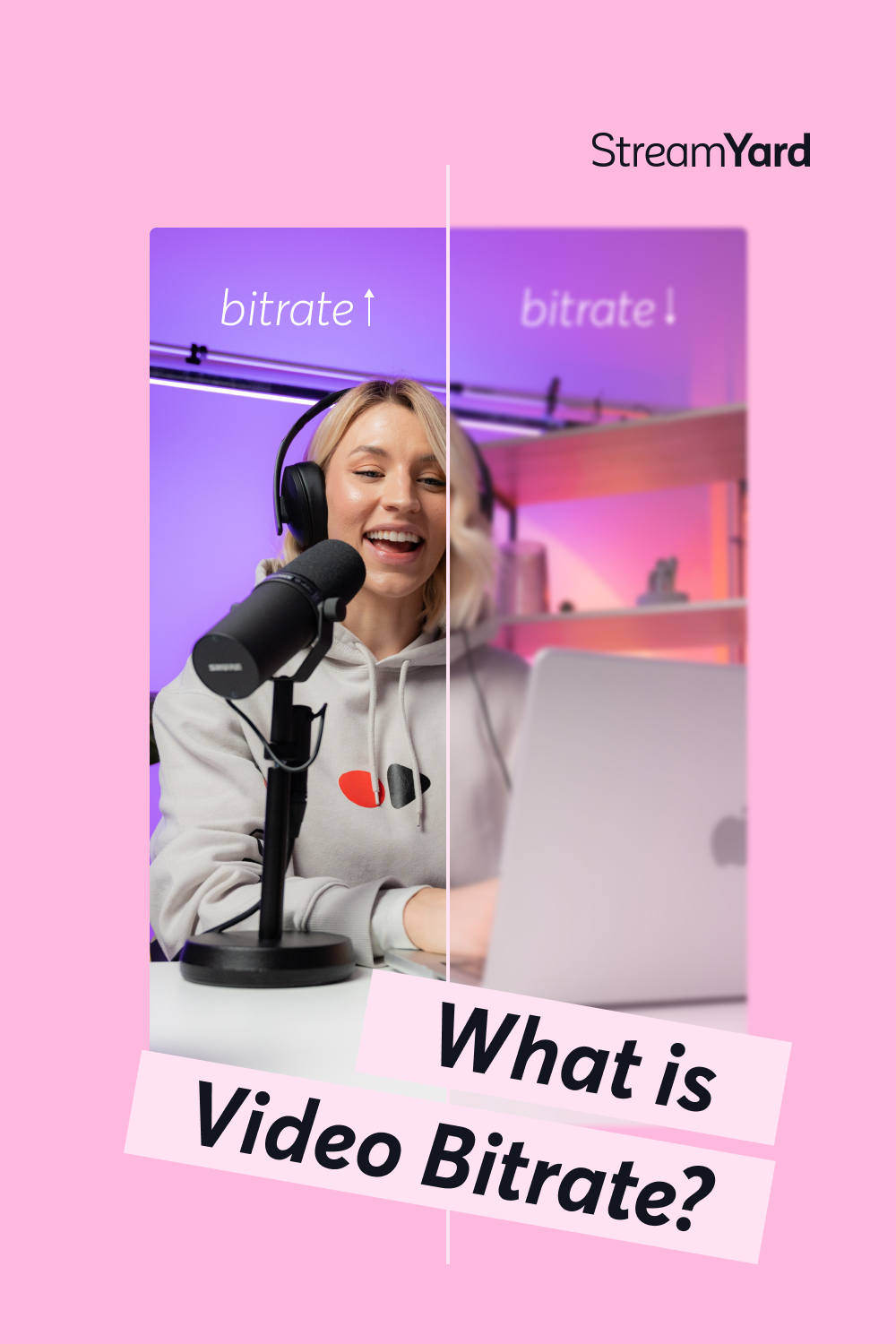Written by StreamYard
What Is Video Bitrate, And How Does It Affect Streaming?
Video bitrate is always a trade-off between video quality and bandwidth.
The higher your bitrate, the more data you will need to encode a video. So, if you want scenes that are detailed (for example, if you use fast motion or have a lot of details or color), you will have to find ways to optimize your users’ streaming experience.
So, What Is Video Bitrate?
Video bitrate is the rate at which data is transmitted in a video stream. The bitrate is typically measured in bits per second (bps) or kilobits per second (kbps).
If your video’s bitrate is high, you will have better quality. If your bitrate is low, your videos will look blurry, pixelated, or have visible artifacts.
Most streaming platforms use the video bitrate to optimize streaming based on a person’s internet connection speed. In other words, the solution can adjust the bitrate to match the viewer’s available bandwidth so they can enjoy a better quality stream. As mentioned above, the higher the bitrate, the better the quality - and the most data required.
An Example of Bitrate In Action
Imagine you are settling in to watch a movie on a streaming platform. The film you've chosen is an action-packed adventure with stunning visuals and fast-paced scenes. And as it begins, you notice the crispness of the image, the vibrant colors, and the intricate details in every frame. This high-quality video experience is the result of a higher video bitrate.
Now, let's suppose you want to watch the same movie, but you are on a train and using your smartphone to stream during your commute. The train's Wi-Fi is spotty, and you're also moving through areas with varying signal strengths. So, as you watch, you start to notice that the video quality changes from time to time - sometimes, the image is sharp, but in others, it becomes a bit pixelated or blurry. This fluctuation in video quality is due to adaptive bitrate streaming.
As you can see, the ideal bitrate is a balance between delivering the best possible quality while also making sure the video stream remains smooth and uninterrupted.
Measuring Bitrate
We measure bitrate in bits per second (bps) or multiples like kilobits per second (kbps) or megabits per second (Mbps).
Here are 5 ways to figure out the bitrate of a video file:
-
Media player software: Many media player apps/programs tend to include information about the current bitrate. You can typically see it in the playback settings, properties, or as an overlay while the video is playing.
-
Right-click a file -> Properties: You can also usually right-click on a media file and access its properties. This method is particularly useful when you want to check the bitrate of a file on your computer without actually playing it!
-
Media analysis tools: If you need more detailed information about the video file or audio file, you can also use a media analysis tool. Popular options include MediaInfo, FFprobe (part of the FFmpeg suite), and VLC Media Player will all tell you things like the bitrate.
-
Bitrate calculators: Some online tools, in fact, allow you to upload a media file and have its details spelled out alongside other technical details. You can also use a bitrate calculator to determine the appropriate bitrate based on factors like resolution, frame rate, and desired video quality.
-
Command line: If you're comfortable with the command line, programs like FFmpeg or FFprobe can also give you detailed information about the media file, including its bitrate.
Beware of Varying Bitrates!
Did you know that bitrate can also vary within a single video file, especially if it's using variable bitrate (VBR) encoding? That’s right. VBR actually adjusts the bitrate dynamically based on the complexity of the content, so you would get different numbers if you were measuring it at a given point or another.
Constant bitrate (CBR), on the other hand, maintains a consistent bitrate throughout the entire video.
So, if you're trying to measure or analyze a video's bitrate, always consider both the average bitrate and any potential variations due to encoding methods.
Bitrate And Buffering
Buffering is something that occurs when the video playback temporarily pauses to allow the video player to download and store a portion of the video in advance. This data (which is 'buffered'), helps prevent interruptions caused by variations in network speed or congestion.
The goal of buffering is to ensure a continuous and uninterrupted viewing experience that can counteract bandwidth fluctuations.
So, in terms of bitrate:
- If your video's bitrate is higher than your viewer's internet connection speed can handle, the video will buffer.
- If your video's bitrate is lower than your viewer's internet connection speed, the video will not buffer, but the quality might still suffer.
Effective buffering management is all about optimizing the size of the buffer. If it's too small, even slight network variations can lead to it. However, if it's too large, it might introduce latency before playback starts.
What’s The Difference Between Bitrate and Frame Rate?
While the bitrate refers to the amount of data that is being transmitted in a stream (measured in bits by second or bps) or kilobits per second (kbps), the frame rate represents the number of frames that will be displayed in a second (reason why it’s measured in frames per second or fps).
A higher frame rate (say, for example, 60fps) will provide smoother motion, especially in fast-paced scenes, but will also require more data to maintain that smoothness. A lower frame rate, like 24fps (which is common in movies), might not capture rapid motion as smoothly but instead requires less data.
Let’s see this relationship and the options you have for allocating bitrate and frames:
- Higher bitrate and lower frame rate: Allocating a higher bitrate to a lower frame rate video will give you exceptional image quality with minimal motion. This is the ideal choice for high-quality cinematic content, where the priority is on visual detail.
- Higher bitrate and higher frame rate: For fast-paced videos or gaming content, a higher frame rate (60fps or more) will always demand a higher bitrate to maintain the image quality - particularly during rapid motion. This combination will give you smoother motion without compromising on visual clarity.
- Lower bitrate and higher frame rate: When dealing with limited bandwidth or lower-quality streams, a higher frame rate might lead to lower image quality (this is because there isn’t enough data for each frame). So, you might notice some compression artifacts and pixelation.
- Balanced bitrate and frame rate: This is the best choice for most streaming scenarios, as it will give you a good compromise between image quality and smooth motion (and also optimize data consumption in the process!). This is why adaptive streaming adjusts both factors dynamically based on your user’s available bandwidth.
How Does Resolution Affect Bitrate?
We went over the relationship between the bitrate and the frame rate, but there’s one more factor that can affect the former: Resolution.
The resolution is, simply put, the dimensions of a video frame. It's usually expressed in terms of width by height (for example, 1920x1080 for Full HD). So, higher resolutions mean that more pixels are used to display the video - and, as a consequence, you'll have finer details and better clarity.
Now, how does resolution come into play when we're talking about the bitrate? Well, the resolution of a video has a direct impact on the bitrate that is required to maintain a certain level of quality. This is because higher resolutions demand more data to represent the increased details, colors, and complexities in your image.
So, as the resolution increases, the bitrate also needs to increase to prevent compression artifacts and maintain visual fidelity. For example, let's say you have a lower-resolution video of 720p. If you want to achieve good quality, you will require a lower bitrate because there are fewer pixels to represent. On the other hand, if you have a higher-resolution video (like 4K), you will need a significantly higher bitrate to avoid losing fine details.
In some cases, however, increasing the resolution might not linearly increase the required bitrate. This can happen if you use advanced compression techniques like High-Efficiency Video Coding or HEVC that can help optimize the bitrate while maintaining quality.
Bitrate and Codecs
A codec is a software or hardware tool that compresses and decompresses audio and video data. In other words, a codec is responsible for encoding a video (which happens during compression) and decoding it (done during playback).
Codecs use various algorithms to represent video data more efficiently and enable smoother transmission and storage. So, you’ll see the relationship between codecs and bitrate is vital to determining a good balance between quality and file size.
Let’s quickly see how codecs handle data compression and allocation.
- Compression efficiency: Some codecs, like H.264 (AVC), work with pretty efficient compression algorithms that can achieve good quality at lower bitrates. This is perfect for live streaming, especially if you have limited bandwidth. More advanced codecs, like H.265 (HEVC) and AV1, can also deliver higher quality at lower bitrates compared to older ones.
- Quality at a given bitrate: Codecs can vary in efficiency when they are representing data. This might sound a little difficult to understand at first, but it just means that the more efficient codecs can maintain higher quality at a lower bitrate (while the less efficient ones might require a high bitrate to achieve the same quality).
- Platform compatibility: It’s important to keep in mind that different platforms and devices may support different codecs. While some are widely compatible, others might require specific software or hardware for playback.
- Adaptive streaming: As we mentioned above, adaptive streaming adjusts the video quality and bitrate based on your viewer's internet connection speed. So... we love it!
Dealing with Bandwidth Limits
A common concern for streamers and content creators is dealing with bandwidth limits. This is where the bitrate can play a significant role - and adaptive streaming can make the whole difference.
We went over how adaptive bitrate streaming works (as it dynamically adjusts the video quality based on the viewer's available bandwidth) - so you get smooth playback even in situations where bandwidth fluctuates.
In terms of the bitrate, and in case it wasn't entirely clear before:
- When the viewer's connection is strong, the streaming platform delivers the video at a higher bitrate for optimal quality.
- If the bandwidth weakens, the platform automatically reduces the bitrate to prevent buffering (so you get less quality but keep uninterrupted playback).
In order to deal with bandwidth, you should always choose a bitrate that is suitable and/or offer multiple options to accommodate your viewers. For example, you can let them choose the quality that matches their internet connection.
Conclusion
We have established that the bitrate is essential for shaping both the quality and the experience of your streaming videos. This aspect can not just determine the crispness and clarity of your details but also impact who can see your videos and what they will actually see!
The best way to control the bitrate is to use codecs, as they will allow you to reach a much better balance between quality and efficiency. This is particularly important if you’re a content creator that wants to appeal to a broader audience. Ultimately, your videos are your conduit to tell your stories. So, they should be as accessible and as enjoyable as they can be.
Your video quality makes a huge difference when you're connecting online. And if you want your videos to look their best without worrying about technical details like bitrate, check out StreamYard.
Our professional live streaming and recording studio requires no software downloads and allows you to work with YouTube, Facebook, LinkedIn, Twitch, Twitter, and many more. Get started for free today.