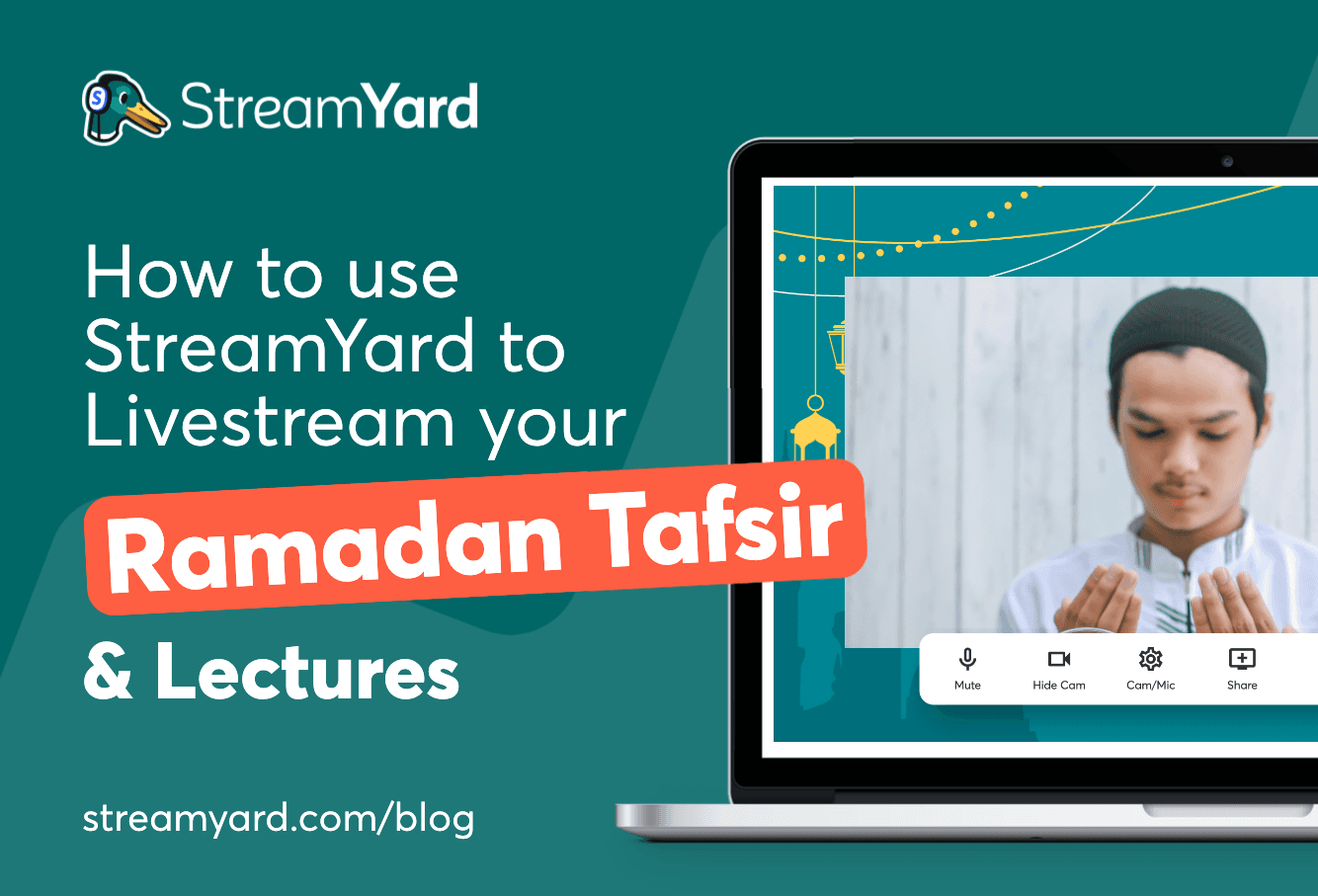Written by StreamYard
Livestream Your Ramadan Tafsir and Lectures Using StreamYard
We are all constantly adjusting to the new reality of the virtual world. From online education to selling, there's a lot to build and adapt to online – including Muslim religious activities. Today, Islamic organizations are hard-pressed to have the necessary digital infrastructure in place to support different religious activities such as conducting the annual Tafsir of the Qur'an, lectures, and Tarawih prayers during Ramadan.
Live streams are changing the digital landscape at warp speed. So, to keep up, religious organizations need to learn the basics to help the Muslim faithful listen to online lectures during the holy month of Ramadan. This is where StreamYard steps in with its easy-to-use web-based live streaming studio.
Using an online platform like StreamYard means Islamic organizations and scholars can broadcast their Ramadan lectures, meetings, and other religious gatherings to the world at large. They can even air a pre-recorded session on their preferred channels or share their lessons on podcasts to reach a broader audience base, fulfilling the injunction of Almighty Allah.
Whether you want your lectures to be hybrid or completely live, this guide will walk you through all the steps you need to livestream your Ramadan Tafsir and lectures using StreamYard.
Let's get started!
Why Use StreamYard To Livestream Your Ramadan Tafsir And Lectures?
StreamYard is a browser-based platform that's exceptionally easy to use when it comes to streaming live or pre-recorded videos. It doesn't require downloads, complicated sign-ups, or log-ins and allows you to live stream from your mobile device as well.
Plus, you can extend your audience by relying on StreamYard's multistreaming functionality and live stream to multiple channels at once. For example, you can live stream your Ramadan Tafsir on a Facebook Group, YouTube Channel, and LinkedIn page at once.
You can also share the screen, brand your live streams and invite up to ten people on screen. So, the muffasir (the translator/commentator), the qāriʾ (the reciter) can be on the same broadcast during Tafsir, and even Islamic scholars can join the broadcast during lectures.
How To Livestream Your Ramadan Tafsir And Lectures Using StreamYard
Step 1: Sign Up Or Log In
If you haven't already, sign up for a free StreamYard account by visiting https://streamyard.com and entering your email address. Once you've entered the email address, hit "Get started."
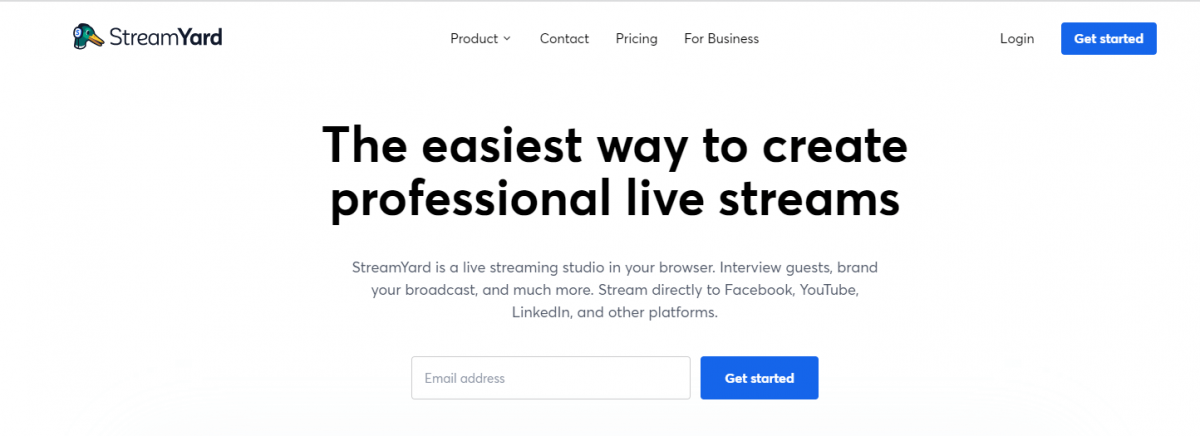
StreamYard will then send a six-digit code to your email. Enter the code to begin broadcasting your Ramadan Tafsir and lectures using StreamYard.
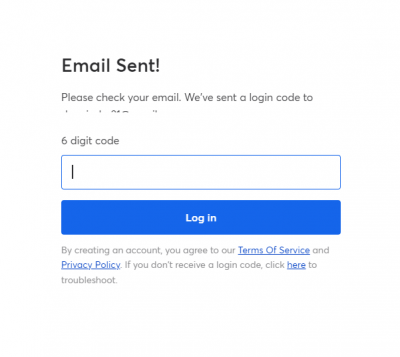
After you're logged into StreamYard, you'll see the following welcome message. Choose the right option and click "Onward." Of course, you can also skip this step if you want.
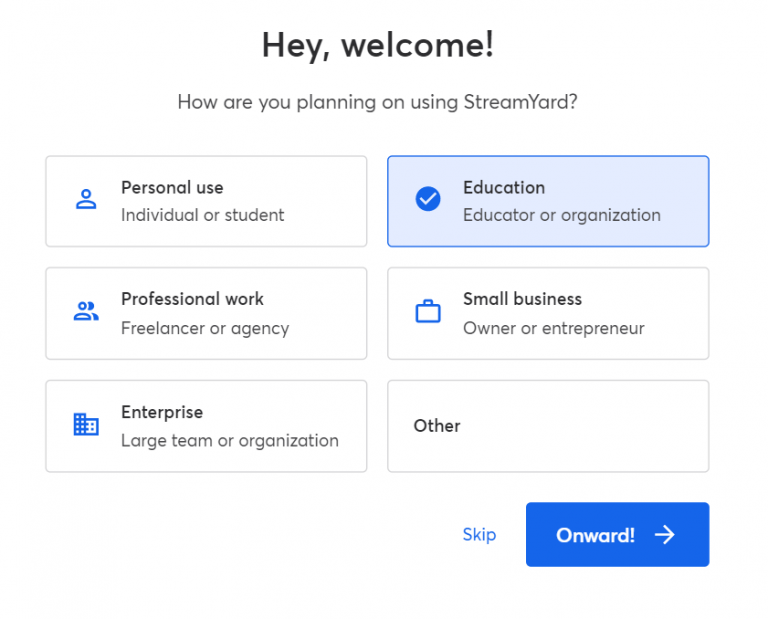
Step 2: Add A Destination
You'll now be directed to the "add a destination" page. Based on your preferences and where your followers are, add a streaming destination from the options.
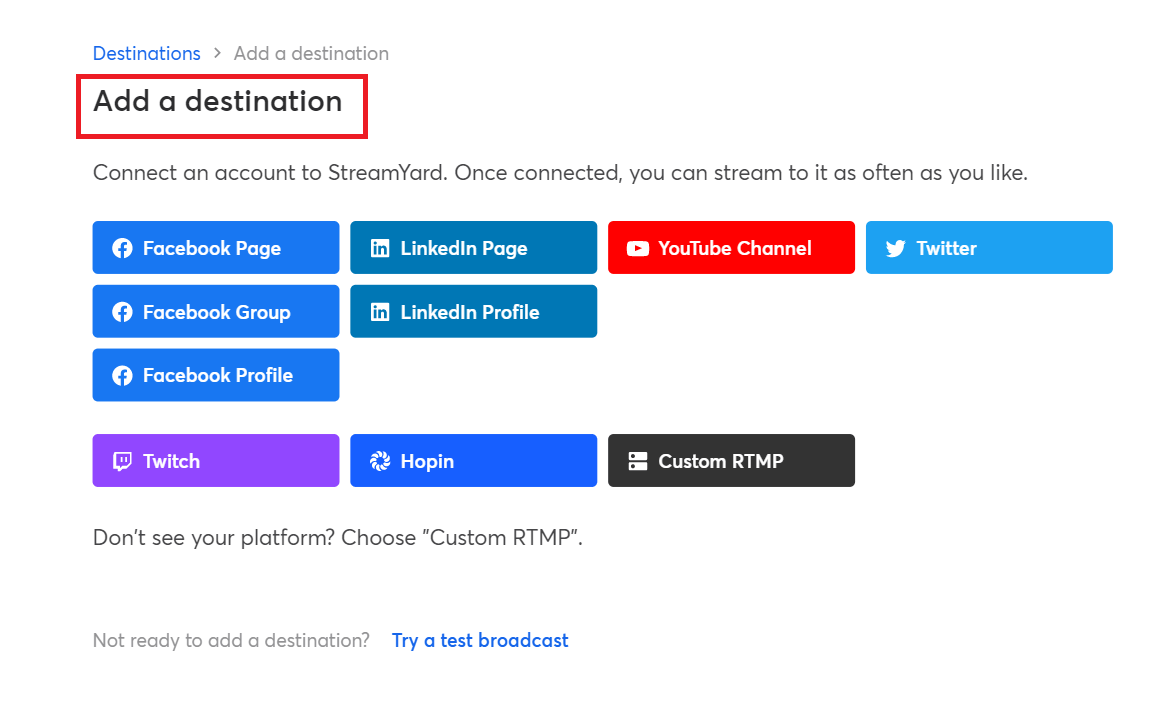
Note: Once you click on a destination, you'd need to authorize StreamYard to access the platform.
Step 3: Create A Broadcast
After adding destination(s), go to the "Broadcasts" tab and click the "Create a broadcast" button. You can now choose to create a new broadcast or use a pre-recorded video.
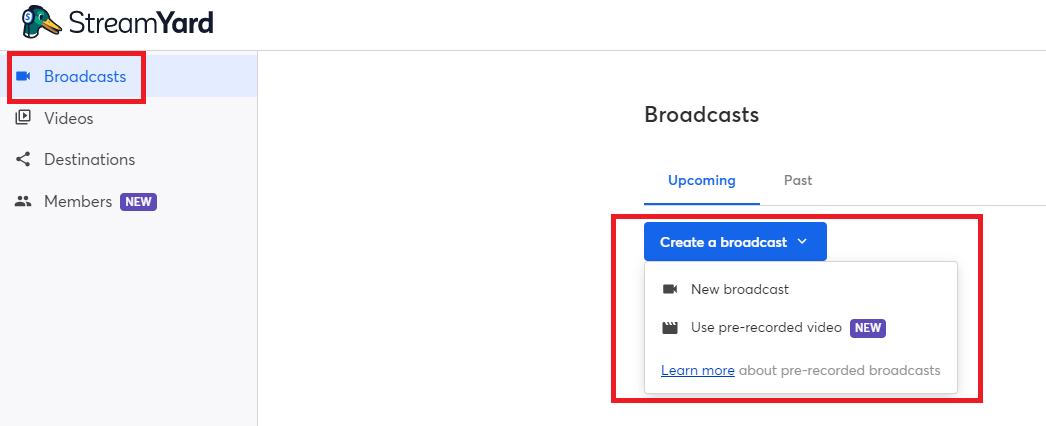
Now, choose the existing destination or add a new one to livestream your Ramadan. You can also skip the live and go with "Record only" to record a video for later use.
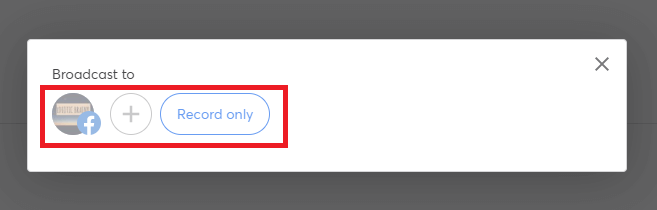
Finally, enter your broadcast details by giving it a title and a description.
You can also schedule the live stream by checking the "Schedule for later" box. If you choose to schedule your live stream for later, upload a thumbnail image (for better social media promotion), and enter a scheduled start time.
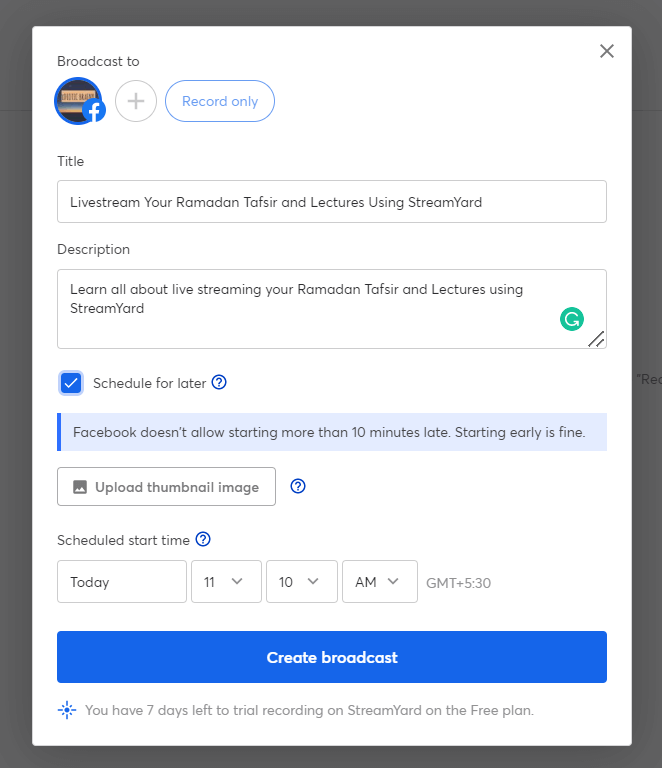
After you've filled in the details, click "Create broadcast."
Step 4: Enter The Broadcast Studio
Under your "Upcoming" broadcasts, go to the broadcast you want to stream live and click "Enter studio."
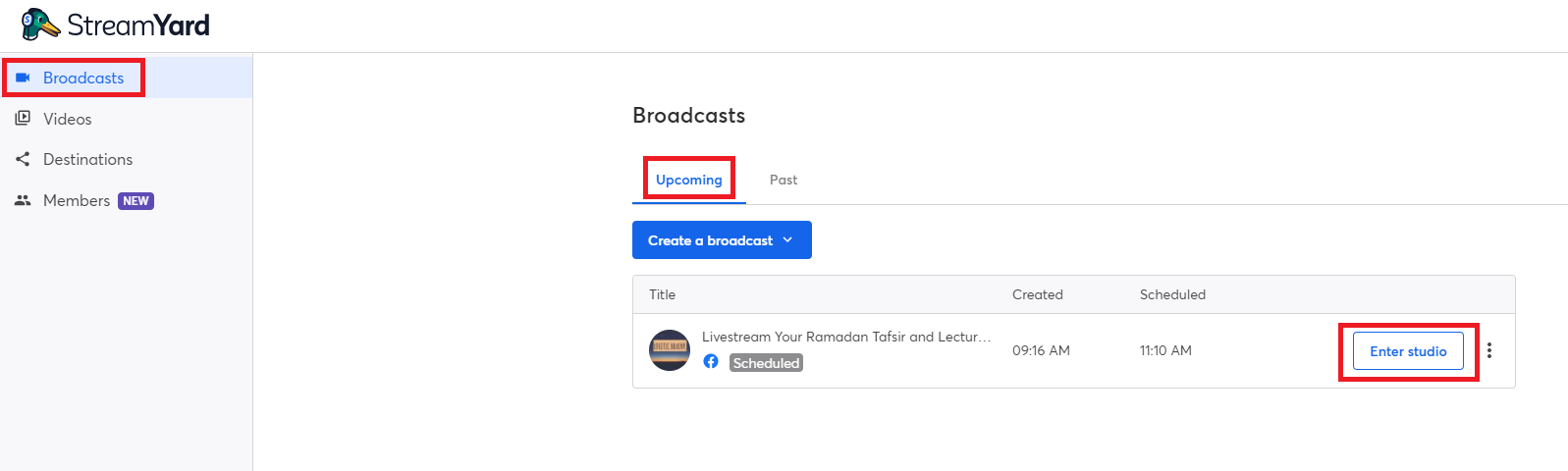
When prompted, check your camera and mic settings and give yourself a display name before entering the Broadcast Studio.
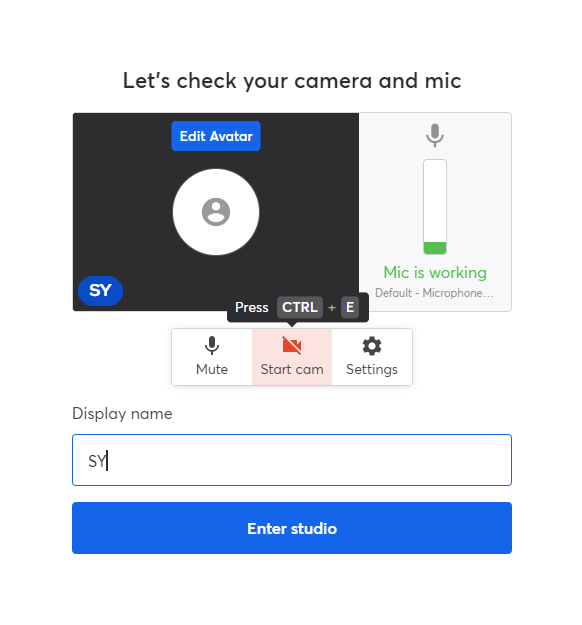
Step 5: Prepare Your Broadcast
Inside the StreamYard Broadcast Studio, you'll find a host of options to prepare for your broadcast. So, let's understand how to utilize these options to livestream your Ramadan Tafsir and lectures.
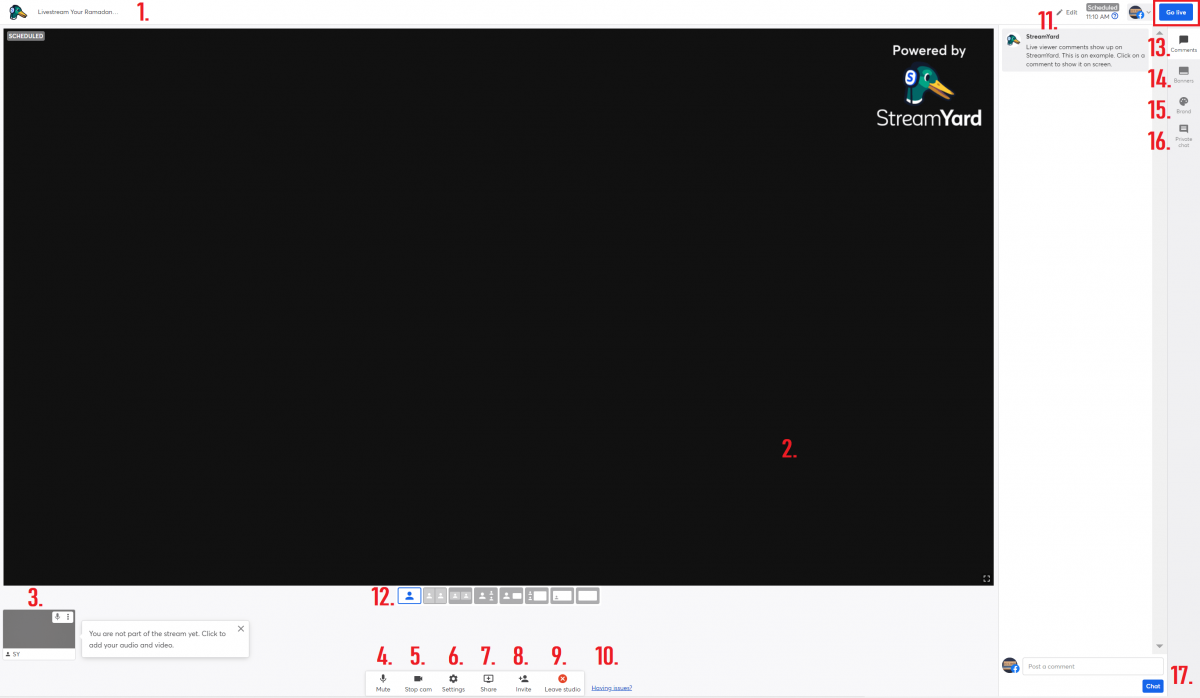
1. Broadcast Title
This is the name you gave to your broadcast earlier.
2. Screen Display
Your followers will see this screen when you go live. It's where you and your guests will appear along with other options on-screen elements.
3. Host/Guests Display
This is where you can see your and your guests' display. To add a participant on screen, click "Add to stream."
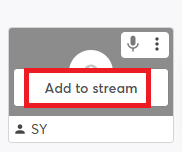
4. Mute
Click on this button to mute yourself during the stream (especially when other guests speak). But, if you mute yourself, don't forget to unmute before speaking. You can do that by tapping the Mute button again.
5. Stop Cam
The "Stop Cam" feature stops airing your video. Clicking this tab will blackout the camera, and a black screen will replace your display video.
6. Settings
The "Settings" tab takes you to seven different sub-settings, which can make live streaming your Ramadan Tafsir and lectures easier. These include:
General – It comprises broadcast quality (you can shift from HD to full HD streaming), shifting videos up for comments/banners to appear, audio avatars, adding shared screens/videos to the stream automatically, and individual audio tracks.

Camera – The Camera settings include camera selection and the option to pick your desired camera resolution.
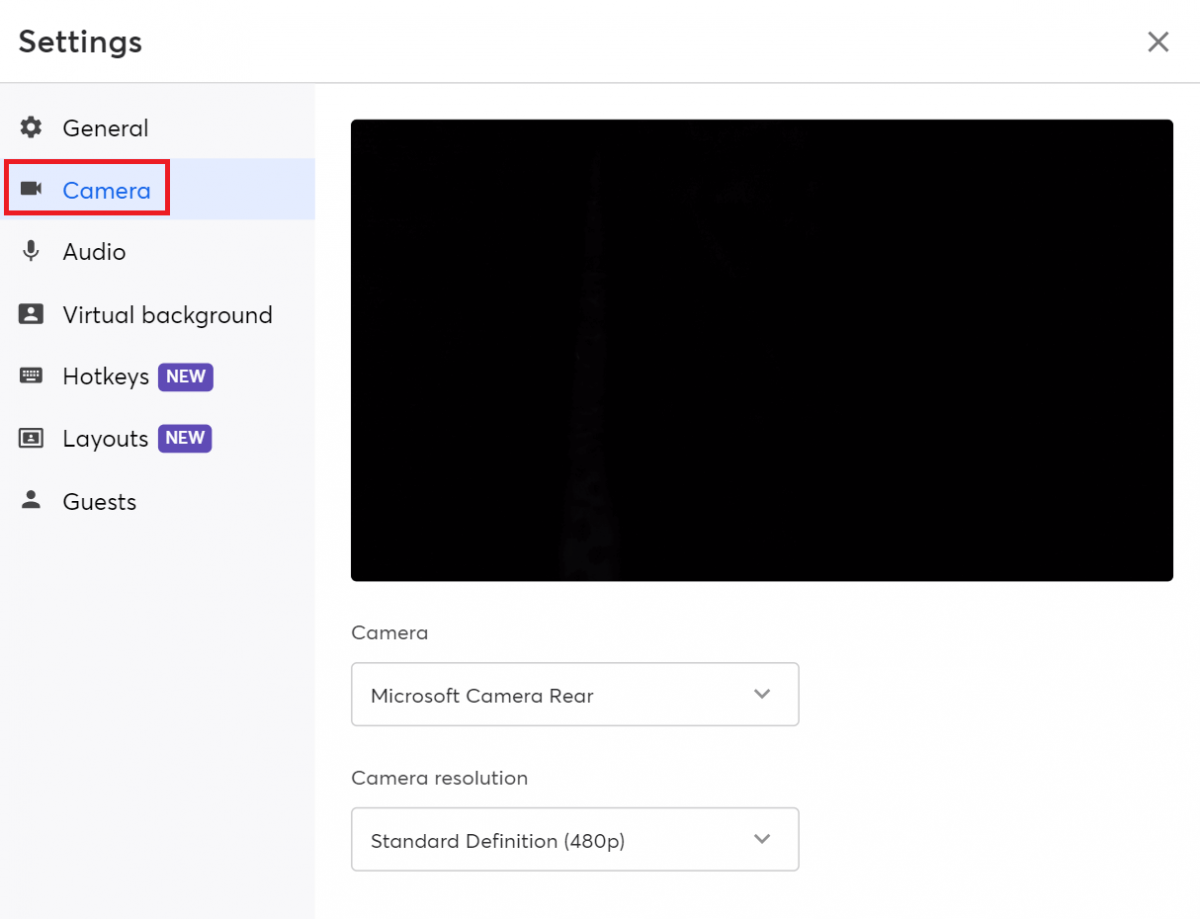
Audio – You can test your mic and speaker with the audio setting. You can also choose echo cancellation, stereo audio, and automatic mic volume adjustment.
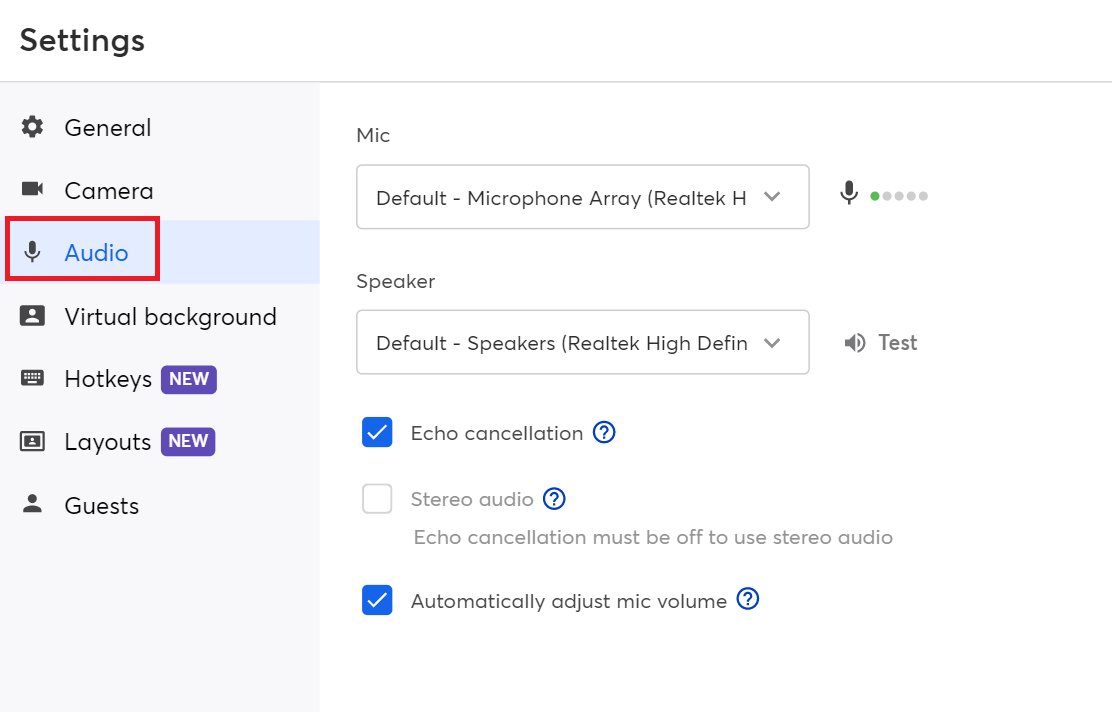
Virtual background – You can use this feature to replace your backdrop with one of the options from StreamYard's library of built-in images. You can also "blur" the background or upload your own as you livestream your Ramadan. If you have a green screen or blue screen, you can check the "I have a green screen" box to customize it for better results.
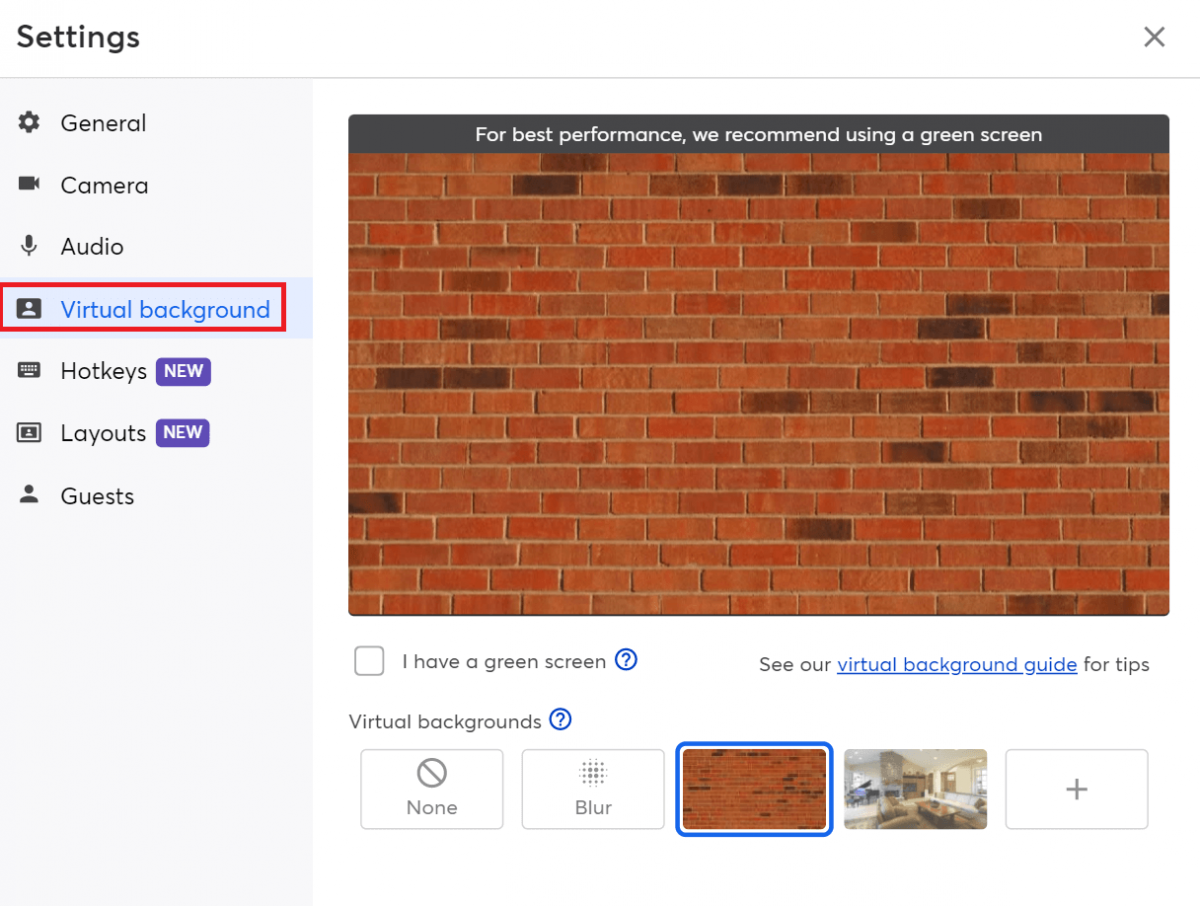
Hotkeys – To navigate your StreamYard studio, you can use your keyboard, instead of a mouse, and assign shortcuts to commonly performed actions during your stream using the Hotkeys feature.
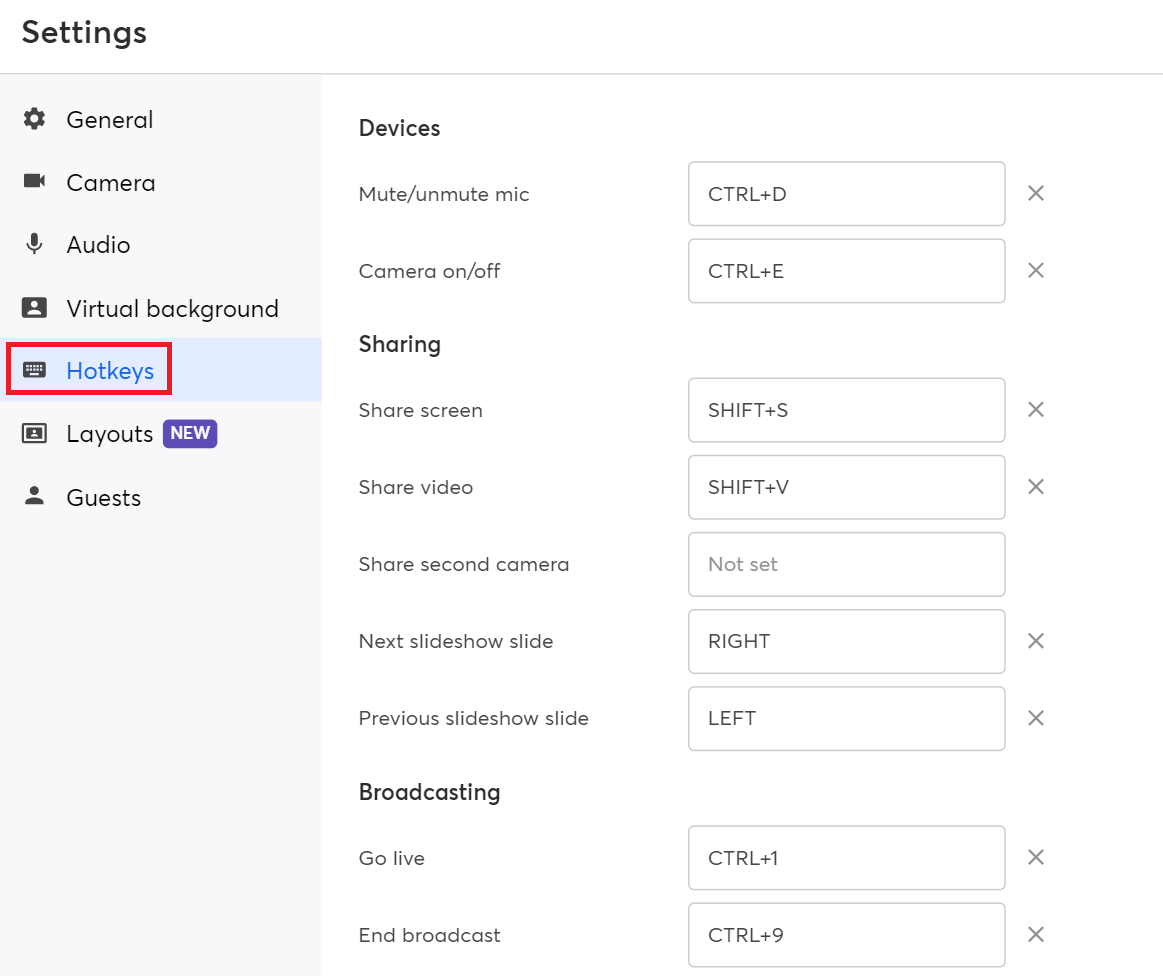
Layouts – Check the "Crop solo layout to show background image" box to enable the cropped solo layout in StreamYard and display your background image or wallpaper.
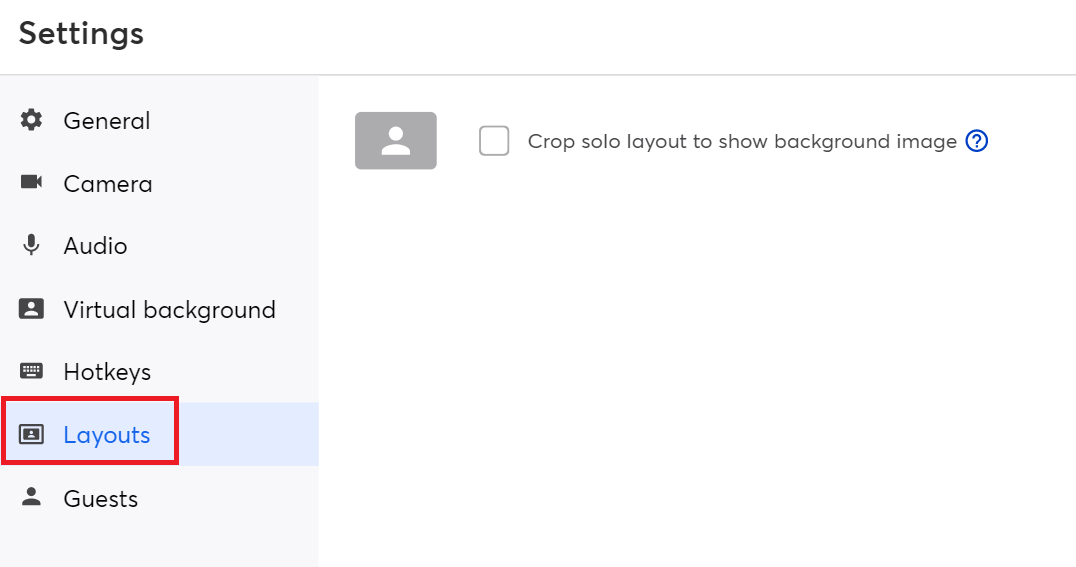
Guests – This setting allows you to manage your guests with options like enabling them to see viewers' comments, play a sound when guests enter, and require YouTube or Facebook authentication from guests. You can also see banned guests here.
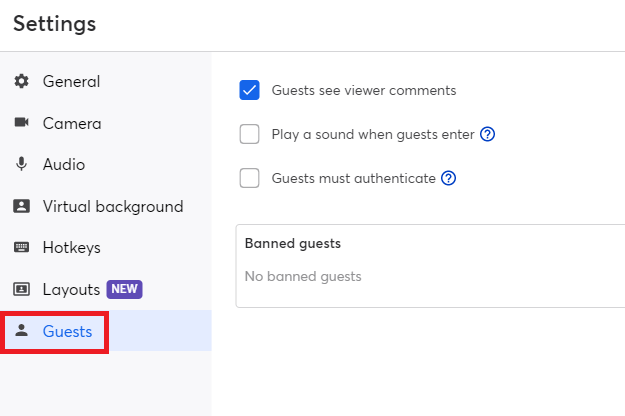
7. Share
With the Share tab, you can share slides, an extra camera, or a video file as you live stream your Ramadan Tafsir and lectures.
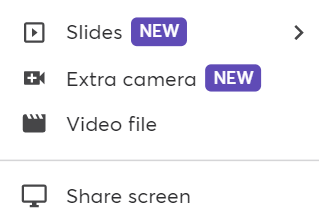
8. Invite
The Invite tab allows you to invite guests to the broadcast studio through either a link or Gmail, Email, or Facebook Messenger.
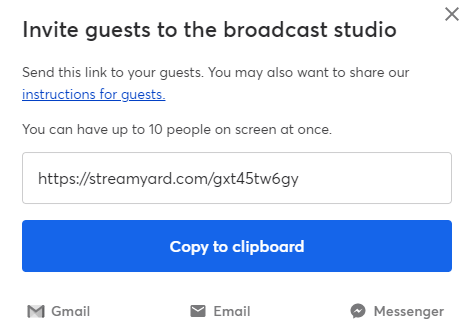
9. Leave Studio
This is pretty simple. The host or guests can click this tab and leave the broadcast studio.
10. Having issues?
If you experience any problems as your livestream your Ramadan, this is a godsend. With just a single click, you will find a "Help" chat on the right. Then, you can enter your queries and connect to StreamYard customer care for instant resolution.
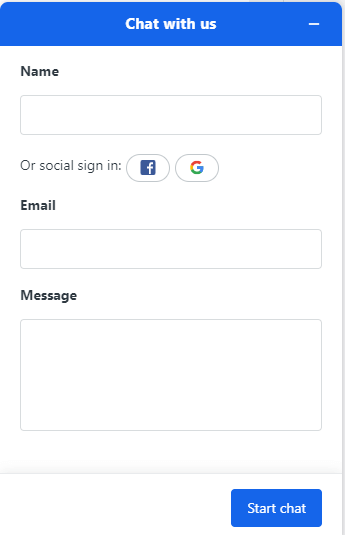
11. Edit
You can edit your broadcast through this tab. For example, it lets you add or remove destinations or change the broadcast title, description, etc.
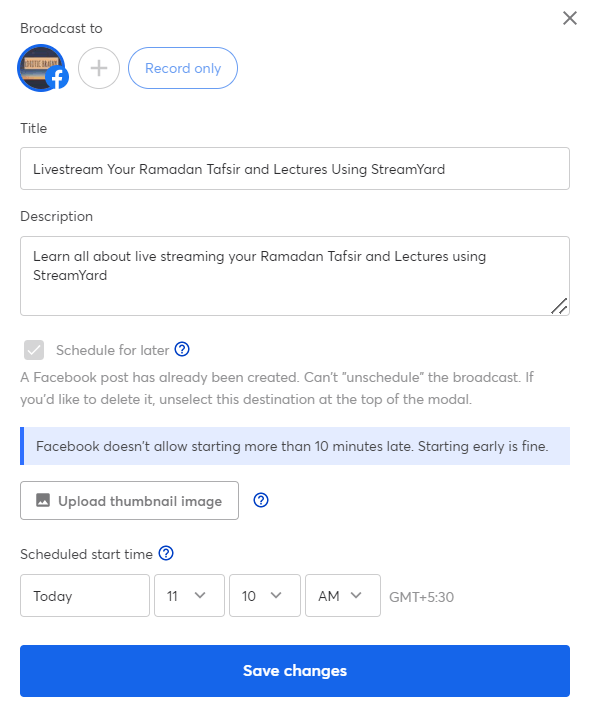
12. Layouts
You can switch layouts to change your and your guests' on-screen placement as you livestream your Ramadan. For instance, you can switch to the spotlight layout from a picture-in-picture layout.

13. Comments
Using the Comments tab, you can see all your live viewer comments and tap the ones you want to show up on display. Better audience engagement? You bet!
14. Banners
You can display your Tafsir or lecture points using this tab.
15. Brand
With this feature, you can customize your display screen. For example, you can add branding elements like your brand color, theme, logo, overlays, video clips, background, and background music to help your live stream identify with your brand better.
16. Private Chat
Another fantastic feature, this one lets you chat privately with your guests.
17. Chat
This is used to send comments to the broadcast studio.
Step 6: Go Live
That’s all! Now, whenever you’re ready, hit the “Go Live” tab on the top right.
Final Thoughts On Livestreaming Your Ramadan Tafsir And Lectures Using StreamYard
We're moving into a new digital world at an unprecedented pace. With StreamYard, you get the confidence you need to put your religious teachings on the very visible front lines. So, be a considerate and valuable contributor to Islamic teachings by live streaming your Ramadan Tafsir and lectures using StreamYard.
If you want to learn more on how to live stream on StreamYard, check these posts.