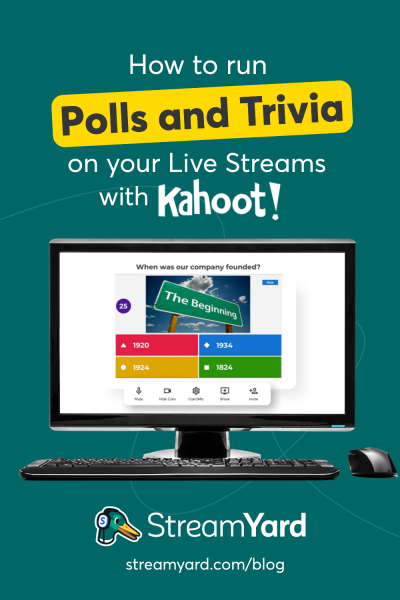Written by StreamYard
How to Run Polls & Trivia On Live Streams Using Kahoot!
Creating self-paced instant polls, trivia and online quizzes is a great way to make your live streams more interactive and engaging.
The State of the Connected Customer report from Salesforce Research reveals that more than 88% of customers expect companies to accelerate digital initiatives. In addition, at least 80% of customers stated that the "experiences" provided by a brand are just as important as their respective products and services.
That is a big deal.
No matter what you do when you go live -- teach, share presentations, interview guests -- engagement is key for building an audience. You can deliver remarkable digital experiences to your viewers through live polls, trivia, quizzes, and the like.
But why should you run polls, add trivia, or launch online quizzes during your live videos?
The answer: Engagement = Increased Brand Awareness = More Influence
So, if you want to create and deliver engaging and transformative learning experiences with live streams, use Kahoot! in StreamYard.
What is Kahoot!?
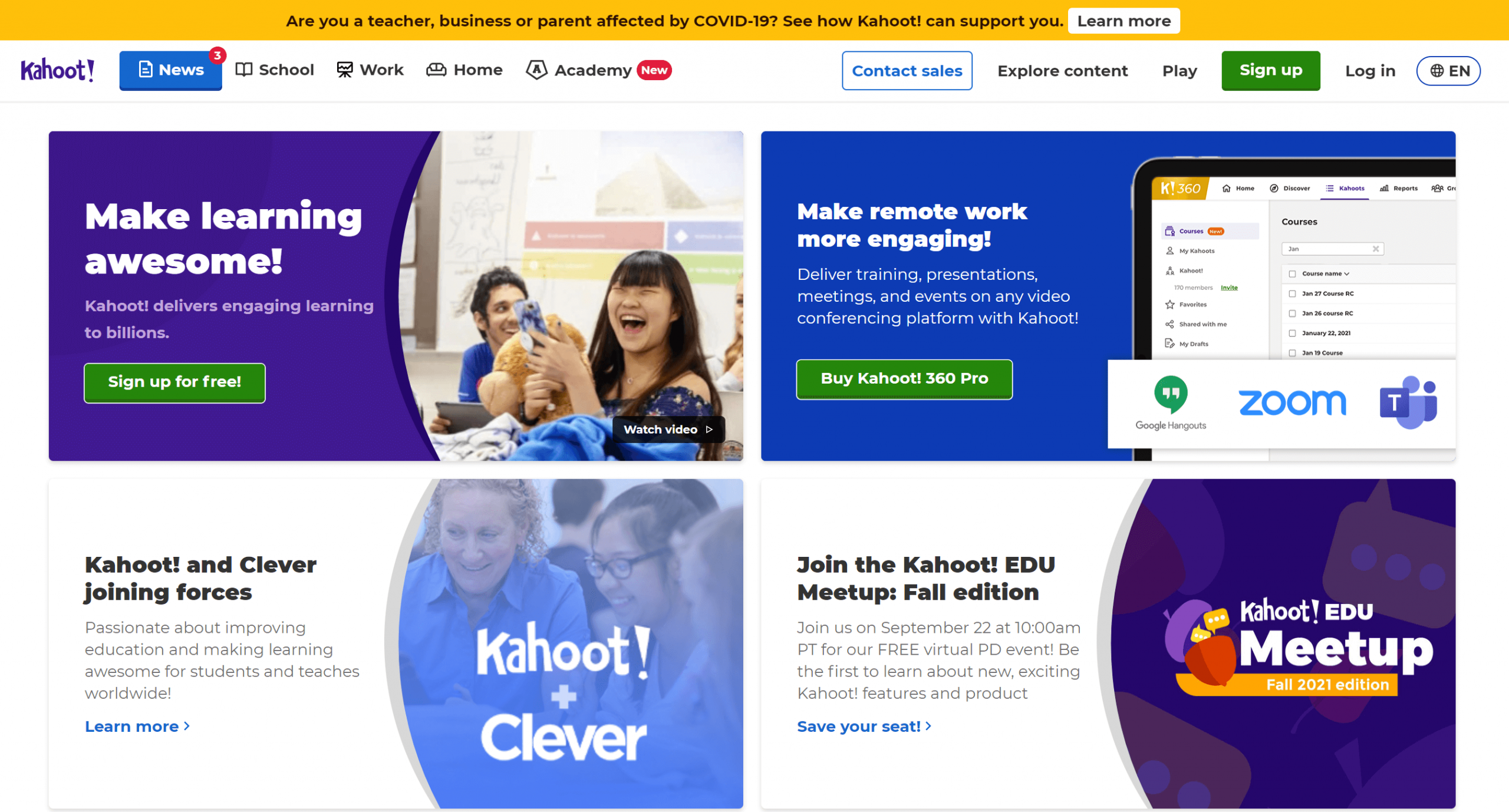
Kahoot! is a game-based learning platform most often used by teachers as educational technology. With Kahoot! you can create polls, quizzes, and more for your live streams – allowing your viewers to join in and work through the poll/quiz while you're streaming it live.
You can use Kahoot! in StreamYard to add interactivity and engagement to your live streams. From delivering education to making things fun, there's a lot you can do with this tool.
Remember, it comes down to what your live streams are all about. Based on your live content, you can use Kahoot's interesting features to add more value to your live broadcasts and keep your audience tuned in longer.
How does Kahoot! work?
Kahoot! lets you create fun learning games (polls, quizzes, trivia, etc.). These games are called kahoots, and you can add as many questions as you want. You can also include videos, images, and illustrations to your kahoots to boost audience engagement.
Once your kahoots are ready, you can let your viewers join as individuals or in a group setting using a unique PIN. Apart from live kahoots, you can also create kahoot challenges that players can complete as and when they want.
Kahoot! offers a variety of plans for teachers, students, personal and professional users. You can pick your preferred subscription and make the most of this fantastic tool.
Now, if you've been keen on running live polls, trivia, or quizzes through Kahoot! and StreamYard, follow the instructions mentioned below.
How to Use Kahoot in StreamYard – Run Live Polls, Trivia, Quizzes & More
1. Create and set up your Kahoot! account
Head over to Kahoot! and click Sign up.
After clicking on Sign up, you'll be asked to choose your account type.
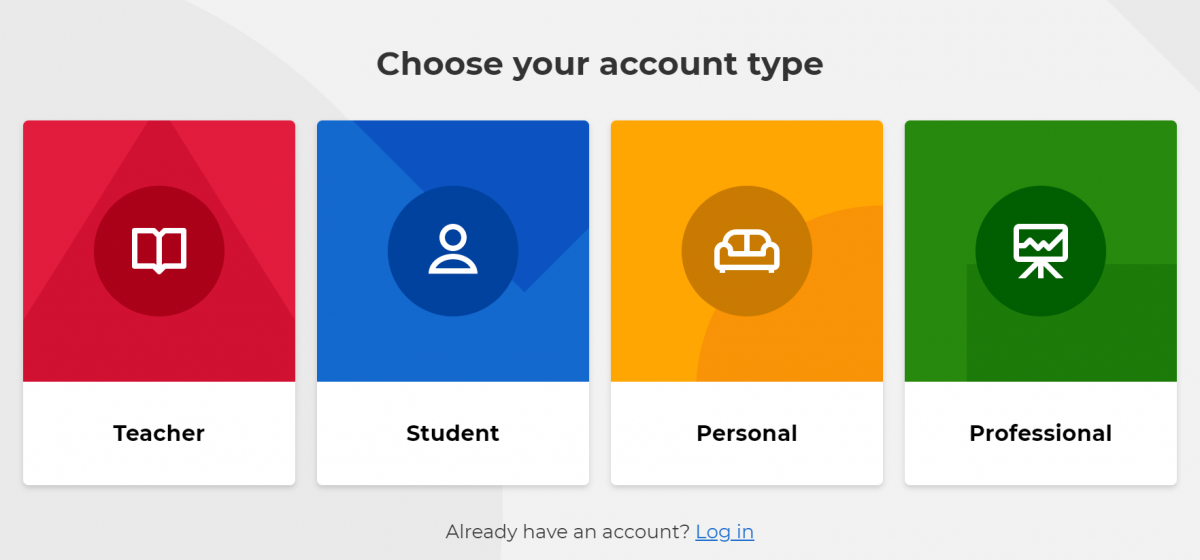
Once you have selected your preferred account type, enter the required details to set up your account.
2. Create your Kahoot
Inside the Kahoot! dashboard, go up to the top right and click the "Create" button.

This will open the "Create a new kahoot" window.
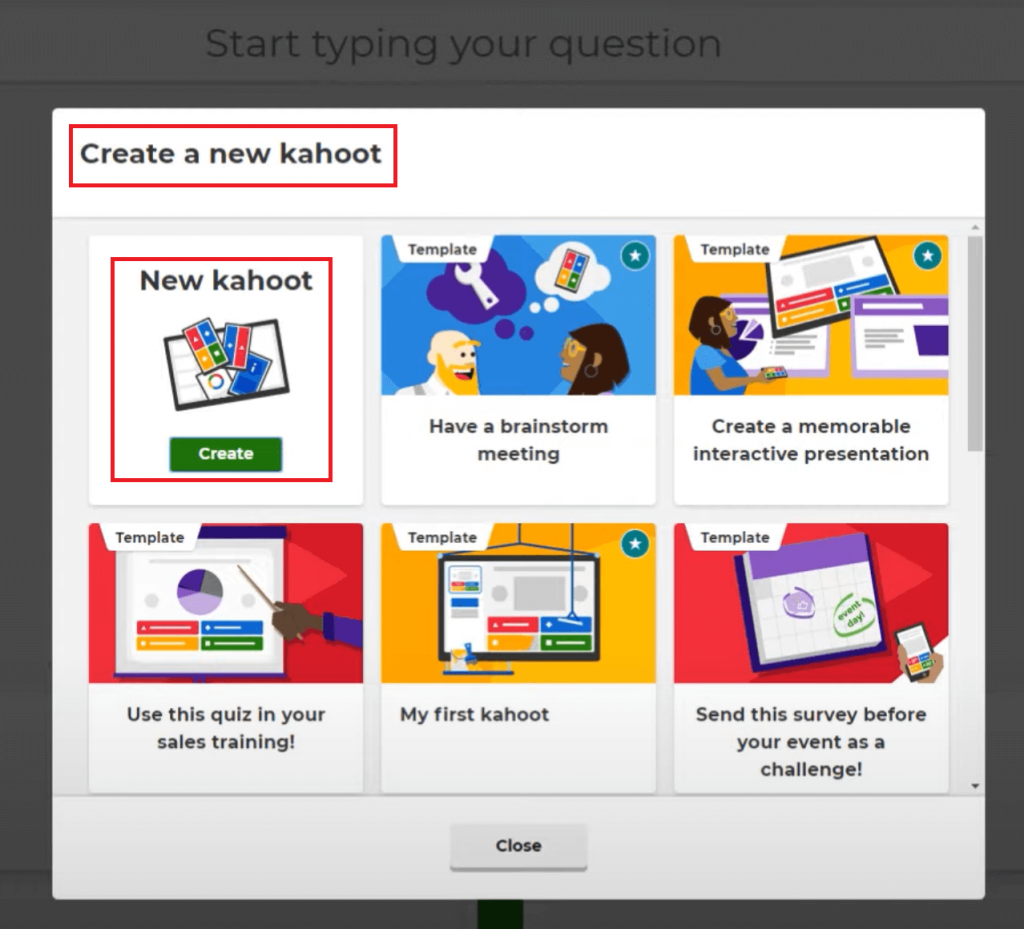
Select a template from the available options or just create a new kahoot from scratch.
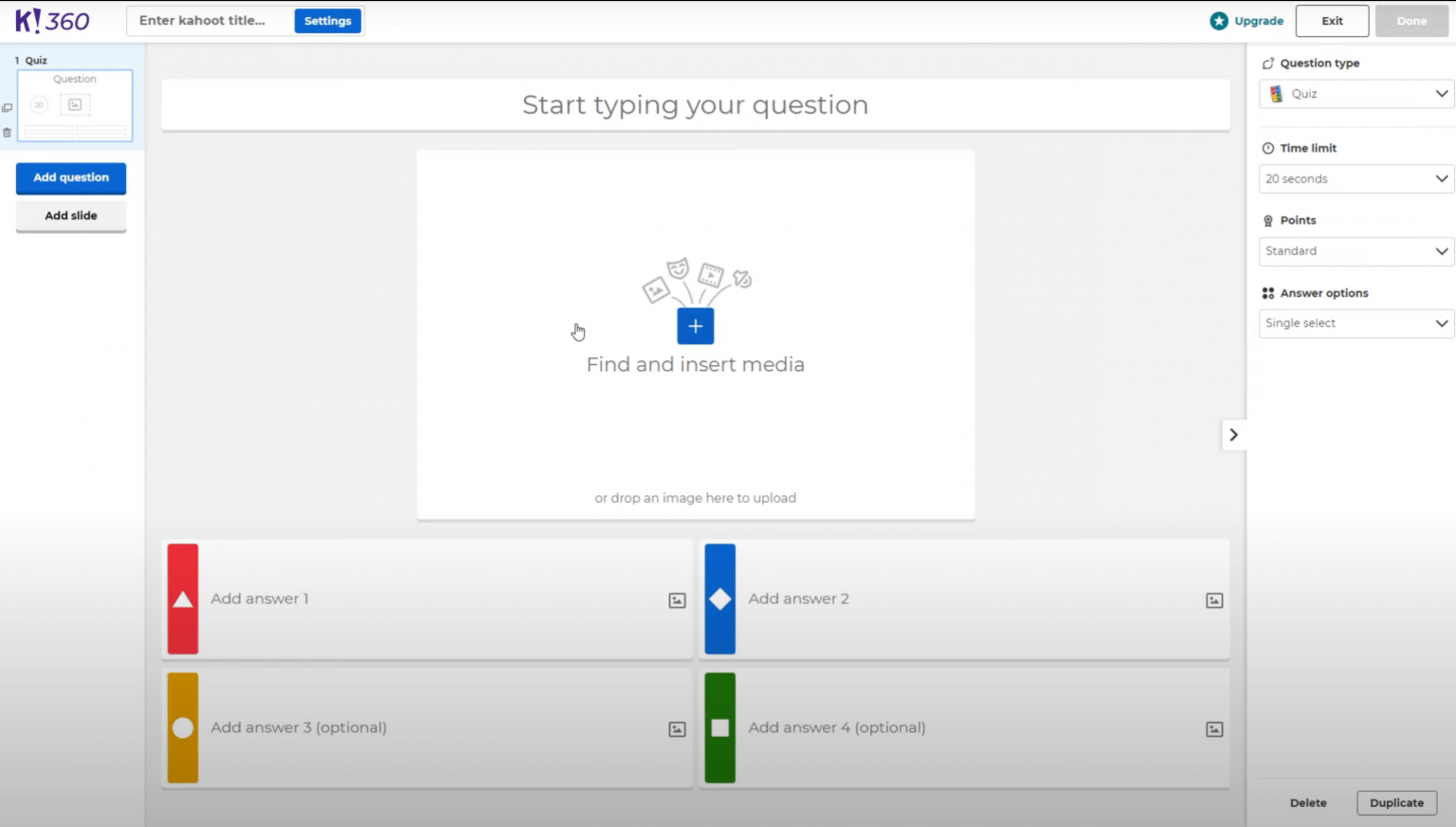
For this post, we will create a few simple questions to get you familiarized with the tool.
For example, let's type a question, "What is 2 + 2?" And below the question, we will add a series of answers.
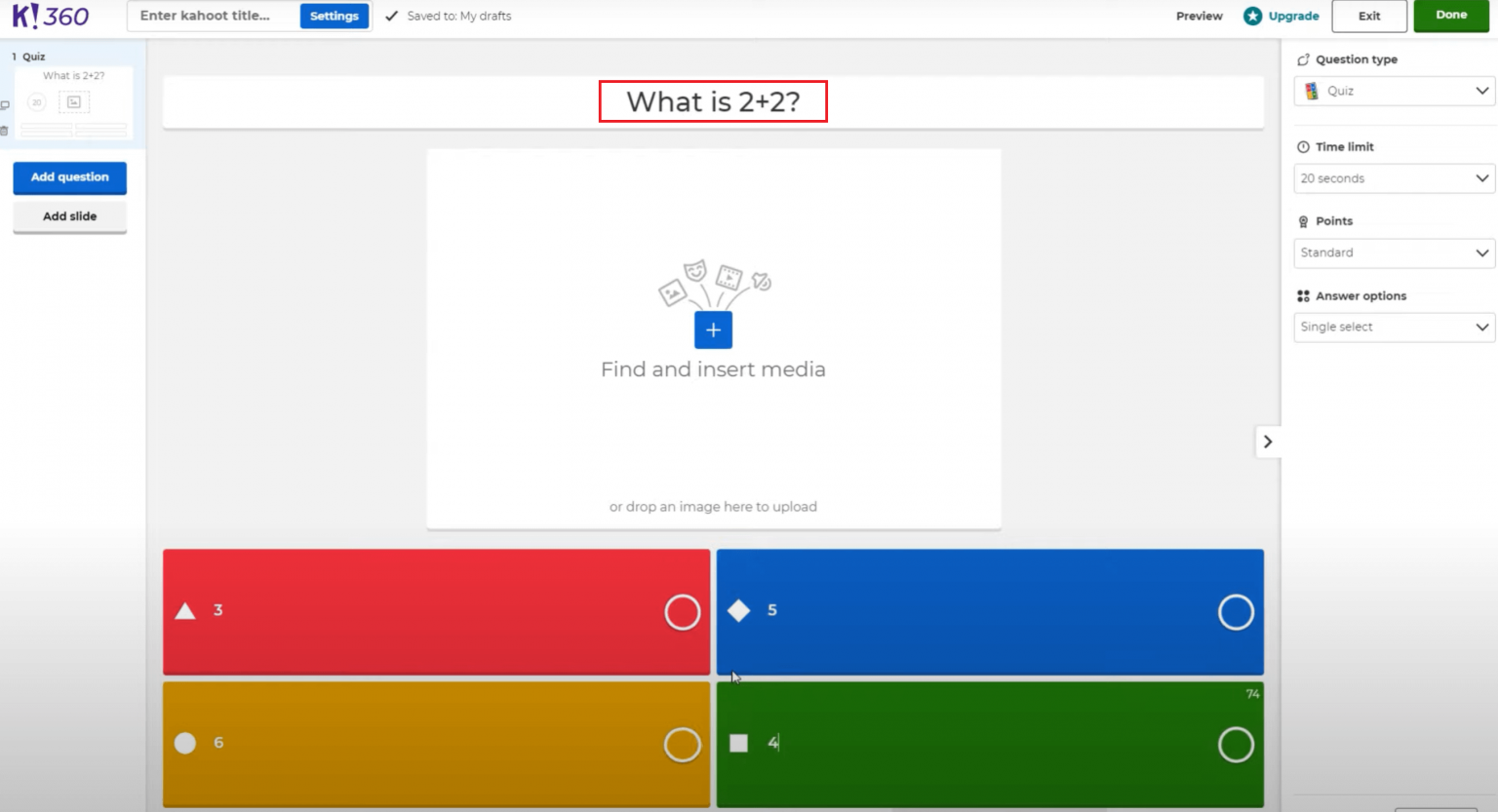
After we're done adding answers, we have to select the correct one.
We can take it a step further and add some media to the question by clicking on the "Find and insert media" tab in the center.
This way your quiz or poll is more visually appealing.
If you have more questions to ask, you can add another question on the left. You can select from a series of different questions here.
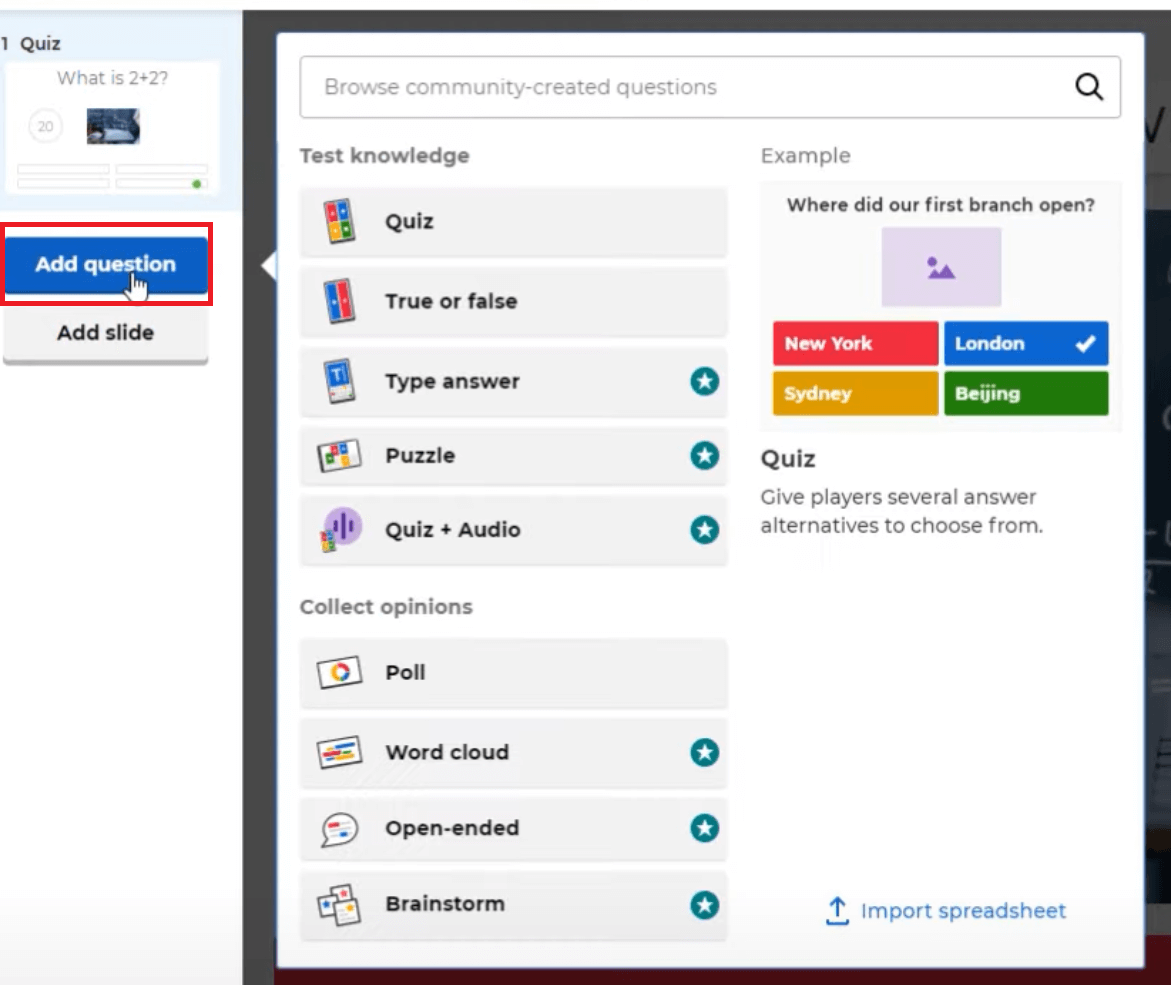
3. Customize and add finishing touches to your kahoot
You can change the settings on the right, such as the question type, time limit, the points you want to allot to a particular question, and the answer options.
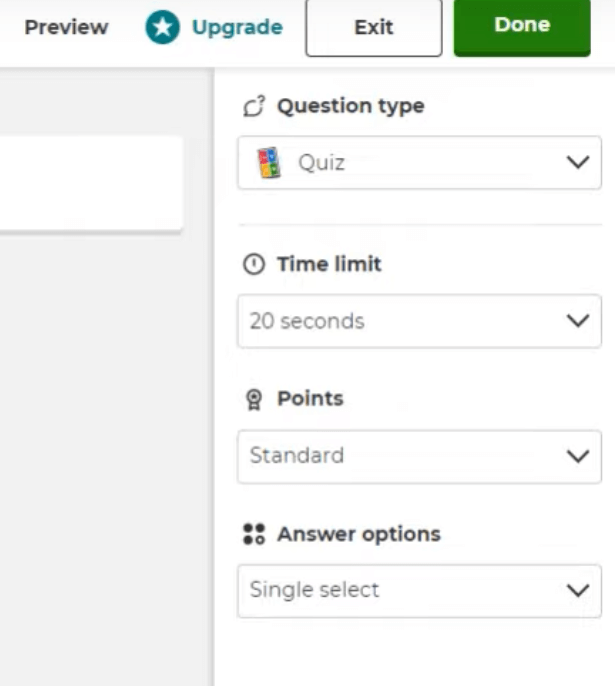
After you customize the kahoot, go ahead and click "Done".
It'll then ask you to add the finishing touches.
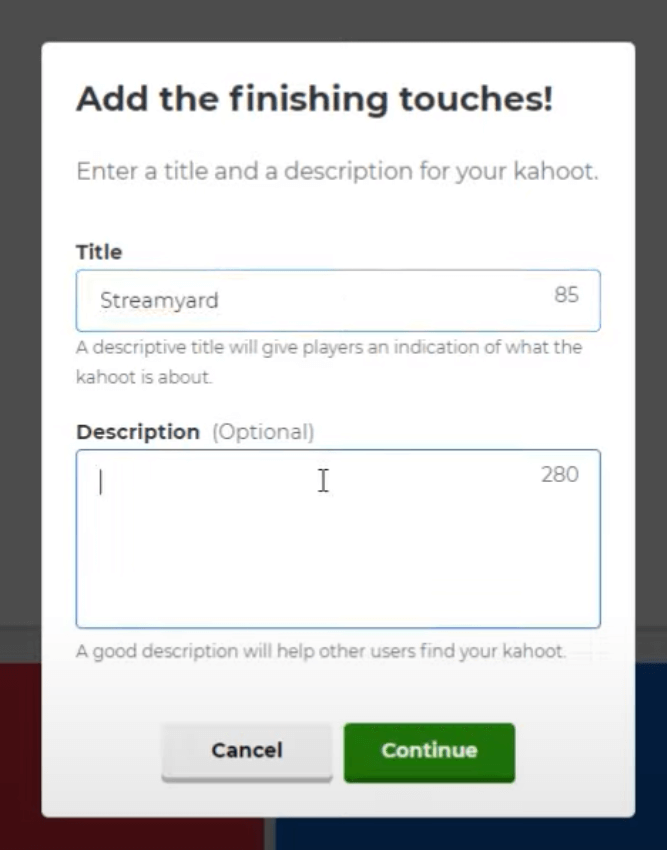
Enter a title and a description for your kahoot. Once done, go ahead and click "Continue".
Your kahoot is now ready.
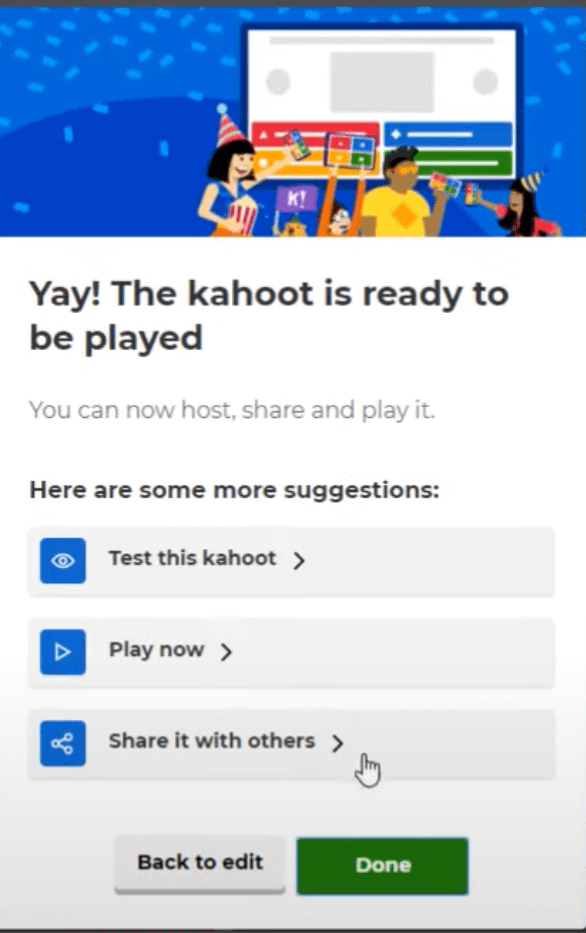
4. Share your kahoot into StreamYard
After you're done with your kahoot, you may want to play it or share it with others.
To bring your kahoot into StreamYard, head over to StreamYard. Log in, create a broadcast, and hit "Enter studio".
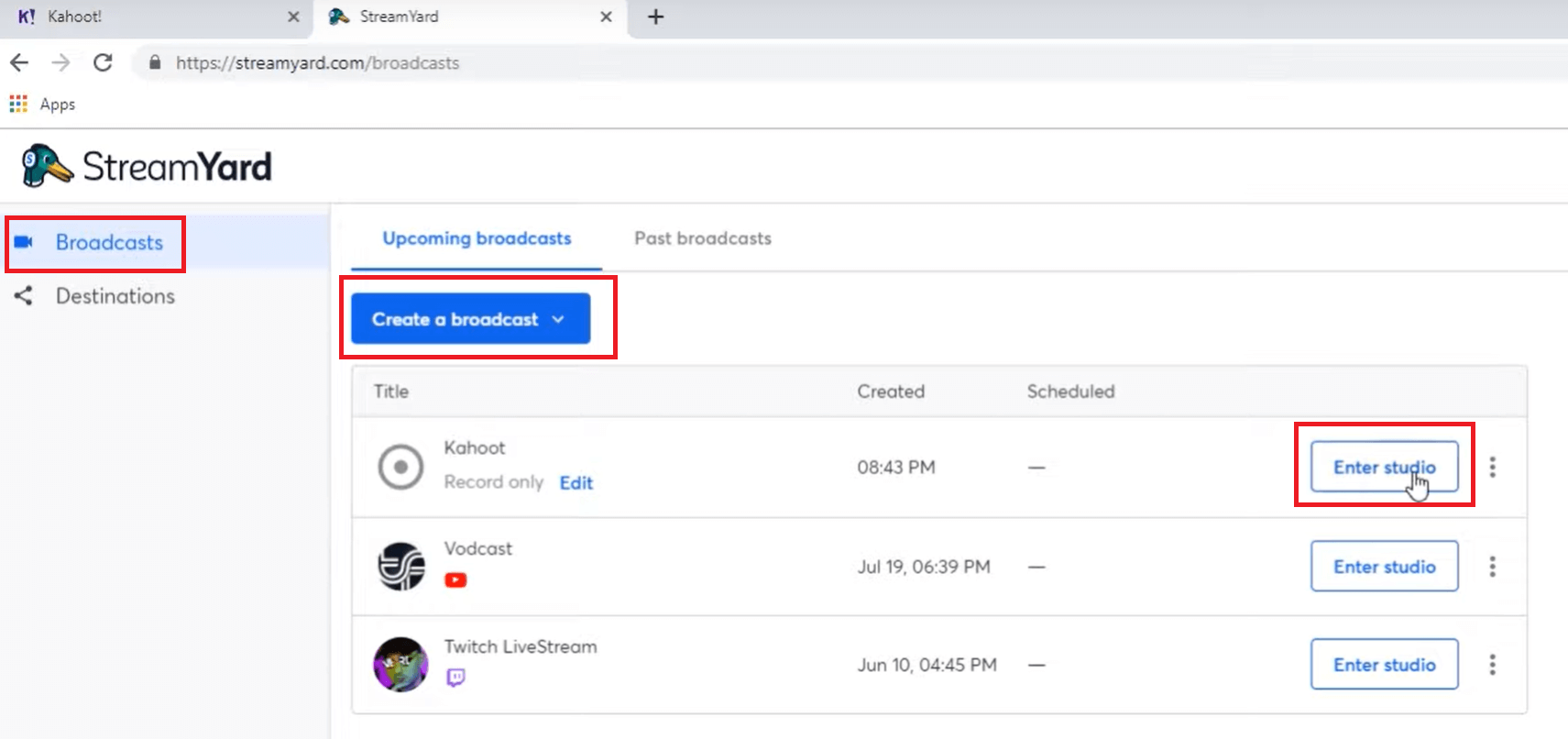
Make sure that your camera and mic settings are correct. Also, give yourself a "Display name", and then go ahead and enter the studio.
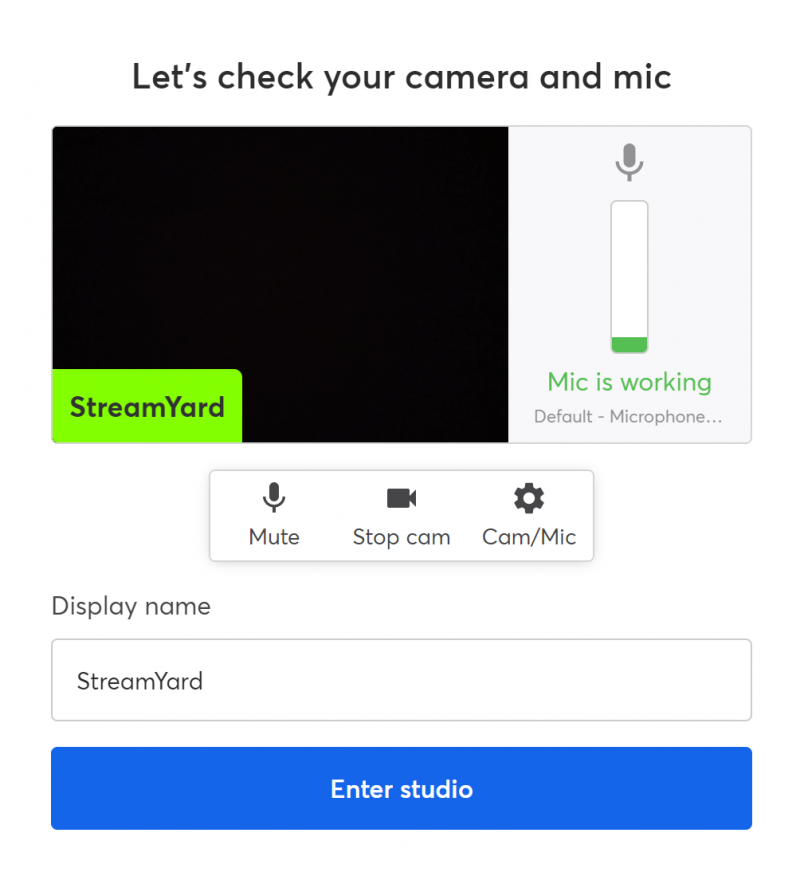
5. Share your kahoot screen
Inside the broadcast studio, click the "Share" button and select "Share screen".
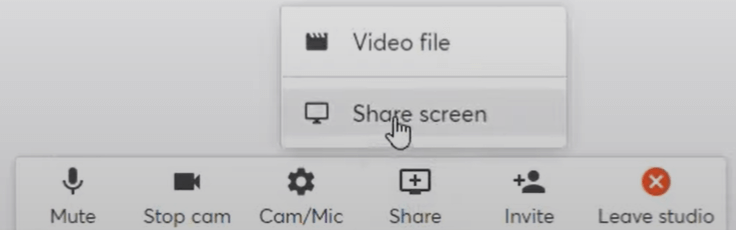
Read the Screen sharing tips and click "Share screen" again.
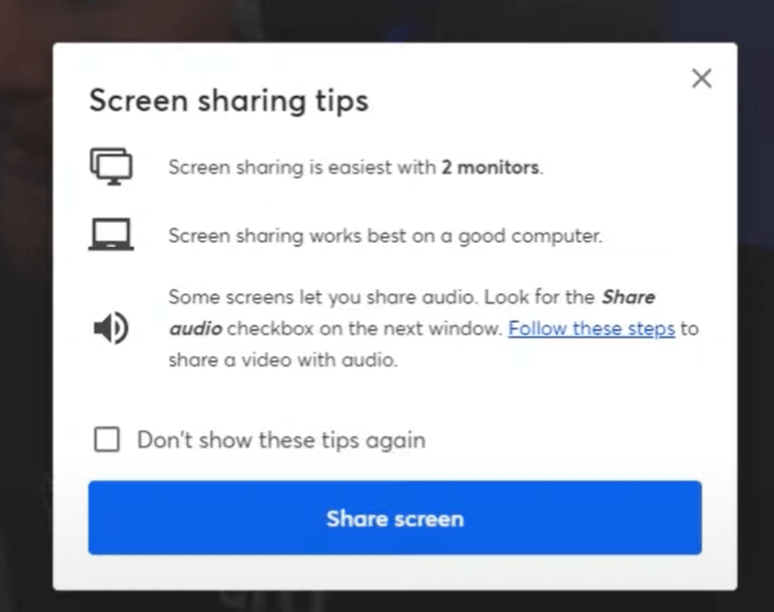
Now, you can select "Your Entire Screen", an "Application Window" or a "Chrome Tab".
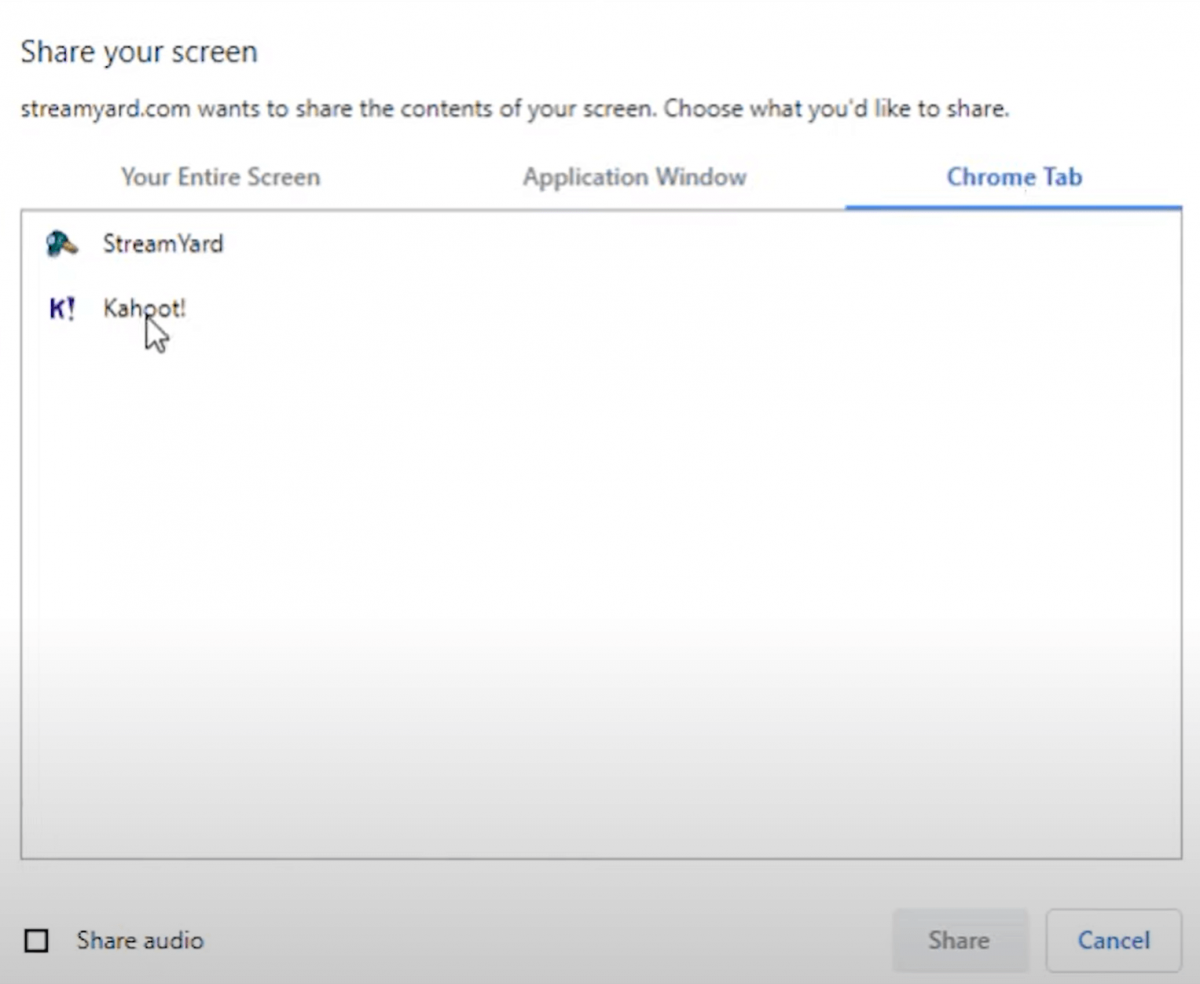
We have our kahoot open in a chrome tab, so we're going to pick the "Chrome Tab" option here.
If you're not using Chrome, you can select your entire screen. Keep in mind if you share your entire screen, everything will be visible to your audience on your live streams.
Your kahoot will pop up in your stream. You can go ahead and play it.
6. Play and present your kahoot
Next, go over to the Kahoot! tab, select the kahoot, and click on the play button.
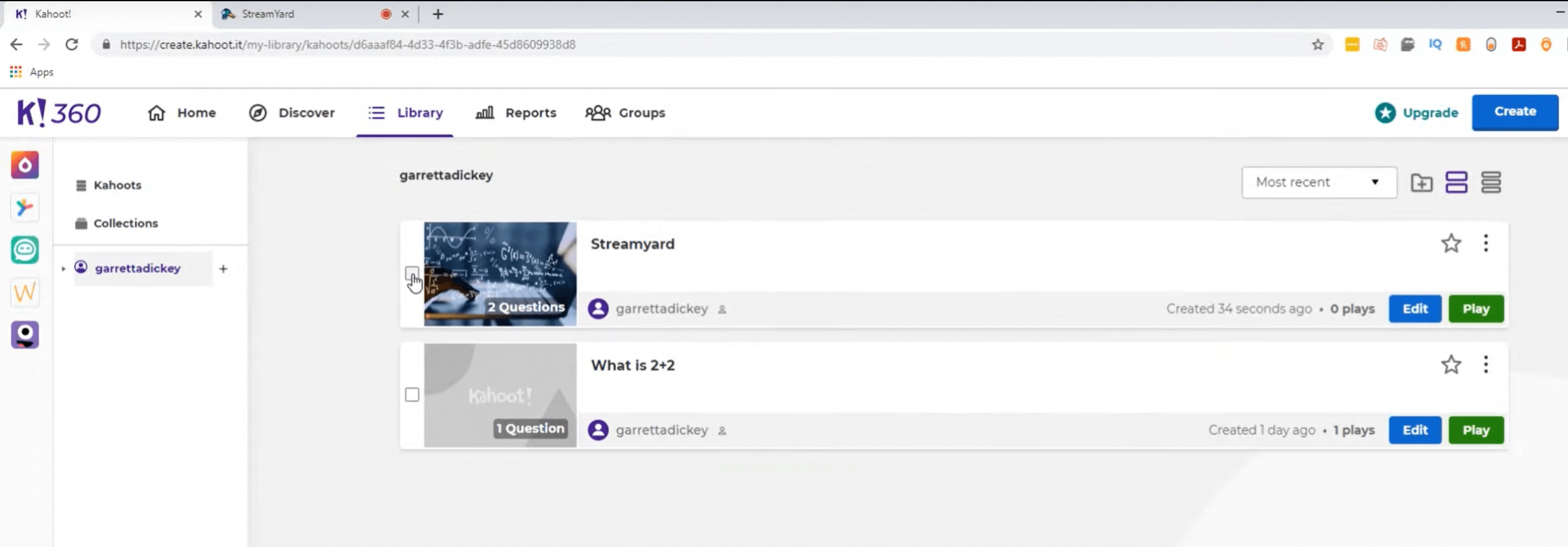
Then, click "Present" to present the kahoot to your live audience.
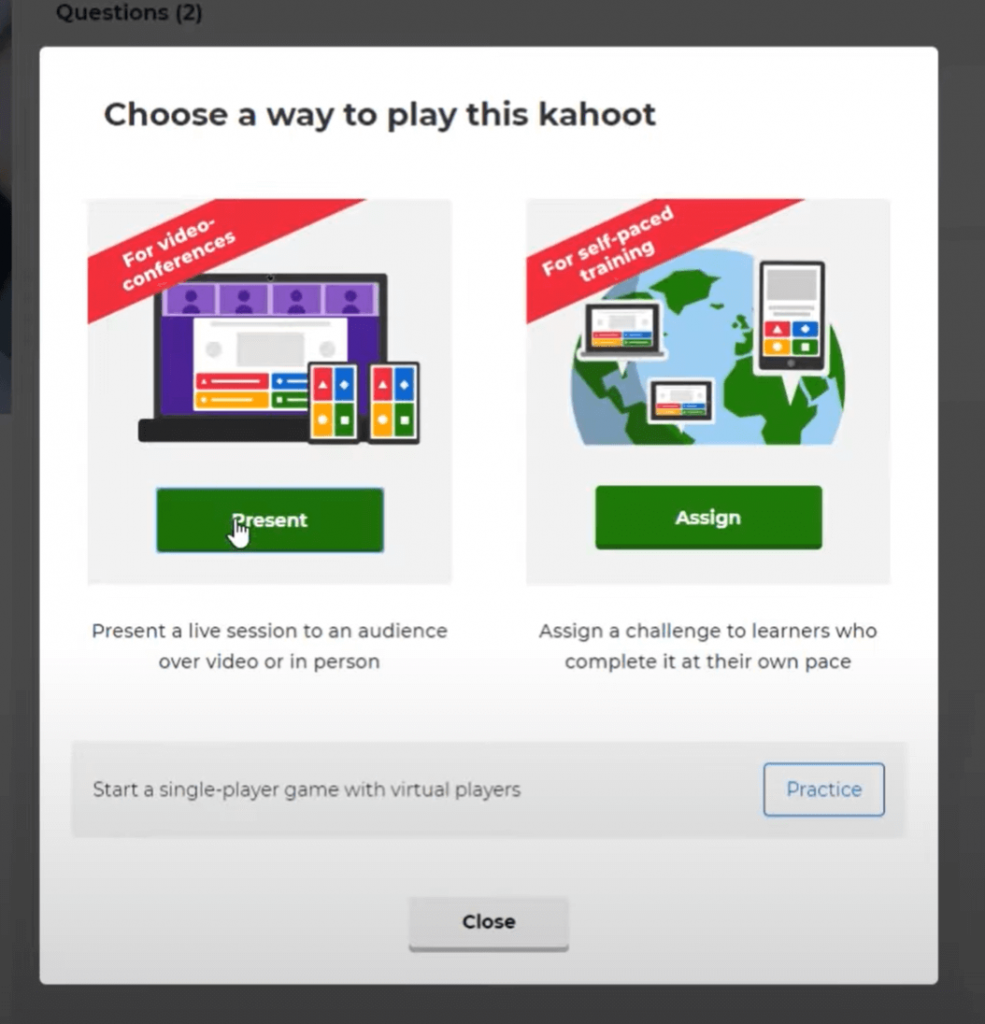
Now, pick from the Classic or Team mode.
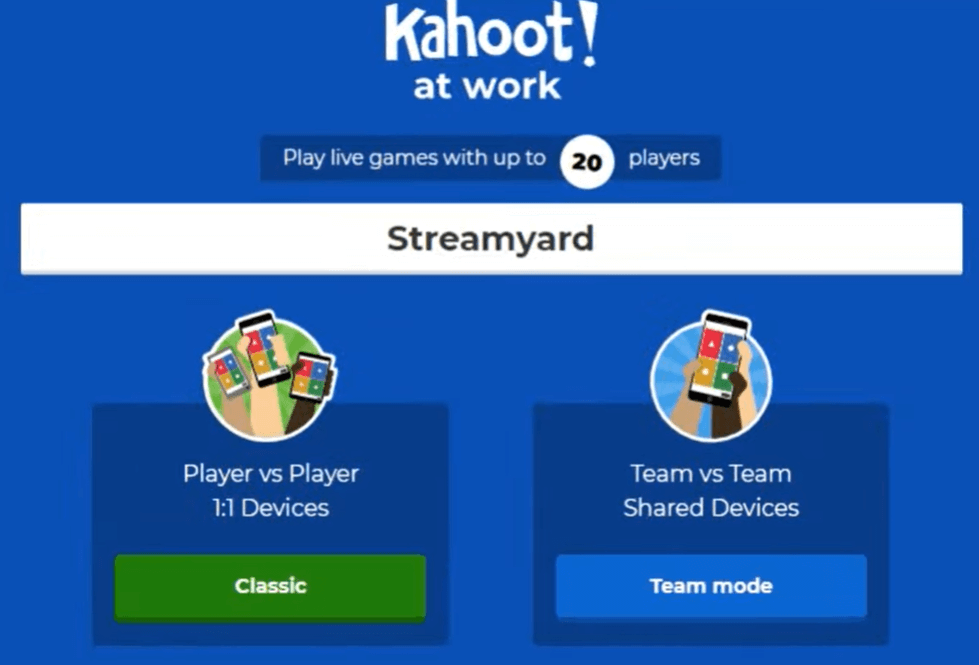
7. Go to StreamYard and select the correct tab
Before you ask your viewers to join the kahoot, go over to your StreamYard dashboard and select the kahoot tab that just opened.
To do that, first, remove the existing tab from screen share and then click "Share" again, go to "Share screen" and pick the new tab.
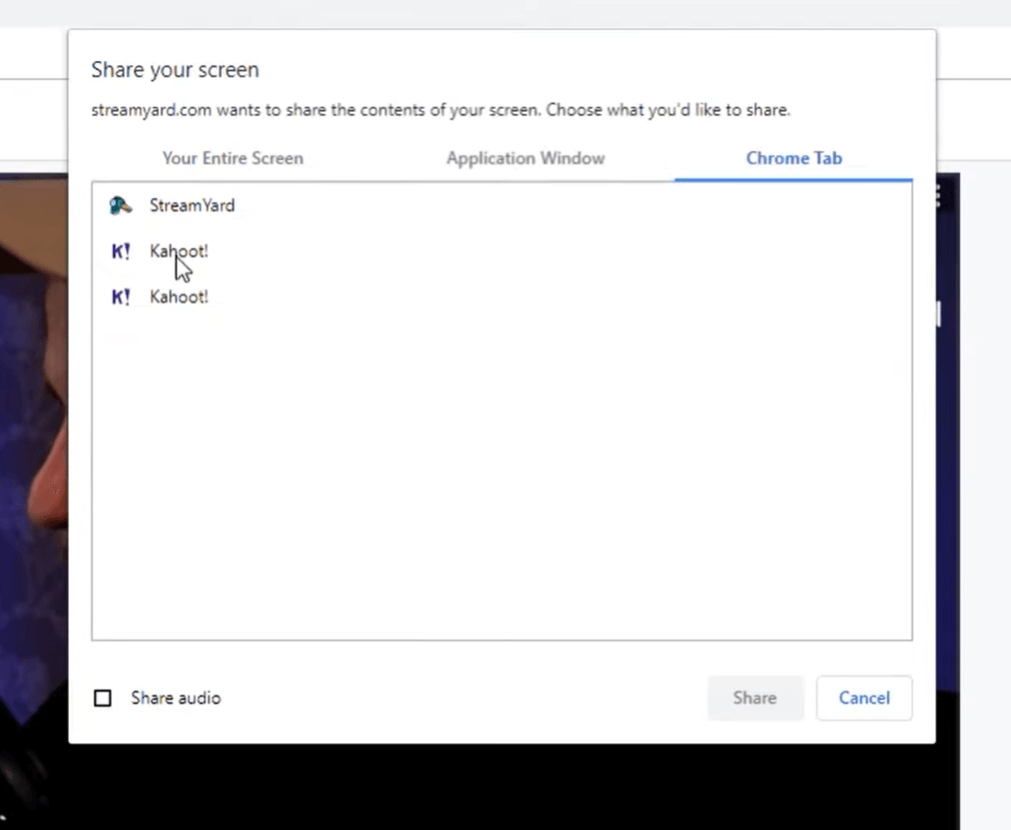
Once you have the correct tab open, you can go ahead and have your viewers open up their phones or other devices to play.
8. Launch your kahoot
Your live viewers can now join your kahoot by heading to www.kahoot.it or with the Kahoot! app.
After joining, they need to enter the "Game PIN" and choose a nickname.
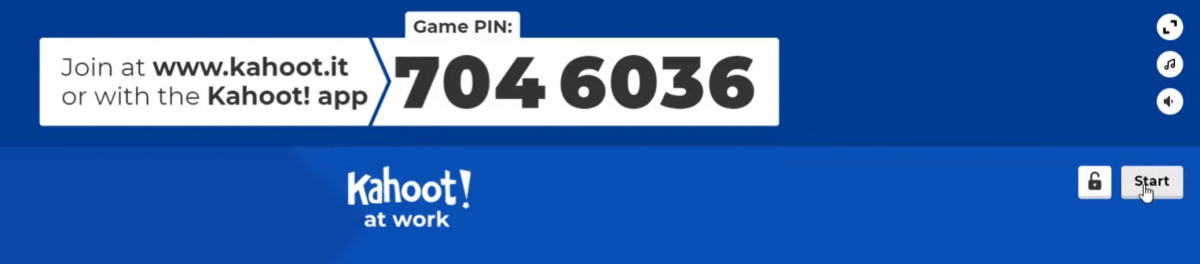
Once a viewer joins your Kahoot poll or quiz, they will appear on your kahoot screen.
Finally, when you're ready to launch the kahoot, click "Start".
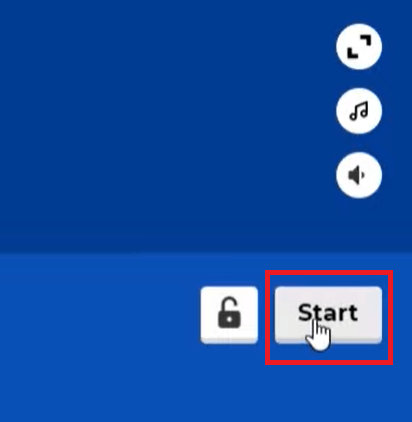
At this point, your kahoot poll, trivia, or quiz will be live!
For step-by-step instructions on how to run polls and trivia on your live streams with Kahoot!, check out this video:
What can I do with Kahoot!?
Depending on your live content and your Kahoot subscription, there are several types of kahoots you can create, including but not limited to:
- Poll
- Quiz
- True or false
- Puzzle
- Type answer
- Quiz + Audio
- Word cloud
- Open-ended
- Brainstorm (collect, discuss, and even vote on ideas)
- Present information in a slide (add more context, present complex ideas, and more)
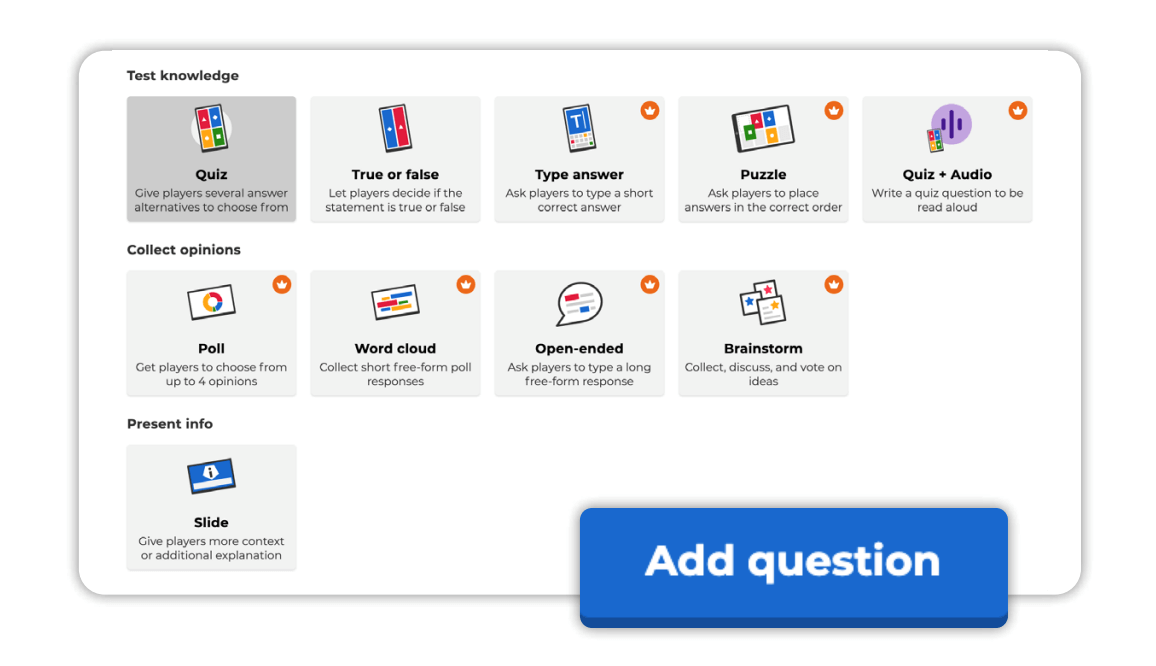
Ready to use Kahoot in StreamYard?
Now that you have learned how to use Kahoot in StreamYard, you can make your live streams more interactive and engaging.
For the sake of efficiency and accountability, don't just create kahoots but also measure their impact using Kahoot! reports as well. For example, you can create polls and trivia that can help you learn more about your viewers, areas they may need help with and so on, while also keeping your audience watching for longer.