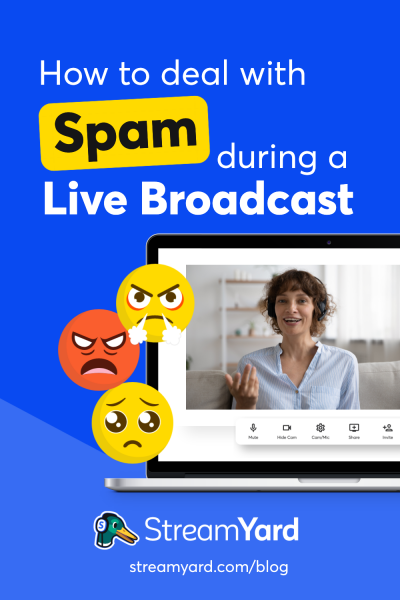Written by StreamYard
How to Deal with Spam During a Live Broadcast – 5 Ways
Live streams can be a great way to grow your business or brand. But they can also build grit and teach multi-tasking.
Whether you're a beginner or a pro at live streaming, spam, haters, and trolls can show up in your live broadcasts. They can test your patience and make your streams more difficult.
But you can learn to deal with spam effectively and not let it bother you.
In this guide, we break down how to deal with spam during a live broadcast in five easy ways. Read on!
What is Spam?
When we think of spam, a typical definition is unwanted messages that we never signed up for, which we often receive through emails. Apart from being unrequested, it's promotional and is usually sent to many people at once.
But speaking of live broadcasts, spam defines the comments and messages that you, as a live streamer, receive during a broadcast. Sometimes, they are offensive or negatively interfere with your stream. And sometimes, they are random questions that seem off-topic or unrelated to your stream.
In general, any unwanted, commercial, or insulting comment is defined as spam. And as annoying as it may sound, it has become an integral part of the internet experience.
Why is it Essential to Deal with Spam During Live Broadcast?
In a positive environment, any situation becomes better when we remove the spam.
When the chat is clean and has positive viewers, the communication between them flows, and, overall, it becomes a healthier environment. If your chat during your streams is positive, it can help improve the live experience and even increase viewership, as viewers feel it's a safe space.
Top 5 Ways to Deal with Spam During Live Broadcast
Through a lot of research, we have managed to single out for our readers, especially streamers, five of the best ways to deal with spam successfully and entirely focus on the stream without letting negative comments affect them in any way.
1. Expand your Moderator Team
For the sake of stream quality and to prevent spam during a live broadcast, the primary recommendation is to have a moderator.
Generally appointed by the live streamer, a moderator controls the chat, shares helpful links, deletes messages, blocks trolls, and briefly takes care of the administrative part of the stream. While one person may be enough, if you have many people chatting, you may want to have a team of people to help you moderate. This way, you ensure nothing is missed, and that spam doesn't ruin your broadcast.
2. Leverage Keyword Blocking
Even if a live streamer doesn't have a moderator to manage their live broadcast chats, they still have enormous power to delete spam. To do this, they'd need to go to their chosen live streaming platform and mark all the offensive words that they feel could lead to spamming. And any message containing any of those words will be automatically marked as spam.
For example, if you stream to YouTube Live, you can set up comment settings to automatically filter out specific URLs, keywords, and more for you.
If a commenter uses them, they can be given a timeout where they are restricted from sending further comments for a certain period – warning them not to repeat the mistake.
This is a terrific option for live streamers as it allows better quality chat without banning a user. Instead, it leaves them with an initial warning.
3. Report, Block, or Move a Comment to Spam
During a broadcast, some commenters may try to divert your live viewers to a different link. Or, they may simply spoil the live chat with spam, such as begging for new subscribers. To handle such a user, you can either report, block, or move their comment to spam.
For example, in StreamYard, you can choose to block, kick or ban someone who is backstage or is spamming your stream in the comments. Here is how this works:
In addition to moderating from your StreamYard studio, if you're streaming to YouTube Live, you can access separate controls from YouTube Studio. There, you can click on the three dots beside a comment and click "Report". You can also report comments that are spam to keep them from coming back.
If reporting isn't sufficient, and you don't want to deal with the spammer, you can take full advantage of the block option that most live streaming platforms offer.
Finally, you can also mute a thread and move it to spam.
As you can see, there are a handful of options that you can try to deal with spam during live broadcast. So, the next time you find yourself thinking, "Oh, another spammer!" hit that report, block, or move to the spam button. It's easy – and unwarlike.
4. Hold the Comment
Another great feature, along with keyword blocking, to prevent spamming is to hold the comment.
For instance, if a viewer uses unwanted words on Facebook Live, you can have the comment put on hold and sent to a Facebook Page Admin for moderation.
After the admin, channel owner, or moderator's approval, the comment is then published in the live chat. Otherwise, it is deleted.
This feature is also available on YouTube. Head over to the YouTube Studio, and under Channel comments & mentions, you'll find the "Held for review" tab.
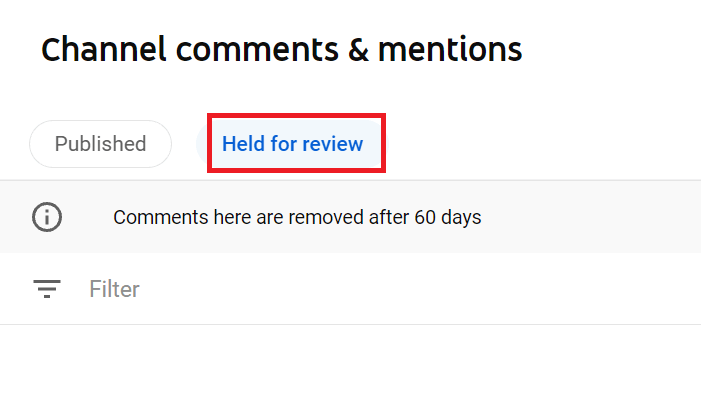
Click on it to review comments that are unpublished and are awaiting your approval. However, do note that the comments held for review stay under the tab for 60 days. After that, they'll be automatically deleted.
5. Use the Slow Mode
Now that you've got the basics down, know that you can creatively deal with spam on live broadcast by slowing down the comments.
Most platforms (YouTube, Facebook, etc.) offer a slow mode that sets a time interval or pause between two sent messages.
So, for example, if the comments are too fast during your live streams and you don't have a moderator to help you, you may want to consider enabling the slow mode if it is available. This helps by disabling repetitive attempts of spamming by restricting comments for a few seconds.
This allows you, the live streamer, or moderator(s), to focus on every message, read it thoroughly, and have a chance to respond to the commenter. But above all, this method makes it easier to recognize spammers and react promptly.
Otherwise, if a chat is moving too fast, you might miss some of the spam.
To enable slow mode on YouTube Live, you'll need to have a live stream broadcast already created. For example, in StreamYard. Once your broadcast is set up, you can go over to YouTube, edit the video and check "Live chat" under the Live Chat tab.
At the bottom of the window, check "Slow mode" under "Message delay" and enter for how many seconds do you want your live stream participants to wait between sending messages.
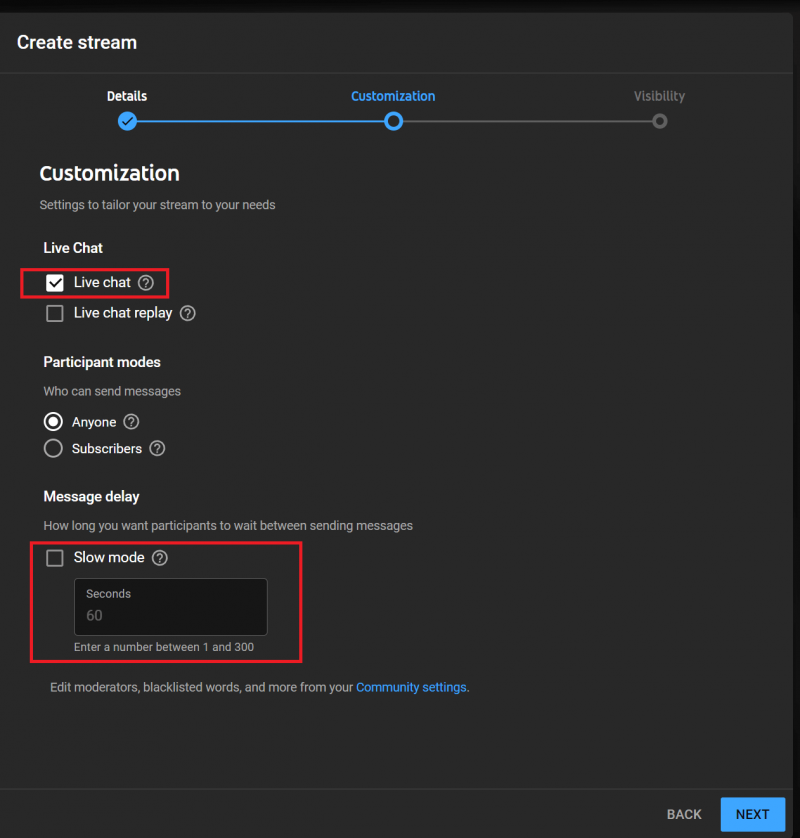
Note: On YouTube, you can enable the slow mode from 1 second to 300 seconds. On Facebook, this mode is set for 10 seconds by default.
All Set to Deal with Spam During Live Broadcasts?
This guide is a great place to start learning how to deal with spam during live broadcast better. If you're new to streaming, receiving a few unwanted comments can throw you off of your live streaming game. It can also hurt your confidence. But it doesn't have to.
Beefing up your live strategy with tactics such as blocking, kicking, or banning a viewer, along with keyword blocking, can significantly help to improve your broadcast.
So, use the tips mentioned above and stop spammers and unwanted commenters in their tracks.
If you want to know how to run a giveaway during your live streams to engage your viewers, read this handy guide: How to Host A Killer Giveaway with StreamYard.