Written by StreamYard
How To Live Stream From Your Mobile Device
Every day, your customers spend hours on social media scrolling, clicking, and engaging through live streams. If you are not leveraging the power of live streaming yet – waiting for the ultimate live streaming setup to be the push – you may never start.
Or, maybe you already have an arrangement in place, but you're mostly on the go, which may restrict your ability to go live wherever and whenever you want. However, what if we tell you that you can easily live stream from your mobile device and stop losing viewers to your competition?
It's easy, quick and you can create professional-quality live streams that provide you raw, authentic understanding of your audience – right from your mobile device.
In this guide, you'll learn how to prepare for mobile live streaming, how to do it using StreamYard, and find answers to some commonly asked questions about live streaming from a mobile device.
So, hold your device, and let's get started.
Preparing For Mobile Live Streaming
Follow the steps listed below to prepare your mobile device for live streaming:
Open The Browser: If you're using iOS, open Safari. On Android, we'd recommend using Google Chrome.
Run A Speed Test: If you have a speed test app like Fast.com, run it to check your internet's upload speed. You can also run the app on a browser. To enjoy a hassle-free mobile live streaming experience, we recommend having a minimum upload speed of 8-9 Mbps.
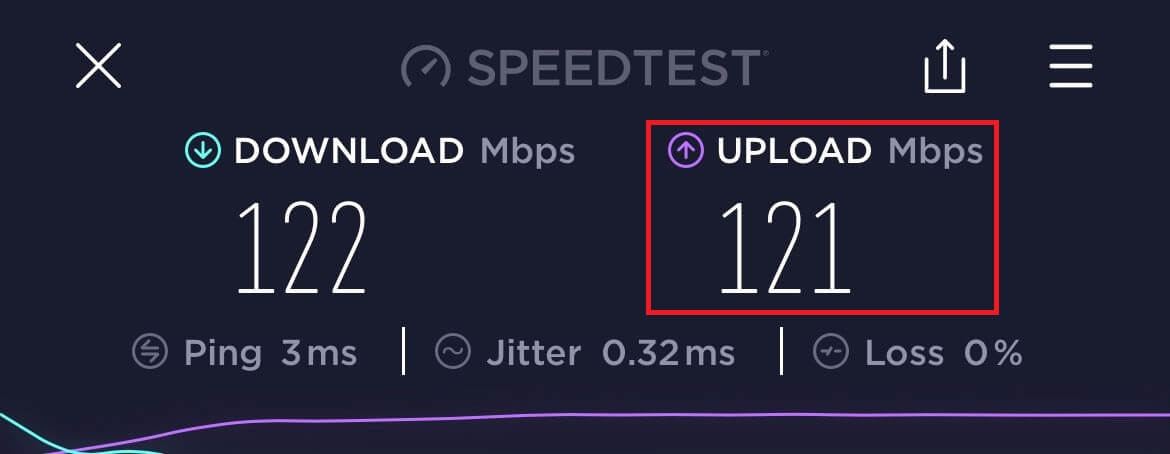
Turn On "Do Not Disturb": Next, go on your device's "Settings" and turn on the "Do Not Disturb" feature to avoid letting calls or messages interrupt your live stream.
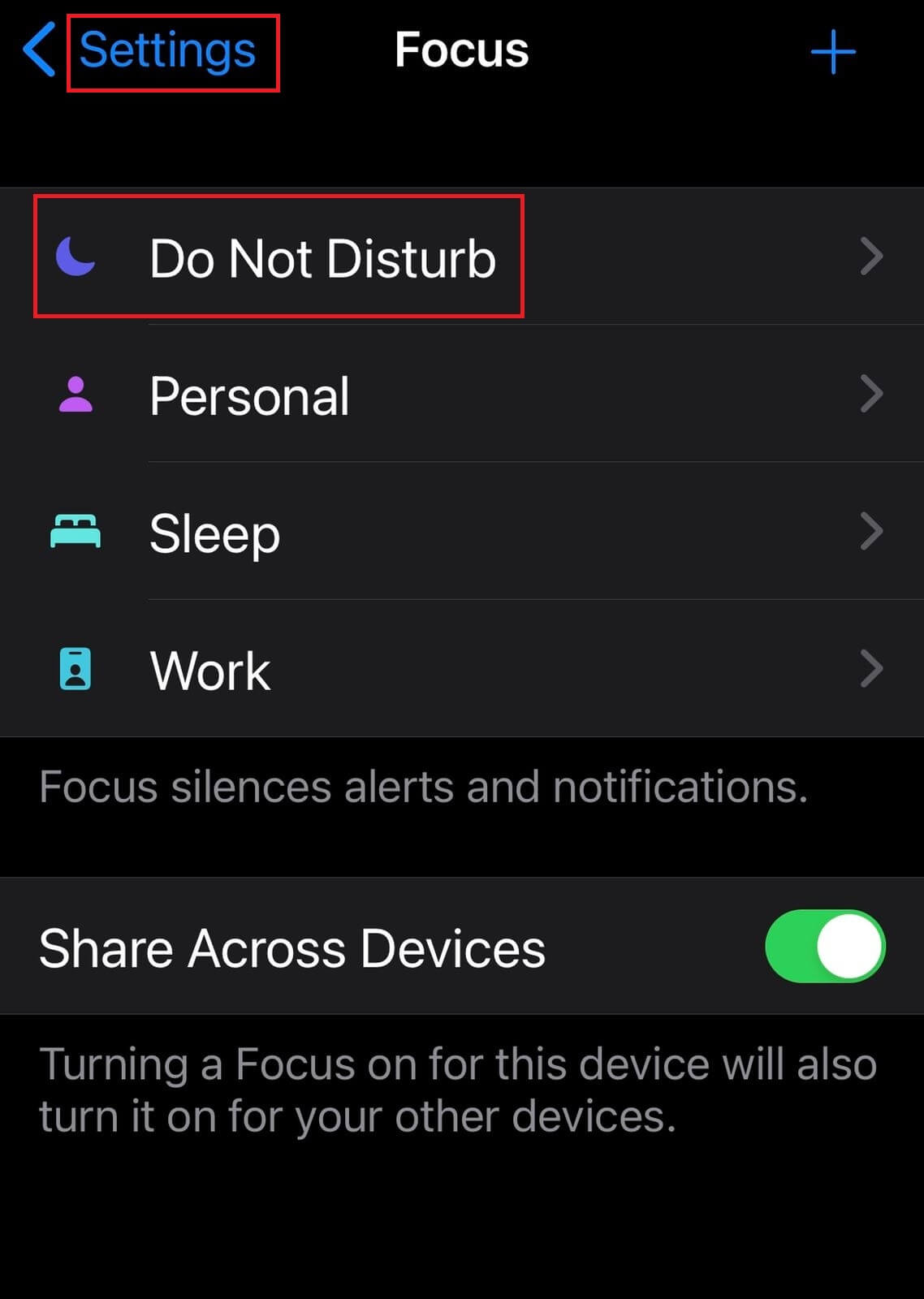
How To Live Stream From Your Mobile Device
Step 1: Log Into StreamYard
Open your device's browser, go to StreamYard and log in. You don't need to download any app or even remember your password. Instead, simply enter your email id, and we'll email you a code to log in.
Step 2: Create A broadcast
To begin mobile live streaming, click "Create a broadcast" and then "New broadcast."
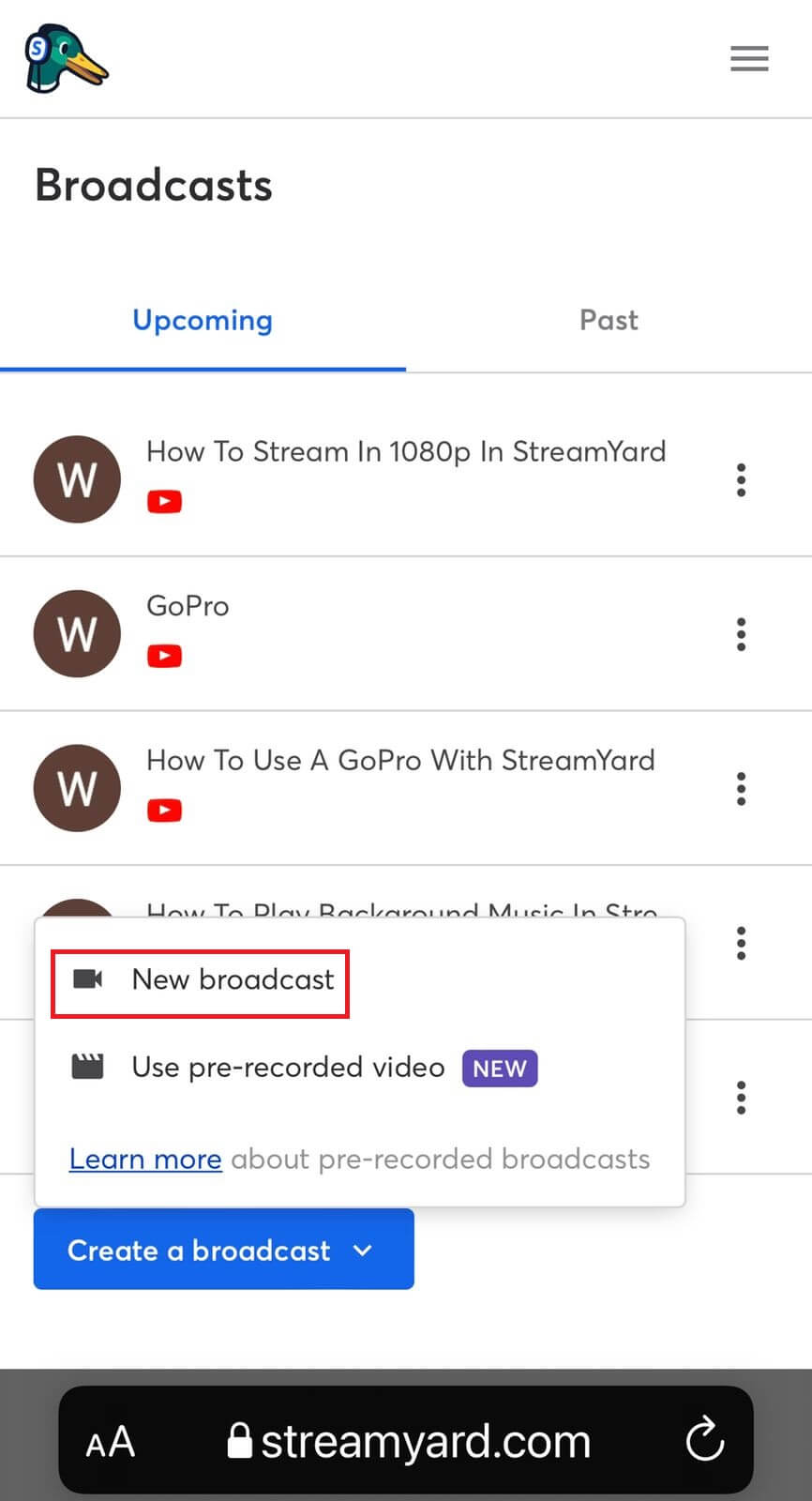
Now, add broadcast information to create a broadcast.
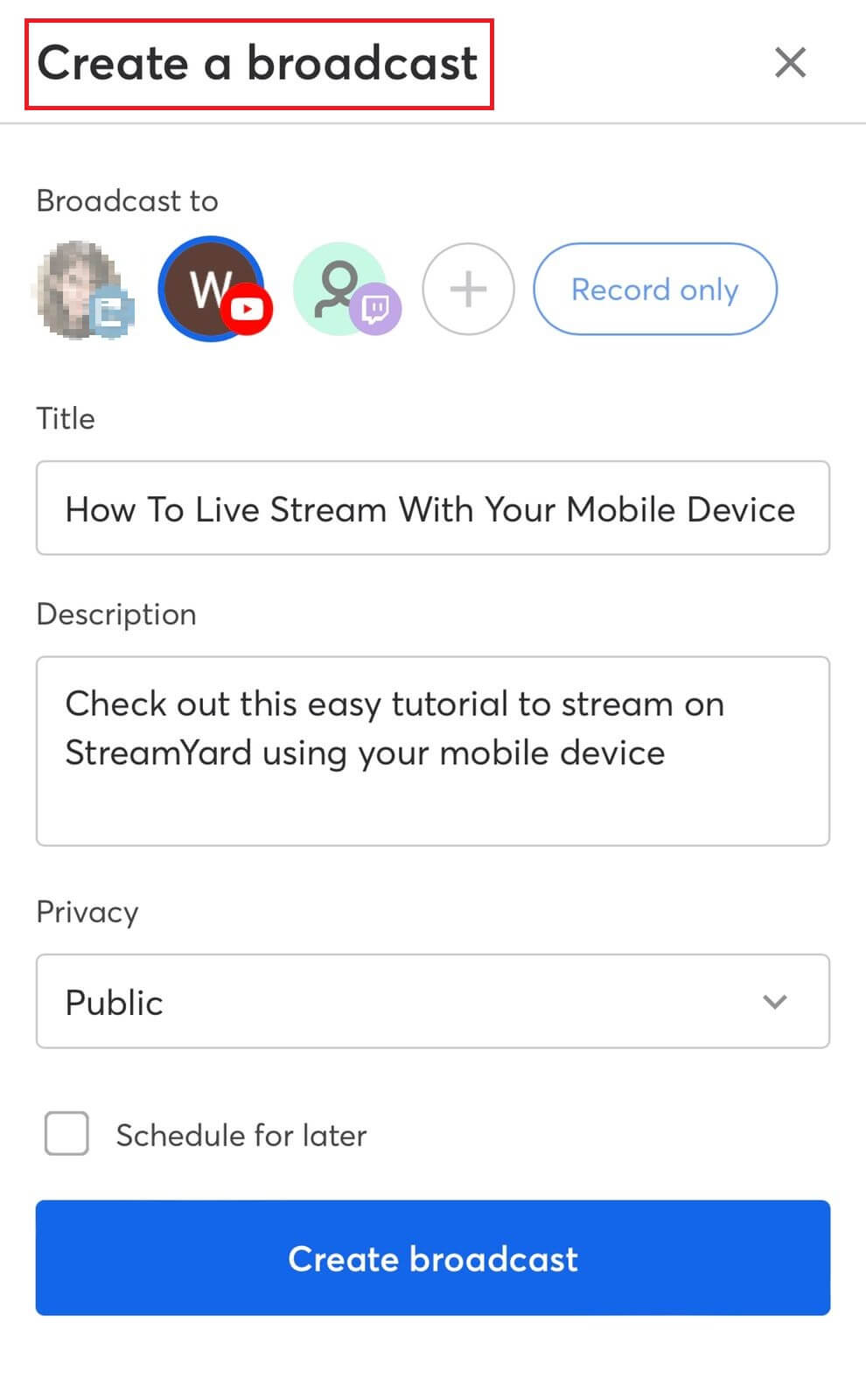
Step 3: Allow Access To Enter The Studio
Next, allow mic/cam access to enter the broadcast studio and live stream from your mobile device.

Step 4: Choose The Orientation
With the goal to help you create smooth yet fantastic live streams from your mobile device, StreamYard works with both portrait and landscape orientations.
If you want to use the landscape orientation, tilt your device, and you'd see the camera on the left.
Now, with the camera on your left, you can easily navigate the different features inside your StreamYard Studio, preventing your finger from getting in front of the camera and disturbing your audience's view.
For example, on the right, you can seamlessly access "Comments," "Banners," and even "Brand."
Pro Tip: If you plan to do mobile live streaming, we recommend setting up your broadcast from your desktop. This way you can quickly upload your overlays, banners, and video clips for your upcoming broadcast.

Live streams act as a terrific indicator of how your customers feel about your brand. So, play with StreamYard's brilliant features, and whenever you're ready, hit the "Go live" tab to begin mobile live streaming!
To get a better sense of what all you can do with StreamYard on your mobile device, here's a video you must check out:
FAQs
How To Invite A Guest When You Live Stream From Your Mobile Device?
From your broadcast dashboard, click the three dots beside the broadcast you want to invite a guest to. Then, choose "Invite a guest" from the options and copy the link you see. You can now send this link to your guests and invite them to your live broadcast.
Can I Change Layout On My Mobile Device?
Yes, you can. To change the layout from your device, click "More".
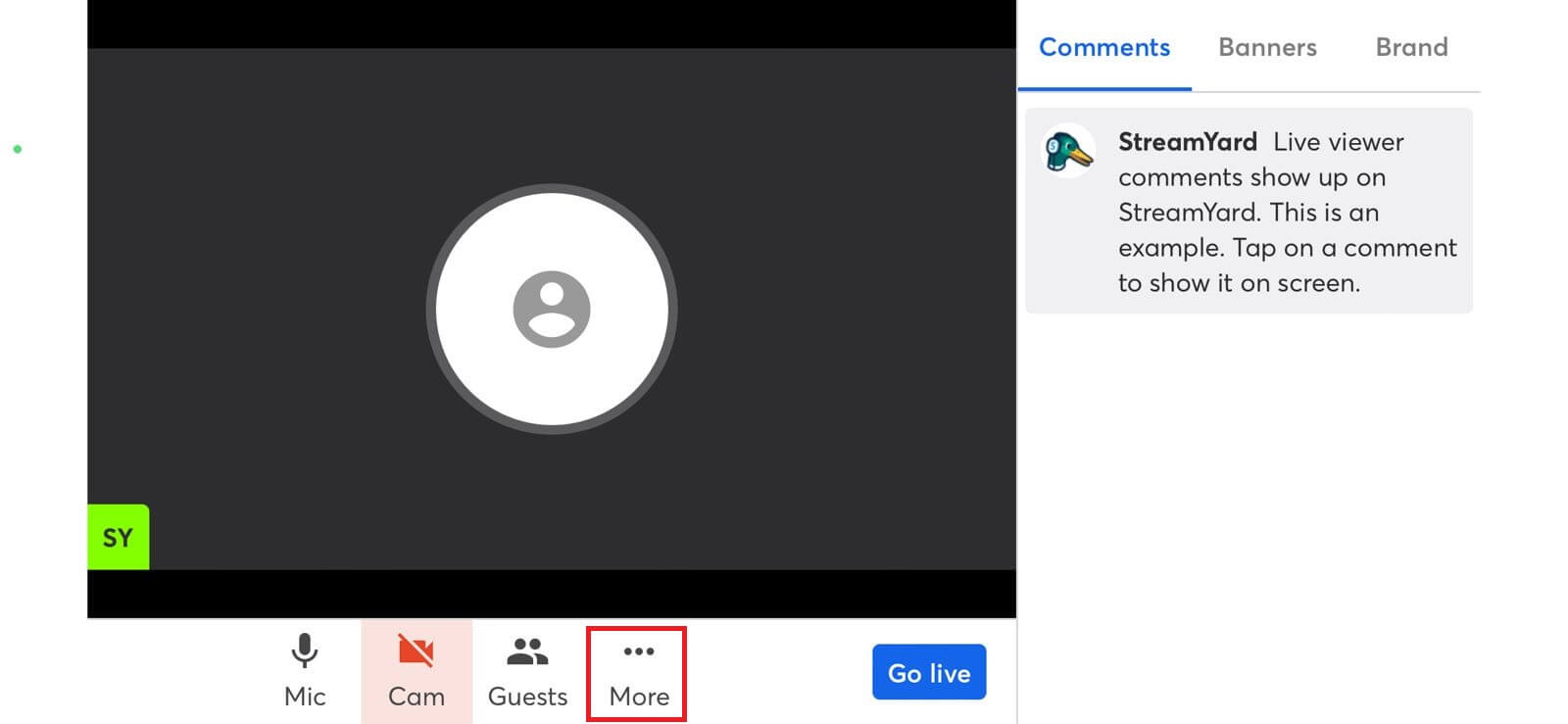
Then, from the options, select "Layout".
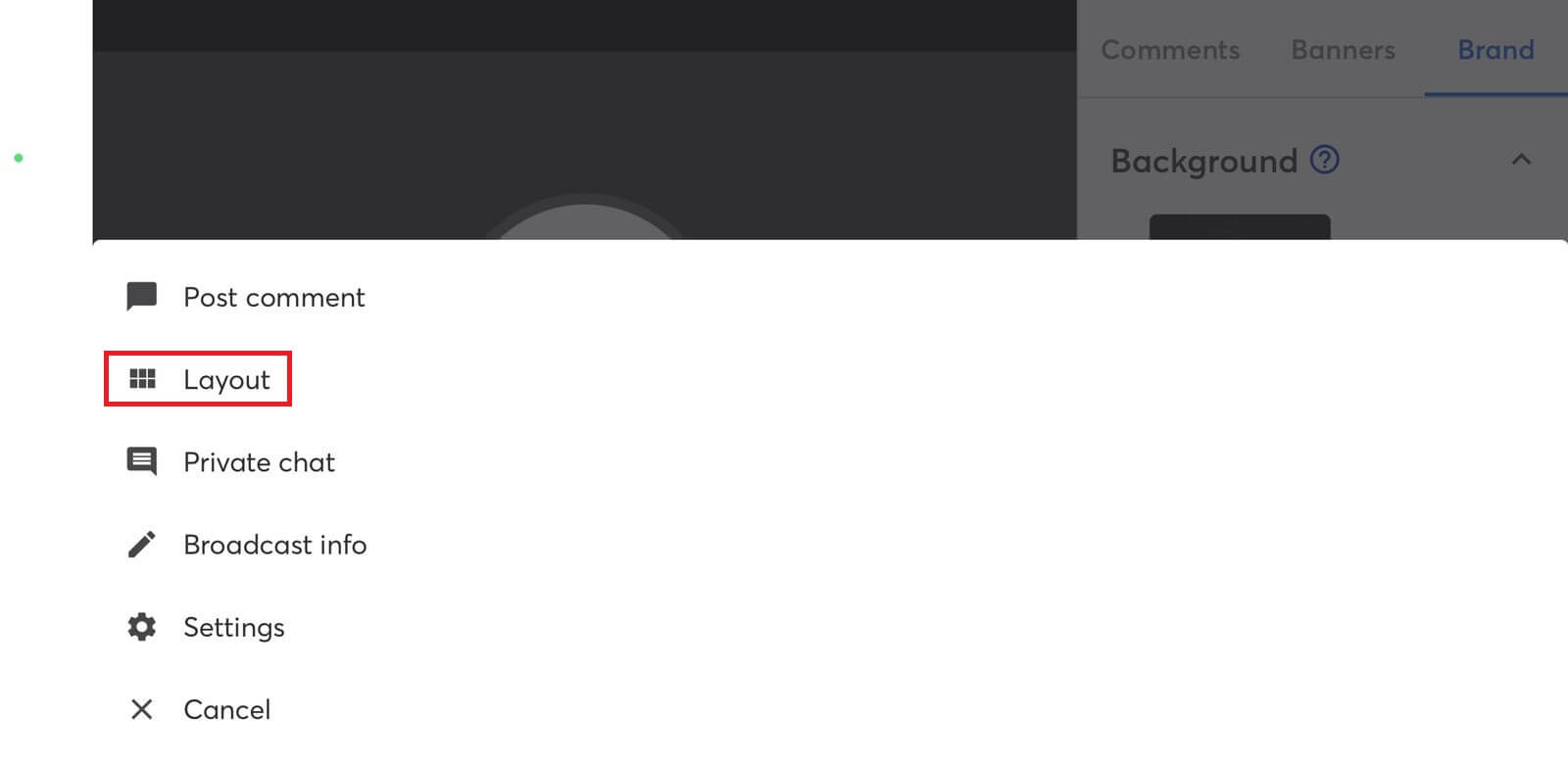
You'll now find various layout types to choose from.

Is Private Chat Available For Mobile Live Streaming?
Yes, you can chat privately with your live stream's guests on a mobile device as well. Click "More" and then "Private chat" to communicate privately with the guests.
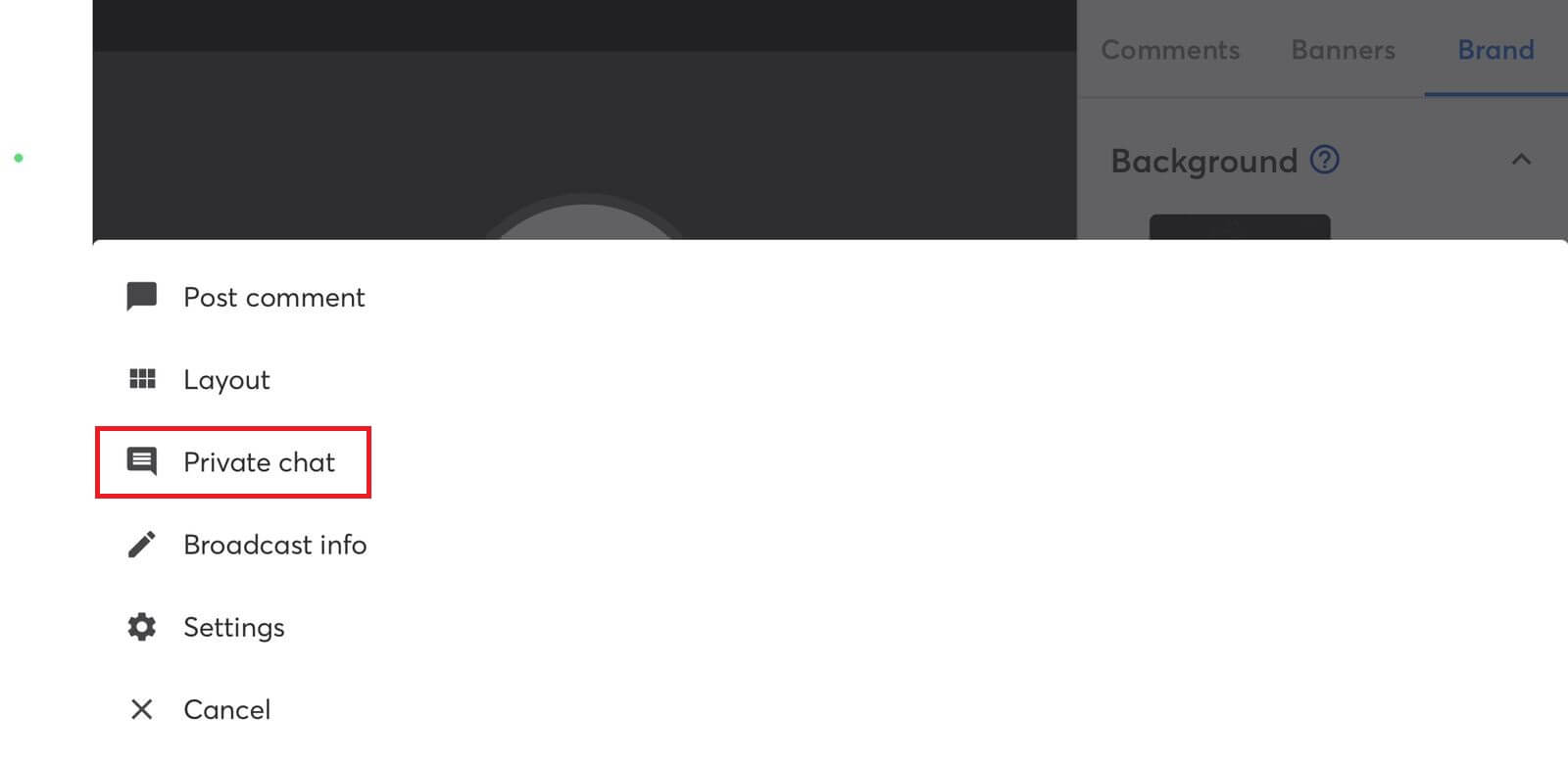
Live Stream From Wherever You Are
Learning how to live stream using your mobile device gives you the freedom to go live from wherever you are. So, go on, create broadcasts, invite guests, and add your brand elements to unlock your mobile live stream's true potential.
StreamYard's browser-based live streaming studio ensures that your live strategy ladders up to the big picture goals you have set for your brand. To know more about creating compelling live streams using StreamYard, join our community for tips and insights you can put into action.
