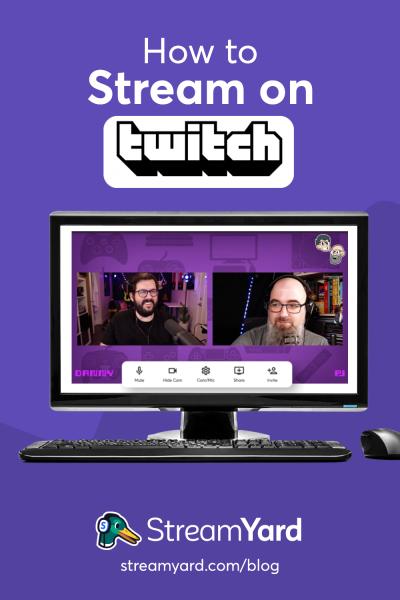Written by StreamYard
How To Stream On Twitch
With over 30 Million average daily visitors, Twitch is a powerful platform for live streaming by any standard.
While most of us are familiar with Twitch as a popular service to live broadcast games, it isn't the only category on the platform.
In fact, "Just Chatting" is one of the top categories and here's why.
Here are some of the other top categories on Twitch:
- Esports (Live Tournaments, Match Highlights, etc.)
- IRL (ASMR, Special Events, Talk Shows & Podcasts, etc.)
- Music
- Creative (Art, Food & Drink, Makers & Crafting, etc.)
Now that we know the platform a little better, let's find out how to go live on Twitch.
How To Stream On Twitch
StreamYard makes it easy for you to create broadcasts and stream directly to Twitch. Here's how to do that:
Step 1: Log In & Add Twitch As A Destination
After logging into your StreamYard account, click "Destinations" on the left and add Twitch as a destination inside your StreamYard account.
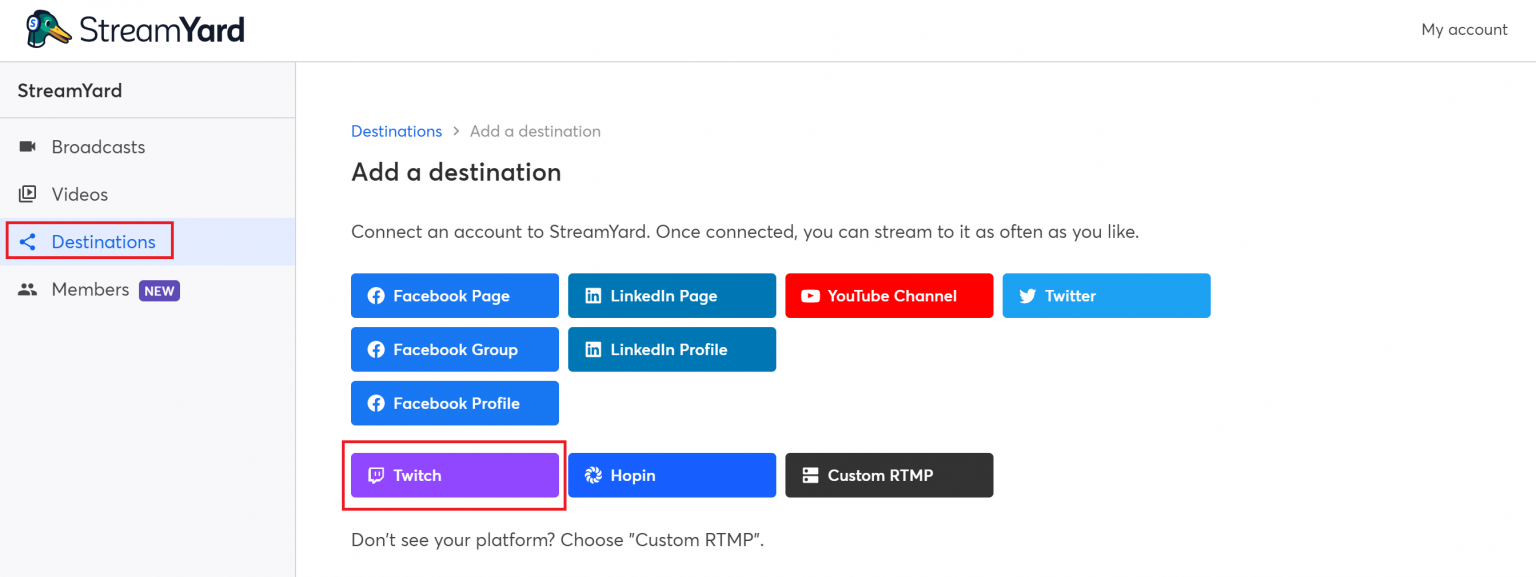
Step 2: Log In To Twitch
You'll now get a prompt to log in to Twitch. If you haven't already, you can also sign up for a Twitch account during this step by following the on-screen instructions.
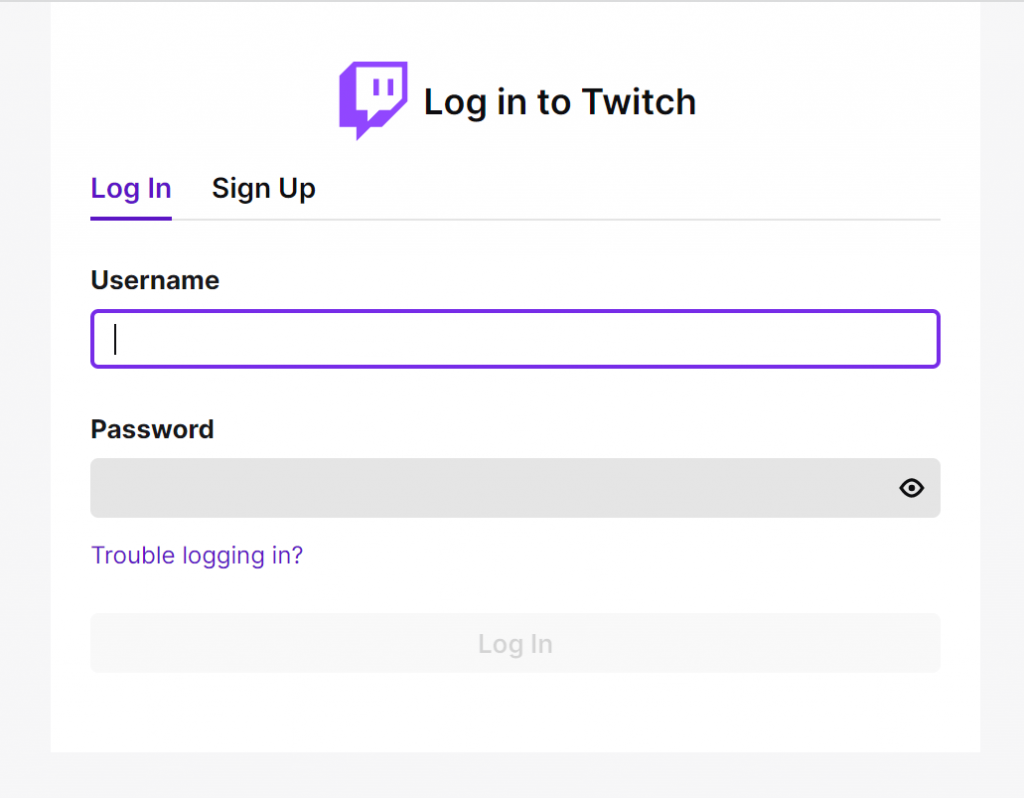
Step 3: Authorize To Connect Twitch To StreamYard
After logging into Twitch, connect (or give permissions) to StreamYard by clicking "Authorize".
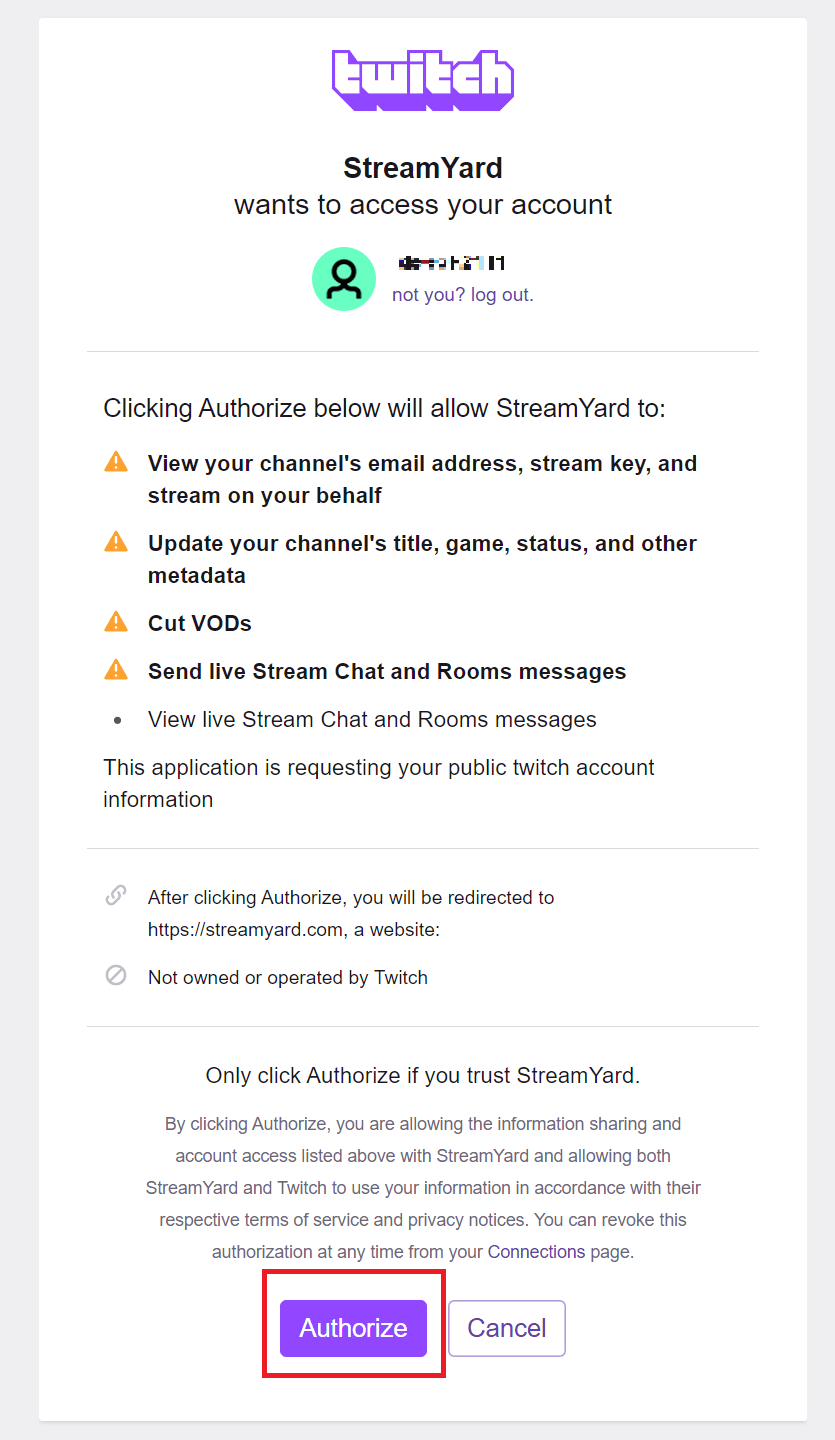
Step 4: Create A Broadcast
Next, go to "Broadcasts", click "Create a broadcast", and choose "New broadcast" from the drop-down to broadcast on Twitch.
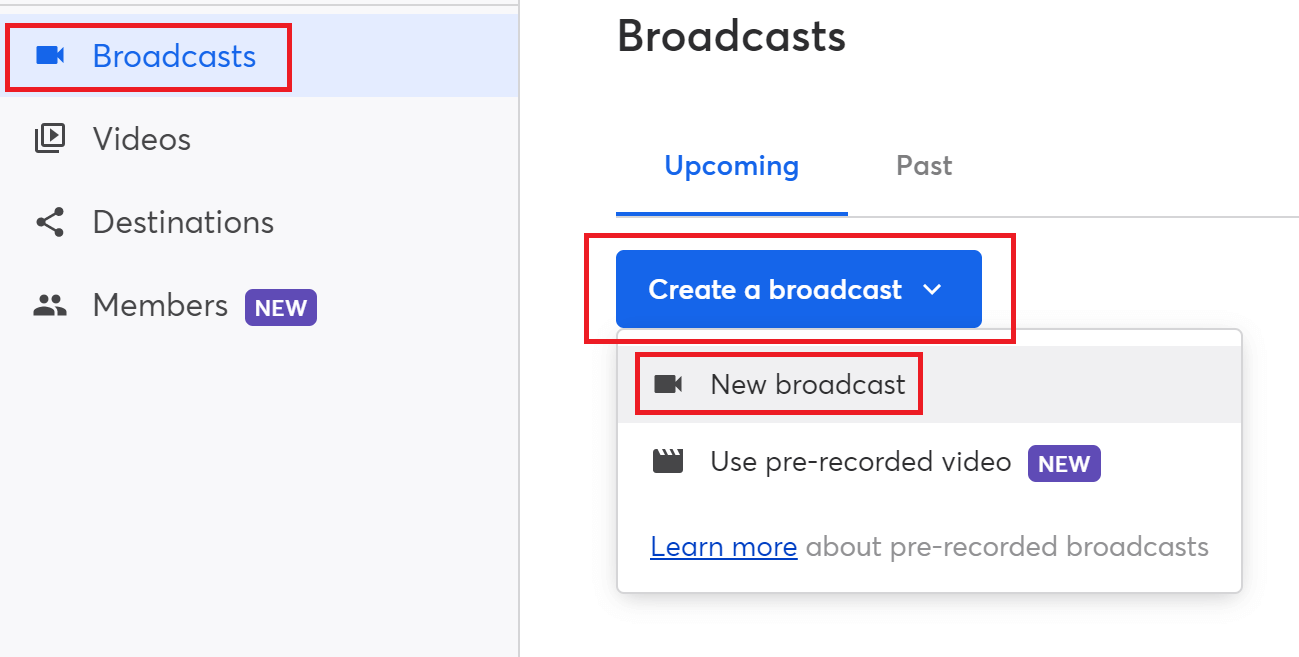
Select your Twitch destination from the options and add a title to your broadcast. Also, select a category corresponding to your niche.
"Just Chatting" and "Talk Shows & Podcasts" are popular categories.
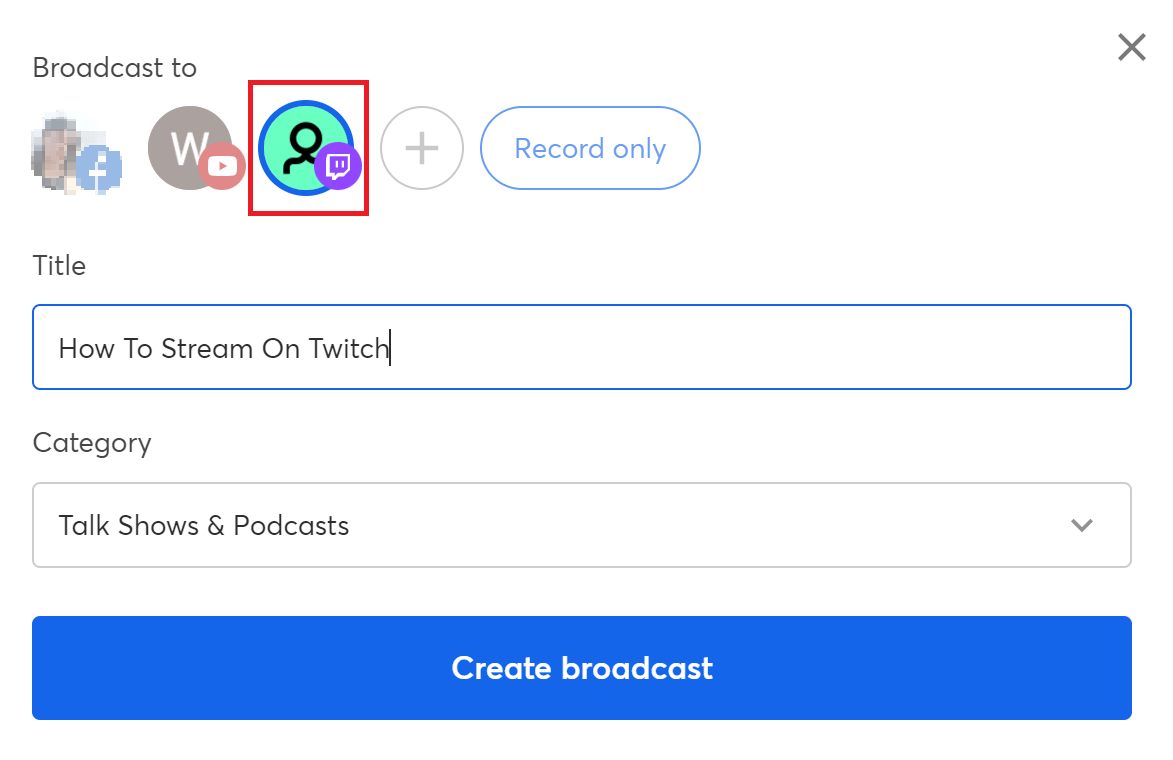
Once done, click "Create broadcast".
Step 5: Enter The Broadcast Studio & Go Live
Check your camera and mic settings and enter the broadcast studio. You can now customize your live stream with banners and brand it by adding your brand colors, logos, overlays, backgrounds, and more.
After setting up your Twitch broadcast, click "Go live" in the top-right.
Check out this video to watch it all in action:
FAQs
What Do I Need To Stream On Twitch?
While it requires a pretty basic live streaming setup, it's recommended to have a reliable internet connection, fast upload speeds, reliable streaming software like StreamYard, a computer, and audio and visual equipment like a mic, a webcam, etc.
Can I Multistream On Twitch And Other Platforms Using StreamYard?
Yes, you can. StreamYard makes it easy to do multistreaming to Twitch, Facebook, YouTube, LinkedIn, Twitter, along with custom RTMP destinations. You can multistream to three platforms on the Basic Plan and eight platforms on the Professional Plan and above.
Is Twitch Broadcasting Free?
Yes, it is free. You can also watch content on the platform at no extra cost.
Ready To Stream On Twitch Using StreamYard?
Twitch isn't just a platform for streaming your gameplay. This handy guide shares simple steps to stream on the platform using StreamYard without any complications slowing you down.
For a more detailed look at growing your audience through live streams, we recommend learning about the latest live streaming trends.
If you have any additional questions about using Twitch, please join our live streaming community and post your questions here.