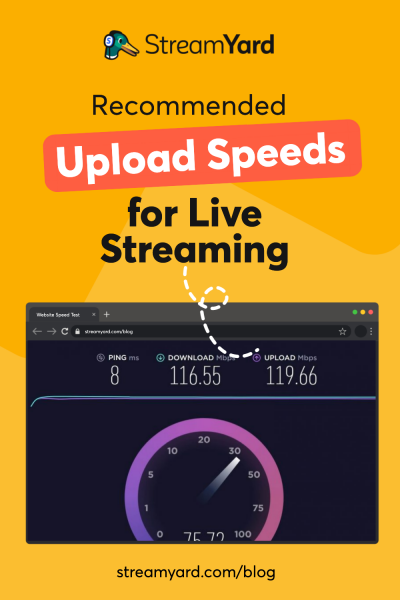Written by StreamYard
Recommended Upload Speeds For Live Streaming
Live streaming can do wonders for your brand image. But you need the right set up to make it work. Getting down to brass tacks: you need to take care of not just the hardware but also the upload speed for live streaming.
In this post, we’ll discuss the different upload speeds required for live streaming, things that affect your live streaming speeds, and the basics of upload speeds for broadcasting. The goal: to make you ready for high-quality live streams.
Let’s start.
What Is A Good Upload Speed For Live Streaming?
A lot of factors help determine the right upload speed for live streaming. From the content type to the frame rate, resolution, and, of course, the platform you want to live stream on.
So, let’s say you want to live stream a webinar. You can choose a platform from the many options available today including Facebook, YouTube, LinkedIn, or Twitch. As all these platforms allow live streaming at 720p, I’ll walk you through bitrate recommendations for a 720p broadcast. Let’s get started:
- Facebook recommends 4,000 Kbps (4 Mbps) as the maximum bit rate and 96 Kbps
- For good quality live streams, 1,500 Kbps-4,000 Kbps is recommended for YouTube Live video
- LinkedIn recommends 5 Mbps upload speed for live streams with a max resolution of 720p
- At 720p, Twitch recommends 4,500 Kbps for 60 or 50 fps and 3,000 Kbps for 25 or 30 fps
How Can I Test The Speed Of My Live Streams?
Confirming your upload speed is crucial before you go live, as it will inform you about the video resolution you can upload during your broadcast. Testing the speed is simple. To check the upload speed for live streaming, visit Speedtest by Ookla and hit the “GO” tab.
In less than thirty seconds, you will get information about ping, download speed, and upload speed.
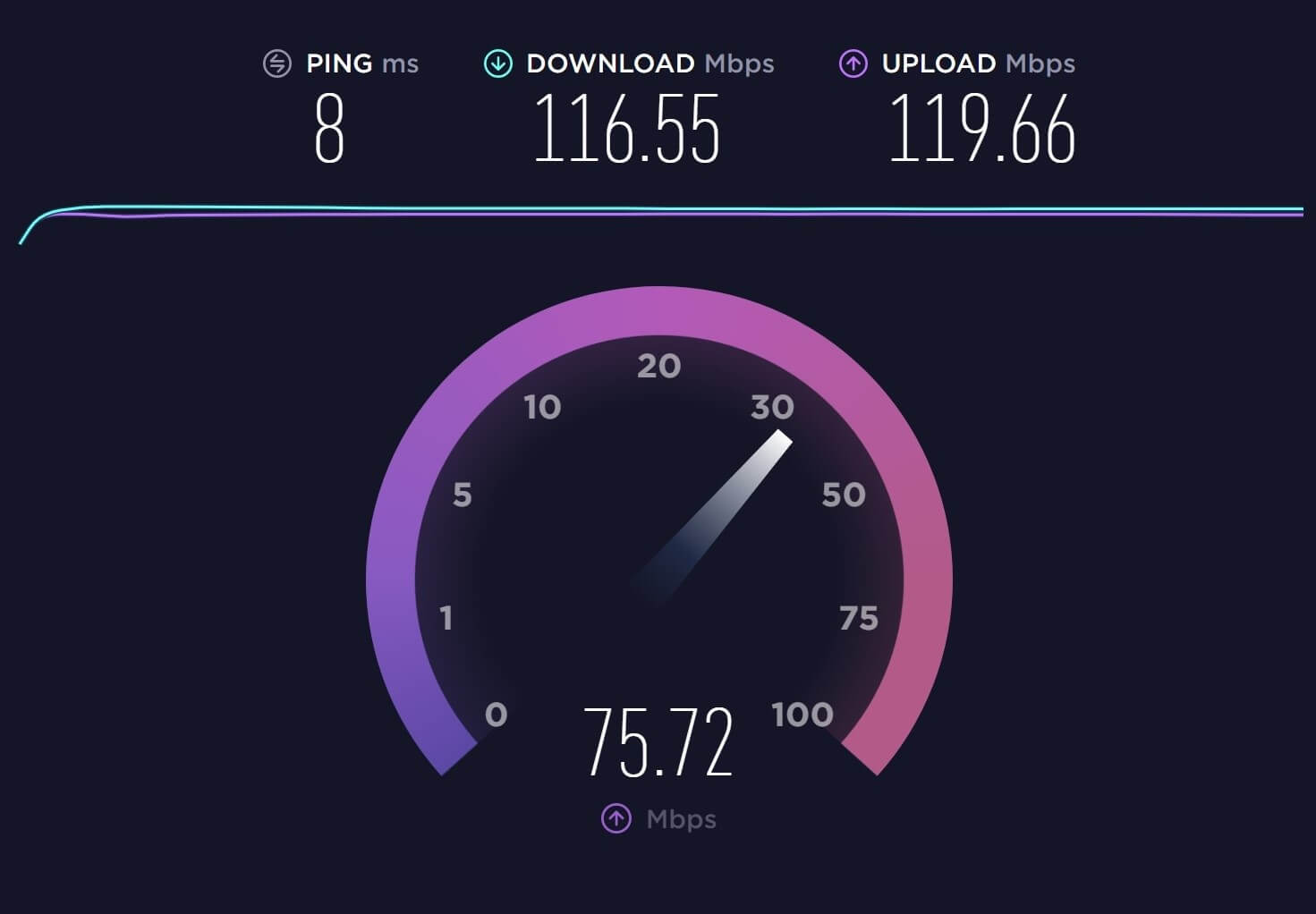
Understanding Download Vs. Upload Speeds
Once you have taken the speed test to determine live streaming speeds, you will get to know your internet’s download speed and upload speed.
So, what’s the difference between the two?
Download speed is the speed at which information gets transferred from the internet to your device. Let’s say you open the Instagram app on your mobile phone to check your feed. The download speed here would play a crucial role in determining how long your feed gets loaded on the phone.
Now, coming to the upload speed. It is the speed at which information transfers from your device to the internet. Now, if you upload an image to your Instagram profile, the upload speed would play a key role in determining how long it takes for your image to get to your profile.
Is Download Speed Important For Live Streaming?
Well, not really. While most online tasks need a good download speed (think of catching the latest series on Netflix or playing an online game), when it comes to live streaming, upload speed is all that you need to be concerned about.
What Affects My Live Streaming Speeds?
Several factors affect your live streaming speeds. For starters, the bandwidth is what you need to consider. Measured in bits per second, bandwidth is your network’s capacity for uploading as well as downloading data. Don’t confuse it with the internet speed, though. Bandwidth is the volume of information sent over an internet connection in a given time. The larger the information you need to send over, the greater the bandwidth you need.
Next, your upload speed also depends on the pace of the visuals. The faster this pace, the higher should be the bitrate. Then, it also depends on the platform you are live broadcasting on.
Your competitors also affect your live streaming speeds. Wait, what? How is that possible? Thanks to the advent of live streaming and its growing popularity, more video content creators are going live. If your chosen live streaming platform is overcrowded, you need to stand out with higher-quality streams. This may compel you to opt for higher upload speeds.
Finally, your wireless network also affects the upload speed to a considerable extent. That’s because Wi-Fi connections are susceptible to physical interruptions and signal interferences, which may make them unstable – affecting your live streaming quality. To solve that problem, switch to an Ethernet cable connection for better stability.
What Upload Speeds Should I Aim For?
For some live streamers, aiming for the right upload speeds is like solving data puzzles. However, it isn’t as tricky as it may seem. All that you need is to consider the platform you want to live stream on. Here’s a breakdown to help you kick things off at the right speed:
Upload Speed for Live Streaming on Facebook
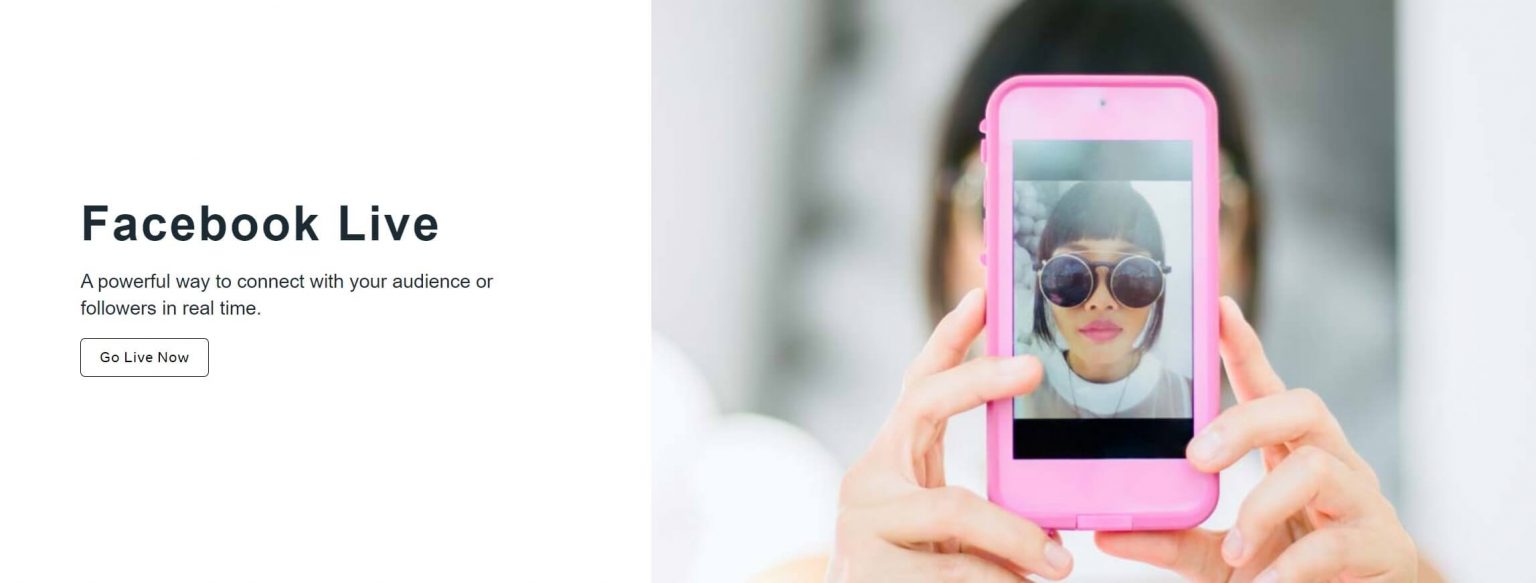
- Facebook recommends a max format of 720p (1280 x 720) at 30 frames per second
- Aim for an upload speed of 6 to 7 Mbps if your maximum resolution is 1080p at 60 fps
- If the max resolution is 720p at 30 or 60 fps, then aim for a speed of 3 to 4 Mbps
Upload Speed for Live Streaming on YouTube
Before we discuss this further, here’s a video on how to get started with live streaming on YouTube.
- For 720p video at 30 fps, aim for 1,500 to 4,000 Kbps which is around 2 to 5 Mbps in terms of speed
- For 720p video at 60 fps, the recommended bitrate range of 2,250 to 6,000 Kbps which is over 2.9 and 7.4 Mbps speed-wise
- For 1080p video at 30 fps, the range is 3,000 to 6,000 Kbps which comes out to be 8 to 7.4 Mbps
- For 1080p video at 60 fps, the platform recommends a bitrate range of 4,500 to 9,000 Kbps which roughly converts to 6 to 11 Mbps
- For 1440p video at 30 fps, the bitrate range is 6,000 – 13,000 Kbps, which is between 4 to 15.8 Mbps
- For 1440p video at 60 fps, the video bitrate range varies from 9,000 to 18,000 Kbps, which is around 11 to 21.8 Mbps in upload speed
- If you want to go beyond that and experience extreme high-level live streaming then you can pick 4k video at 30 fps which will require a bitrate of around 13,000 – 34,000 Kbps or 8 to 41 Mbps in terms of upload speed
- For 4k video at 60 fps, the recommended range is 20,000 to 51,000 Kbps which means an upload speed of 2 to 61.5 Mbps
Upload Speed for Live Streaming on LinkedIn
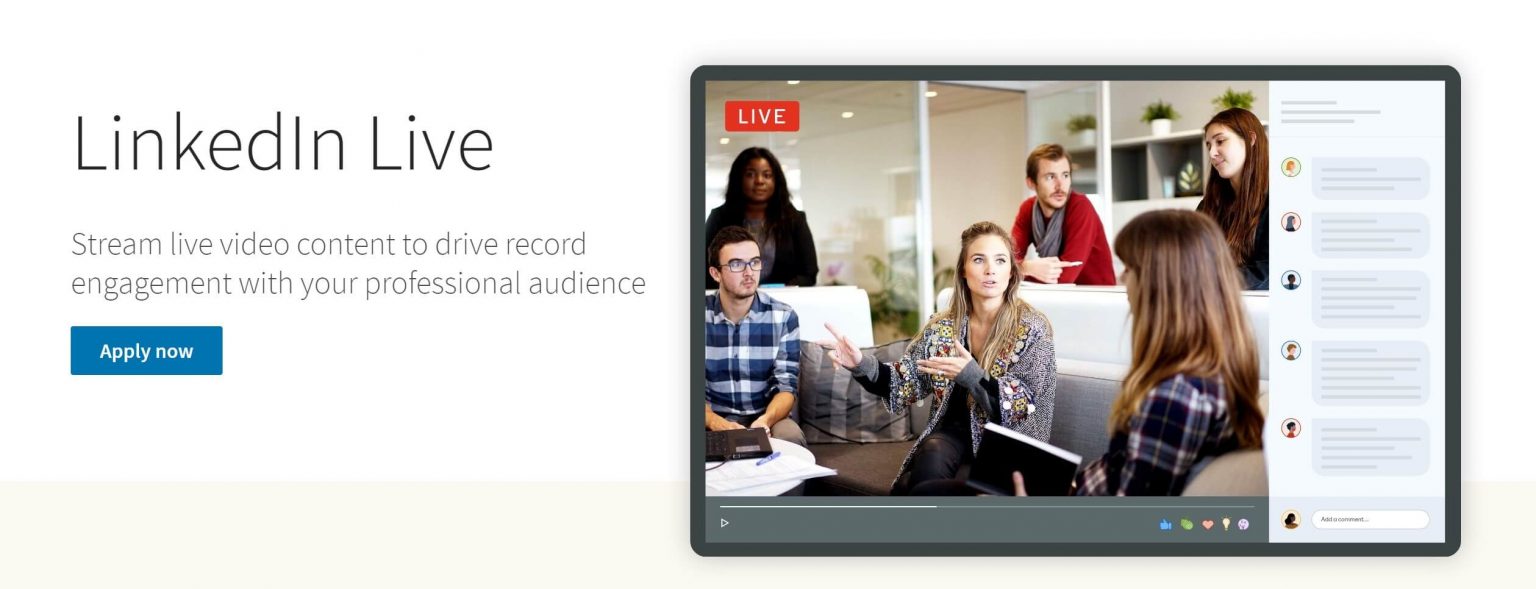
- While LinkedIn recommends at least 10 Mbps upload speed for live streams, you can choose the right speed based on the resolution
- The max ingest from Encoder is 6 Mbps as the max bitrate for video
- For LinkedIn Live Player (egress), the recommended bitrate is 5 Mbps for max 720p at 30 fps
Upload Speed for Live Streaming on Twitch
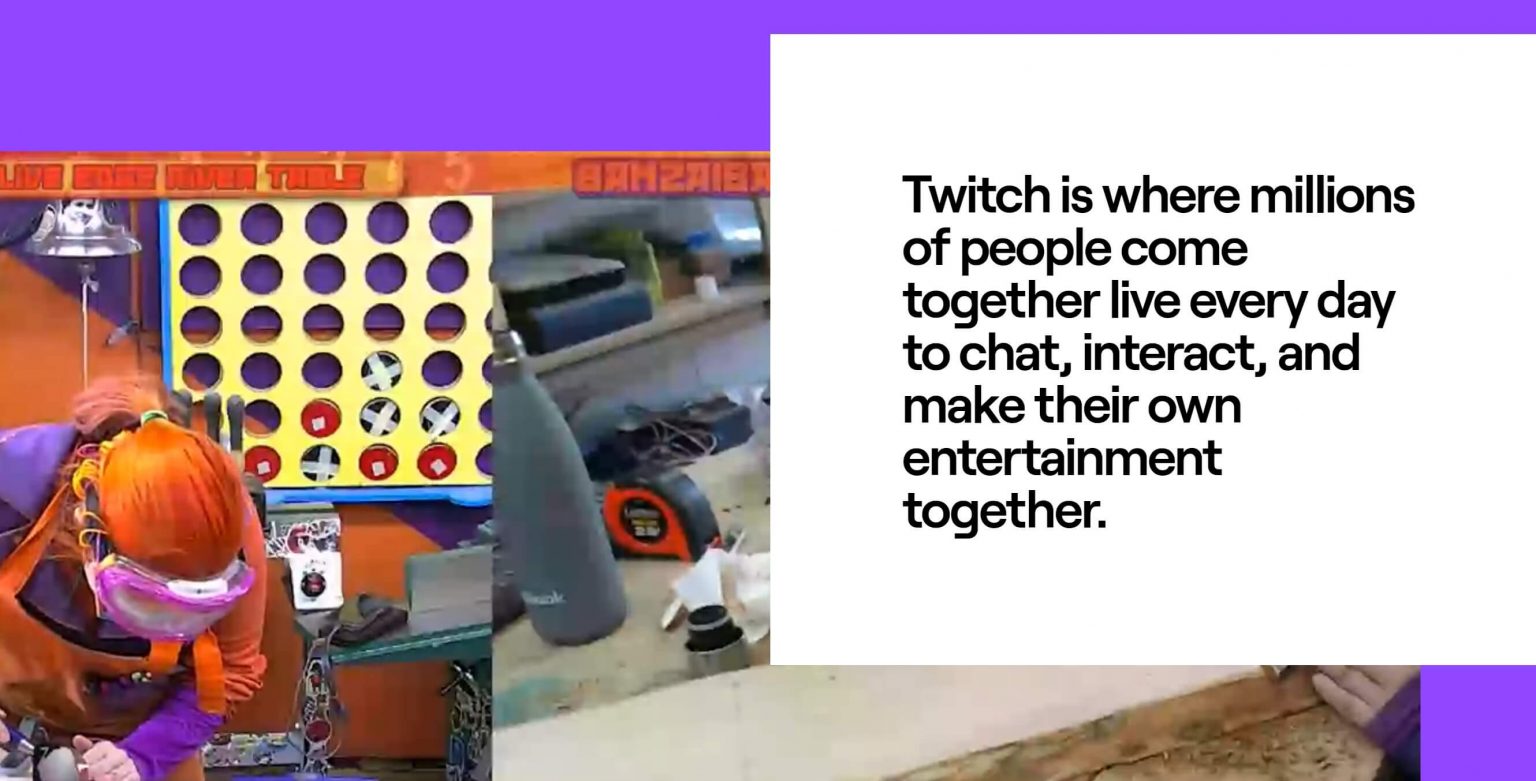
- For 720p at 30 fps, Twitch recommends a bitrate of 3,000 Kbps, which is around 8 Mbps
- For 720p at 60 fps, the bitrate recommendation is between 4,500 Kbps which comes out to be 6 Mbps
- For 1080p at 30 fps, the required bitrate is 4,500 Kbps, which means a recommended upload speed of 6 Mbps again
- For 1080p at 60 fps, the recommended bitrate is 6,000 Kbps, which is roughly 4 Mbps speed-wise
How Can I Get A Good Upload Speed For Streaming?
Ah, the tips part of the article is finally here. So, how to get a good upload speed for live streaming? Let’s check that out.
- Choose the right ISP – To begin with, for obtaining a good upload speed, you need to choose the right internet service provider (ISP). More often than not, residential users enjoy a better download speed than upload speed. Therefore, if you want a higher than usual upload speed, upgrade to a business-level internet plan.
- Keep pace with software and hardware updates – From modems and routers to system drivers, ensure that all your software and hardware are up-to-date to prevent those speed lags caused by dated versions. To learn how to have good live streaming set up on a budget, read this.
- Switch to a wired connection – Okay, we’ve discussed this earlier too. Switching to a wired connection would mean less interference and more stability than what you can get from a Wi-Fi connection.
- Cut the load – Ensure that your internet connection is not getting overloaded with shared devices. Remove your internet connection from other devices when you go live and cut the load to increase your upload speed for live streaming. Another thing to do here is to close all the other programs and apps on your device that you don’t need during your live stream. Also, stop or block malware and use adblockers to save your bandwidth.
- Use a cloud-based multi-streaming tool – If you are into multi-streaming, consider using a cloud-based multi-streaming tool like StreamYard to take the burden off your CPU and bandwidth.
You Found The Right Upload Speeds. What’s Next?
It’s great that you’ve learned about the right upload speed for live streaming. Now, go ahead and aim for that perfect upload speed that results in optimum stream quality. And to know more on how to create professional live streams, visit StreamYard.