Written by StreamYard
How To Upload Podcasts To Spotify In Audio & Video (Video Tutorial Included)
Spotify has a massive user base that boasts millions of users all around the world. So, it’s no surprise many podcasters upload their shows there! If you’re new to the platform, you might not know that having your podcast on Spotify is completely free.
In this guide, we will walk you through all the steps you need to follow to upload your podcast episodes (audio or video) to Spotify and explain some of the monetization opportunities the platform offers. Let’s get started!
The Importance of Uploading Your Podcast to Spotify
Spotify isn’t just enormous. It’s also available through a wide range of devices and platforms, including smartphones, smart speakers, computers, and more.
What’s more, the company leverages its extensive data and machine learning algorithms to provide personalized podcast recommendations. This helps users discover new podcasts that align with their interests. Add to that a very simple and user-friendly interface, and you have the perfect platform for both enthusiasts and newcomers.
According to a BuzzSprout study, more than 30% of all podcast listeners use Spotify to catch up with their shows. So, it’s not really a matter of whether or not you should be there. You have to!
Can You Upload To Spotify For Free?
We have great news! Uploading your audio or video podcast to Spotify is absolutely free. The reason is that, unlike other platforms, Spotify doesn’t need to host your files. It can stream them from your host directly.
How Does Spotify Work For Podcasts?
Spotify doesn’t host the audio files from your podcast episodes. The platform is actually a podcast directory. In other words, it holds a copy of your show. An MP3 file that lives in other locations such as Apple Podcasts and Google Podcasts.
Spotify Podcast Monetization
Spotify includes some pretty good tools for monetizing your podcast content. If you use Spotify for Podcasters (formerly known as Spotify Anchor), the platform’s creation app, you will find several tools for subscriptions and revenue. Of course, you can still make money from your podcast in other ways, such as through sponsorships and advertising.
What To Do Before You Upload Your Podcast Episode
We know you want to submit your podcast right this instant! However, there are a few things all creators should do before running to Spotify. Let’s do a quick review.
- Have your audio or video formats ready. Spotify supports MP3 files with 128kbps+ bitrate or MOV/MP4 with AAC-LC.
- Make sure your episode length is right. The maximum length for an episode is 2GB, or about 12 hours if you’re recording at 320kbps.
- Prepare your cover art. You will need an original PNG, JPEG, or TIFF image file in a square ratio (1:1).
- Write your metadata. Your consumer-facing components (like the podcast title) can’t be more than 20 characters long. Your description can be longer.
- Check your RSS has all the elements. Your podcast RSS feed should include a title, the cover artwork, and a description. You will also need, of course, the audio file for at least one episode stored at your host.
No matter if you’re uploading audio or video episodes, the first thing you will need to do to upload your podcast is to create an account with Spotify. If you already have a personal one, don’t use it. Open a new one instead, so you never get your files mixed up! You will need to provide an email address, a password, and a name (which will appear on your profile).
Finding Your Podcast’s RSS
If you want to share your podcast through Spotify (but not use their creator’s platform), you will need to locate your RSS feed. This can be a little tricky for beginners, so we want to make sure we cover this preparation step, too.
All podcast hosting platforms and listening platforms have slightly different ways to get your RSS. Here are some common locations:
- If you already have episodes uploaded to Spotify, first go to your Settings, select Podcast Availability, and scroll down to RSS distribution. There, you will see your RSS feed.
- For Podbean, you will need to go to Podcast Dashboard and then click on Settings and Feed. Then, click on “RSS Feed” at the top left corner to see your RSS address.
- For Apple Podcasts, Google Podcasts, Soundcloud podcasts, and others, you can use an external service like Get RSS Feed. This is one of the various platforms that can connect to podcast apps and platforms and easily locate the feed.
How to Upload an Audio Podcast to Spotify
To upload your first podcast episode, first go to Spotify for Podcasters. This is the platform from which your show will be distributed. It includes analytics and fan engagement tools and allows you to connect with your audience.
The first thing you will need to do is choose whether you want to start a podcast or you already have one. Let’s say you already have your episodes uploaded in a directory. In this case, you will need to tell the platform where it’s located. There are three options: On Spotify for Podcasters, on Megaphone (Spotify’s enterprise podcast platform), or somewhere else. All of them will take you to the same location, though.
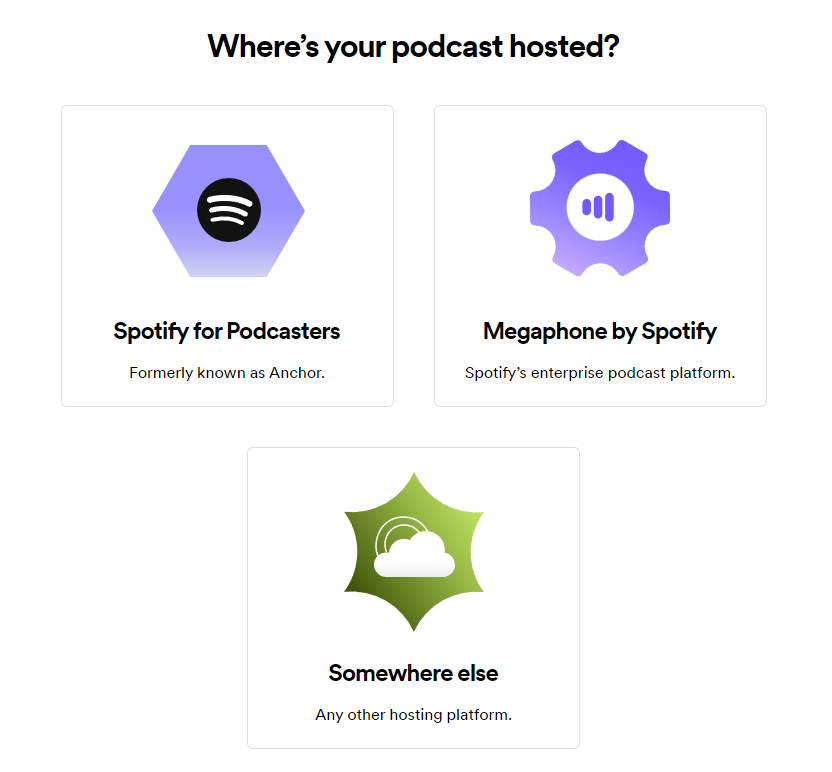
Spotify For Podcasters
Spotify for Podcasters allows you to link your RSS feed to your Spotify account but keep your podcast hosting service. As we mentioned, you will need an account with the platform before you can upload episodes. Once you have one, you can use it to log in into Spotify for Podcasters (as they share the information).
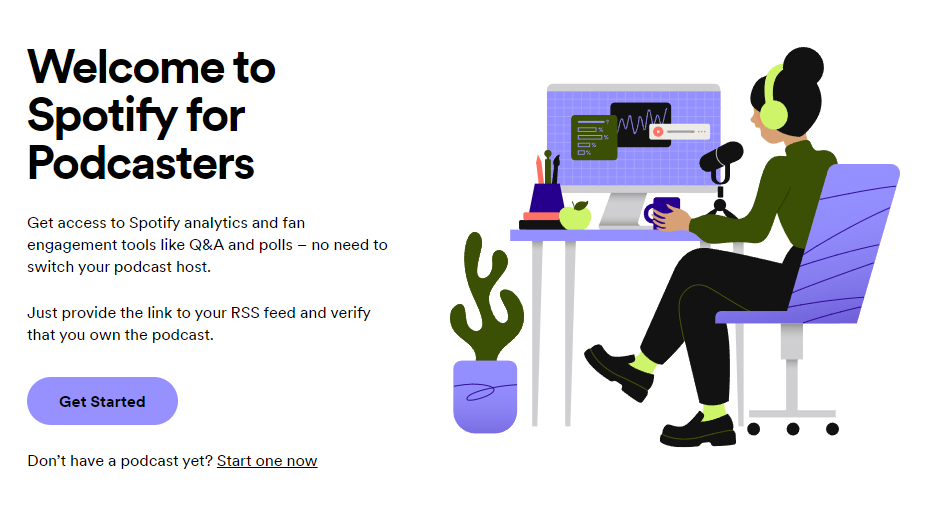
Choose “Get Started” and enter the link to your podcast’s RSS feed. Now, the location of your feed will depend on the platform you’re using to host your episodes.
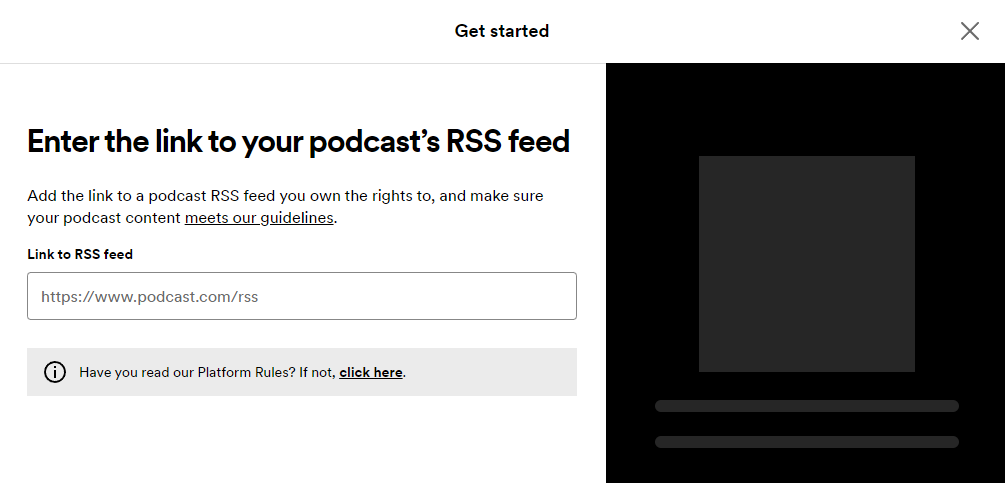
Next, Spotify will need to verify you are the owner of your podcast. To do this, the platform will send you an email to the address you used to register it. This email will include a code you will then need to add back to Spotify for Podcasters.
Make sure you fill in all the fields about your podcast, including category, language, and country. Once you make sure all the details are correct, click Submit.
That’s it! Your podcast is now available through Spotify.
How to Upload a Video Podcast to Spotify
Video podcasts are quickly becoming popular, too. So, if you want to upload a video podcast to Spotify, the process is similar to what we’ve covered - with some key differences.
The first one is that, naturally, you will need a video file. Spotify is currently accepting MP4 and MOV files, and the platform recommends they have a fixed ratio of 16x9.
To upload a video episode, you will first need a Spotify for Podcasters account. So, make sure you register following the steps above.
Just like with audio podcasts, you will need to have a Spotify for Podcasters account (which is linked to your Spotify account).
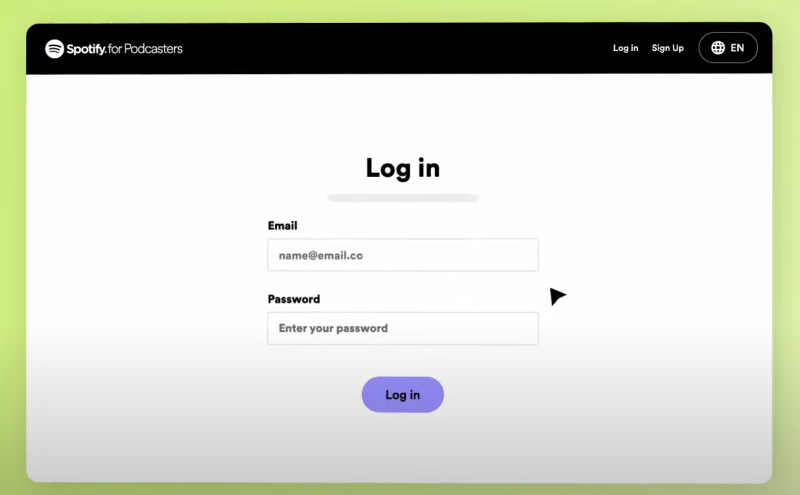
Login and click on New Episode. You will have two options here: You can select a file from your computer or device by clicking on “Select a File” or directly dragging it into the box.
While it uploads, fill in the Title and Episode Description fields, and make sure you choose a publish date and indicate whether the episode has explicit content. You can also add more information, such as season number, episode number, etc.
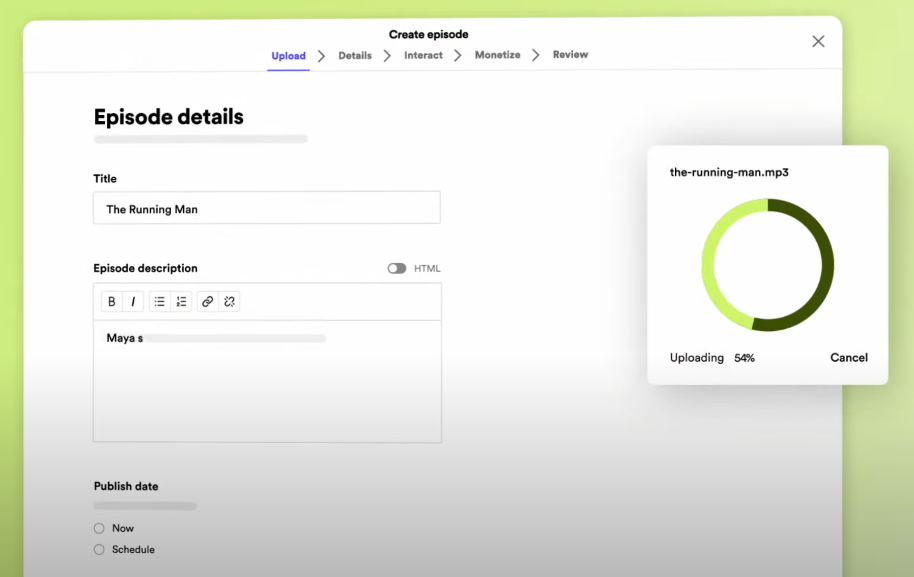
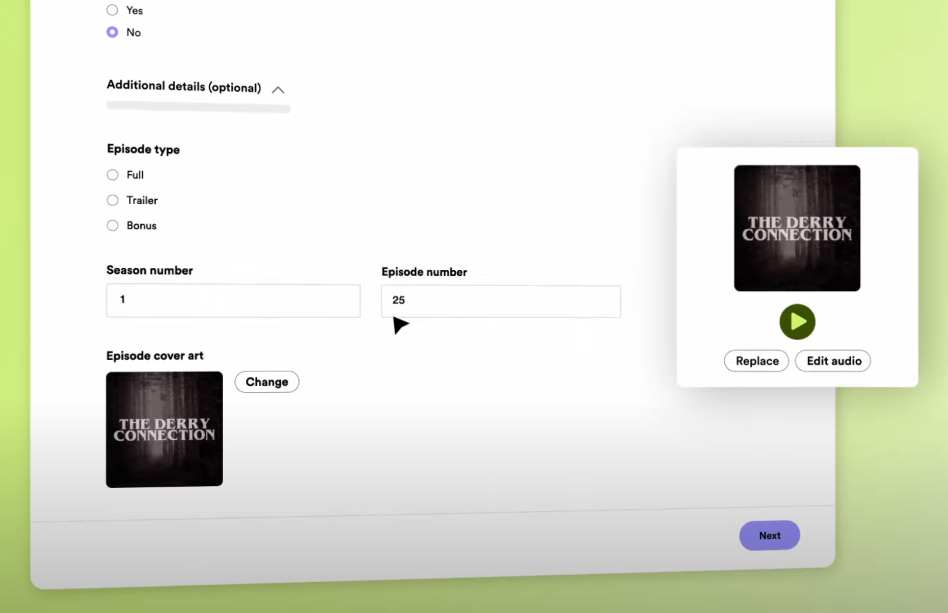
Once it finishes uploading, your video will be available through Spotify, and the audio will have its own RSS feed. So, it can also be distributed via Amazon Music, Apple Podcasts, Castbox, etc.
For a visual walkthrough, watch the video below.
Conclusion
As we have covered in this article, uploading your audio or video podcast to Spotify is a relatively straightforward process. And it’s entirely free.
But if you haven’t recorded your first episode yet, check out StreamYard. Our remote recording platform lets you record podcasts in high quality from any device, anywhere. All you need is an internet connection — no downloads needed. Plus, you can brand your show and use your own logo, colors, and overlays.
So, what are you waiting for? Try StreamYard and take your podcast to the next level!
