Written by StreamYard
How To Use The Cropped Solo Layout In StreamYard
If you want to keep viewers tuned in to your live streams, you need to keep them fresh and engaging.
What if there was a way to liven up your live streams while offering branding and potential opportunities to bring in sponsors?
So, you can go from this:

To this:
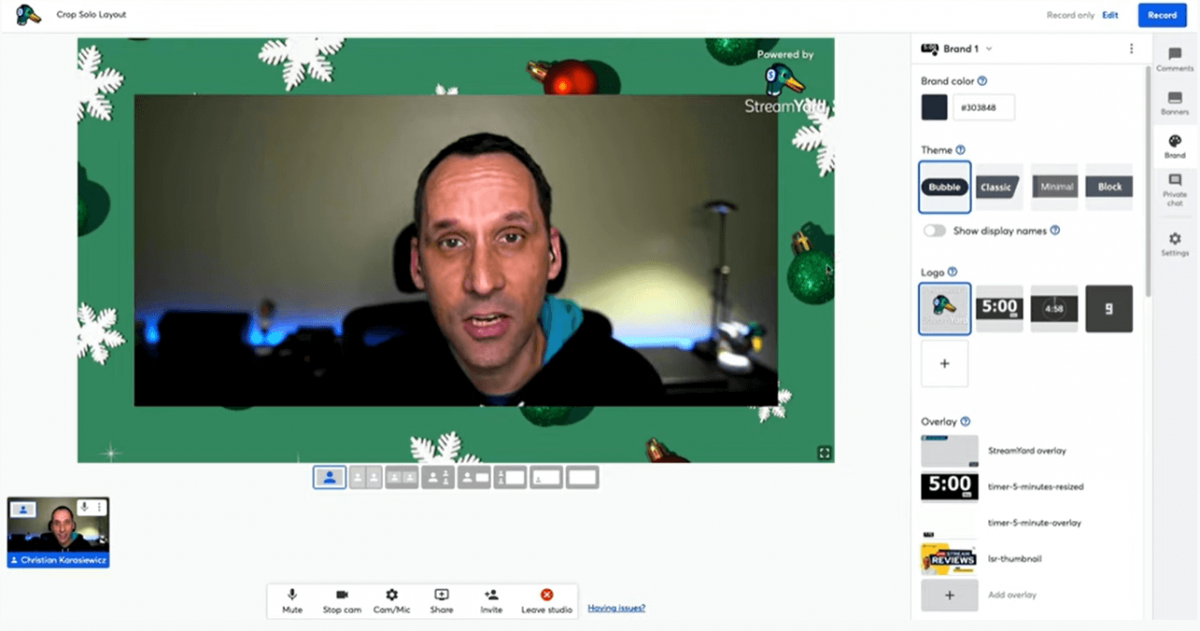
Say hello to the cropped solo layout in StreamYard.
We're going to show you how you can use the crop layout in your live stream broadcasts. Let's take a look.
What Is The Cropped Solo Layout?
A cropped solo layout in StreamYard gives you a zoomed-out look and provides an additional way to brand your stream.
Live streamers often feel the need to have several options readily available to brand their live streams. Yes, we hear you: that's what overlays, banners, logos, etc., are for. But they are not always enough. You need more than the typical branded elements to add to your brand recognition.
At the same time, not everyone wants to be up close and zoomed in when they're on screen.
This is what the cropped solo layout does. Let's check out how this feature works.
How To Use The Cropped Solo Layout In StreamYard
Step 1: Log in and enter the studio
First, log into your StreamYard account, create a broadcast and enter the studio.
Step 2: Click on "Cam/Mic" or "Settings"
Inside your broadcast studio, click on "Cam/Mic" at the bottom center or choose "Settings" from the toolbar on the right.
Step 3: Select "Layouts"
Next, click "Layouts" on the settings window and check the box named "Crop solo layout to show background image." This will now enable the cropped solo layout in StreamYard and display the background image or wallpaper.
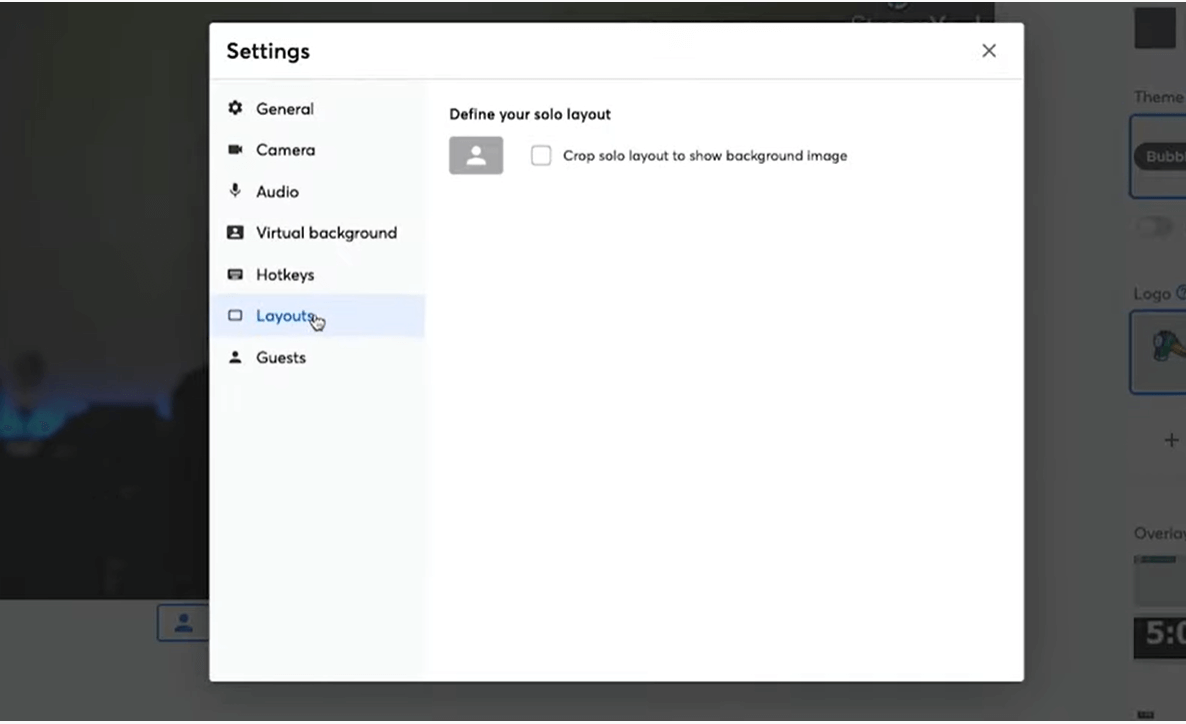
To disable the cropped solo layout, simply uncheck the box in "Layouts".
When you switch to the cropped solo layout, the layout icon will also change.
Here's a quick video tutorial on this fantastic StreamYard feature:
6 Ways To Use Cropped Solo Layout In StreamYard
The cropped solo layout opens up many new opportunities for live streamers. Let's take a look at some ways others are using this new feature from StreamYard.
Extend Branding Capabilities
To boost their brand visibility, live streamers need access to as many branding opportunities as possible. A cropped solo layout offers a fantastic way to brand your live streams or pre-recorded videos. Besides adding your brand name and logo to the background, you can also include brand colors into the background and use the cropped solo layout to strengthen your brand identity – just like Dr. Mike Chua can be seen doing here:

Tell Them About The Topic
You can always get down to basics with a cropped solo layout by using it to mention the topic or your live streaming niche. This way, the new joiners will understand what your live video is about – without having to wait for a reintroduction.
Check out this live broadcast from Payo Time - LA RAMS YouTuber where the cropped solo layout is constructively used to tell the viewers about the topic, removing the guesswork altogether.

Add Variety
Another way to use the cropped solo layout in StreamYard is to change the background to tap into viewers' enthusiasm and build engagement by creating variety.
For instance, you can change the backgrounds in your faith-based/church live broadcasts and build a strong foundation for success by offering more than what a plain, simple layout can do.
Take a look at how HOPE Houston Outreach (H2O CHURCH) transformed their live broadcasts' look using the cropped solo layout.
They went from this:

To this:

Include Sponsor Information
Creators and live streamers stand to benefit from the cropped solo layout by promoting their sponsors. They can use the standard framing to add sponsor information as PCSC has done here:
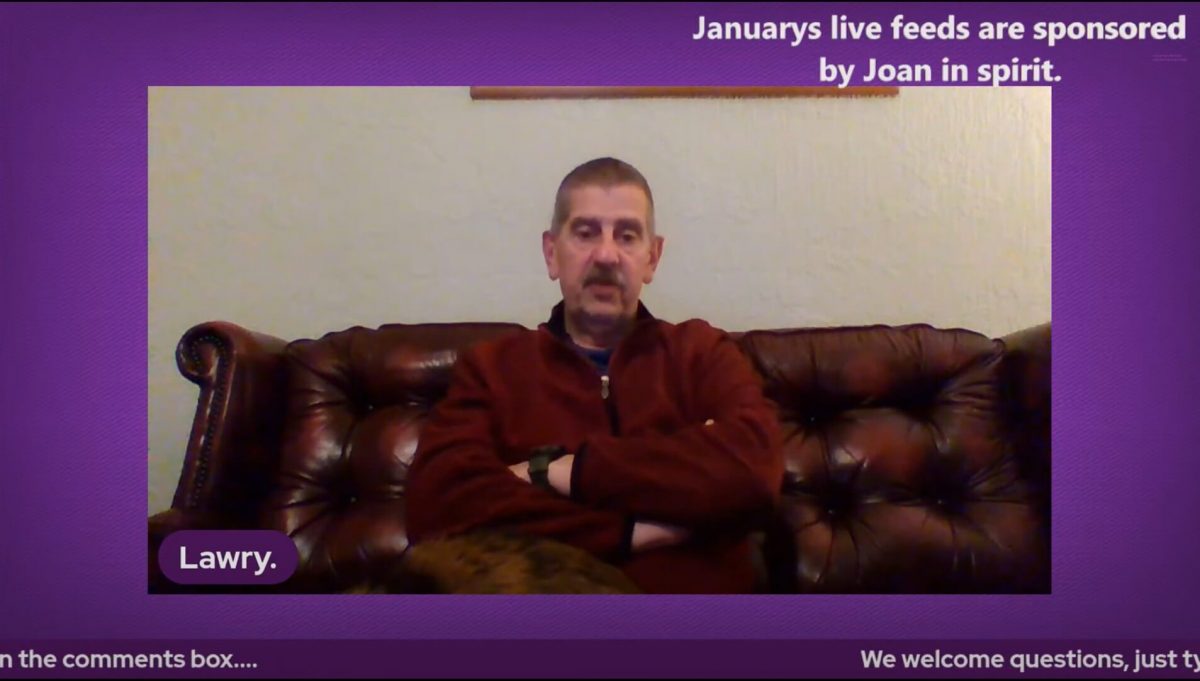
The cropped solo layout gives you more space to work within your live broadcasts.
In this example, if they wanted to include a sponsor, they can create an overlay, but that could take away from the main video feed.
Stand Out
To turn live broadcasts into a growth engine, you can use the cropped solo layout in StreamYard and add a compelling background to stand out like Reneé M. Jones does here:

Keep It Subtle
Apart from helping you stand out, a cropped solo layout can also help create a subtle effect and maximize the impact of your live streams. Take a look at how a fellow StreamYard user, Roger Palmer, keeps it subtle with the cropped solo layout, a solid background, and the brand logo.
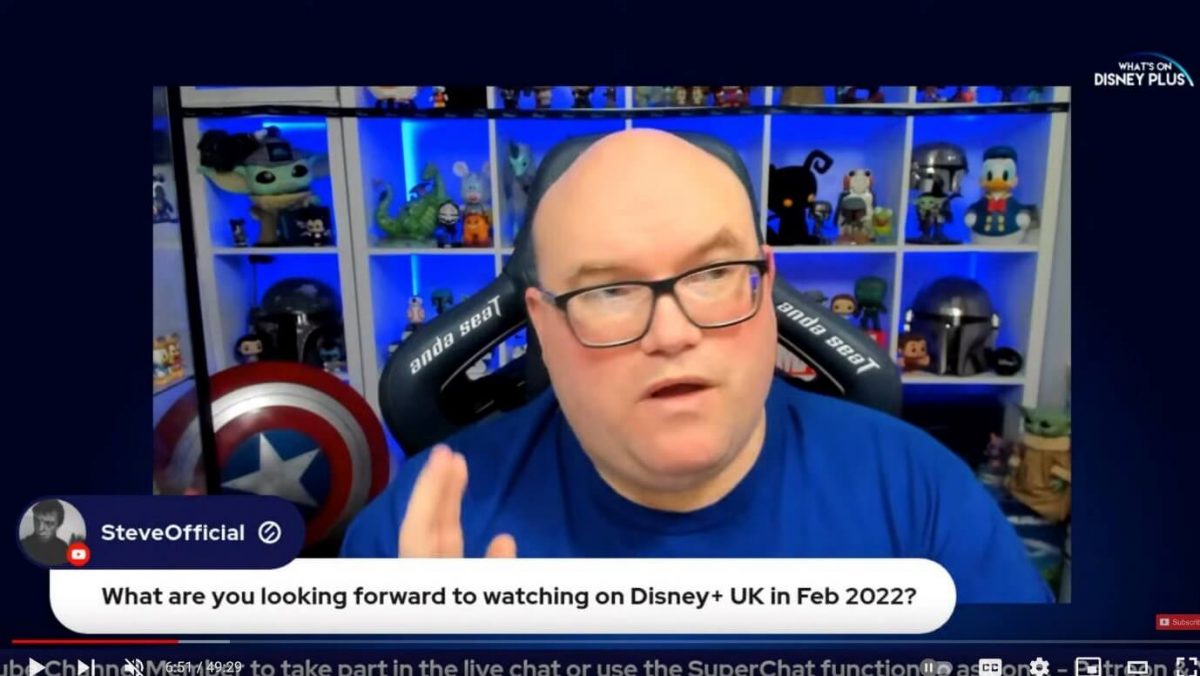
FAQs On Using The Cropped Solo Layout In StreamYard
How do I change the background while using the cropped solo layout in StreamYard?
To change or upload a background, go to "Brand" on the right and scroll down to the "Background" section. You can now use one of the default backgrounds or upload new ones.
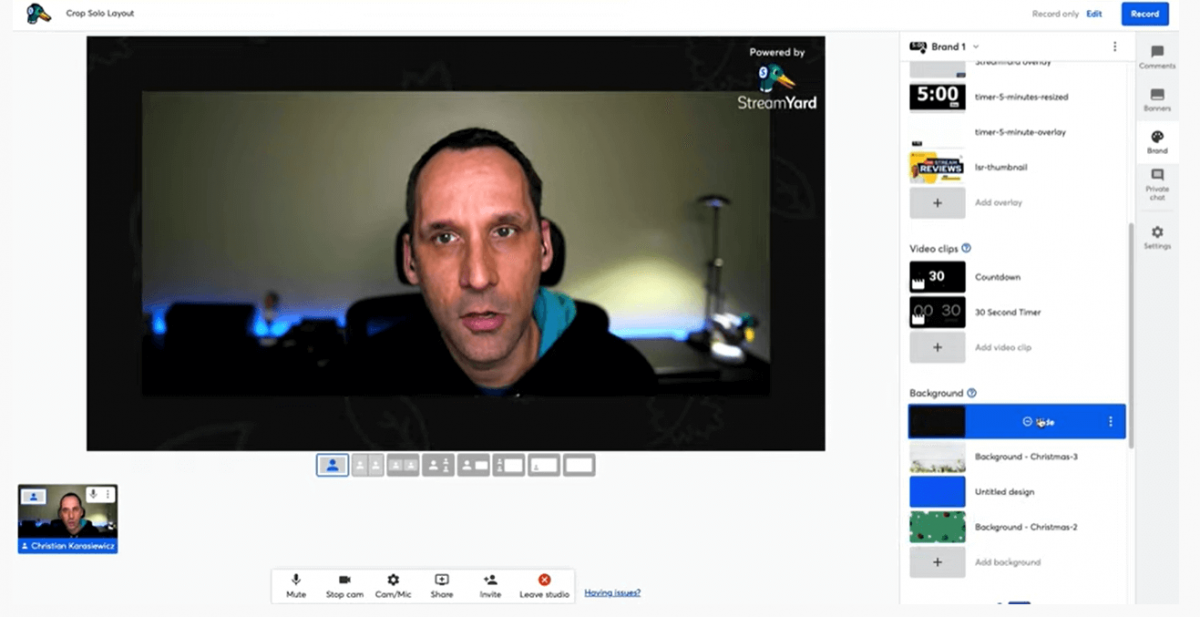
Is it possible to have a video background?
At the time of writing, we have version 1.0 of this feature rolled out, and currently, the version supports only static images for the wallpaper/background.
Is the cropped solo layout in StreamYard available for everyone?
Yes, this feature is available across all StreamYard plans.
Who should use the cropped solo layout in StreamYard?
Ideally, anyone can use the cropped layout during their broadcasts. You may want to experiment with the different layout options to see which one works best for your own live stream.
For example, the cropped solo layout can give you another place to sell sponsorship on your live broadcast.
If you're still building your community, you could even consider using the cropped solo layout to let your viewers know that space is available, and include contact information if you like.
The Takeaway
StreamYard's feature-rich live streaming studio has helped several brands level up their broadcasts with easy-to-use, engaging branded elements. The cropped solo layout in StreamYard is one such feature that you can implement in a matter of clicks and foster brand recognition as you stream.
If you're interested in other powerful features to enhance your live streams, be sure to take a look at the picture-in-picture layout in your streams. Here's a quick read on adding it within StreamYard!
