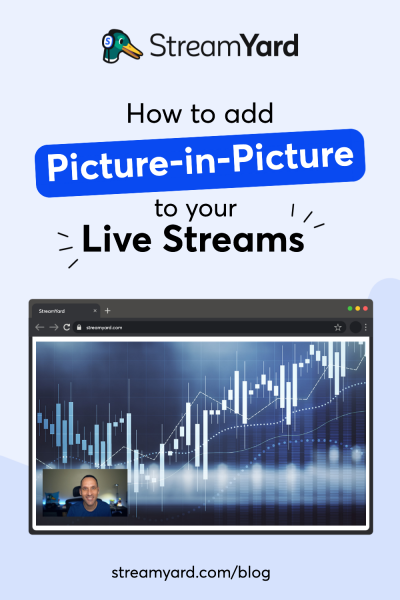Written by StreamYard
How To Add Picture-In-Picture In Your Live Streams Using StreamYard
With the launch of StreamYard's picture-in-picture feature, now is the perfect time to be using it in your live streams.
Whether you want to conduct a live presentation, film a reaction video, or improve your viewers' live gaming experience with commentary, the PiP feature can add a lot of value to your live streams or even your training videos.
This guide teaches you how to use the picture-in-picture feature from your StreamYard Studio to create more engaging videos.
What Is Picture-In-Picture & Why Do You Need It In Your Live Streams?
The picture-in-picture or PiP feature lets the user play a full-screen video with another video displayed in an inset window. It offers live streamers an opportunity to engage their audiences effectively.
Using this function, you can share screens, a video, or other visual data seamlessly. This way, your audience can consume the material, but also see you at the same time.
For example, if you are giving a presentation, you can use the PiP feature to talk to your audience (remember to look directly into the camera). This can be a great way to keep viewers engaged.
How To Add Picture-In-Picture In Your Live Streams Using StreamYard
Available across all StreamYard plans, the picture-in-picture feature is straightforward to use.
Step 1: Log in and create a broadcast
Log into your StreamYard account and create a broadcast by choosing your streaming destination(s) and entering your broadcast details.
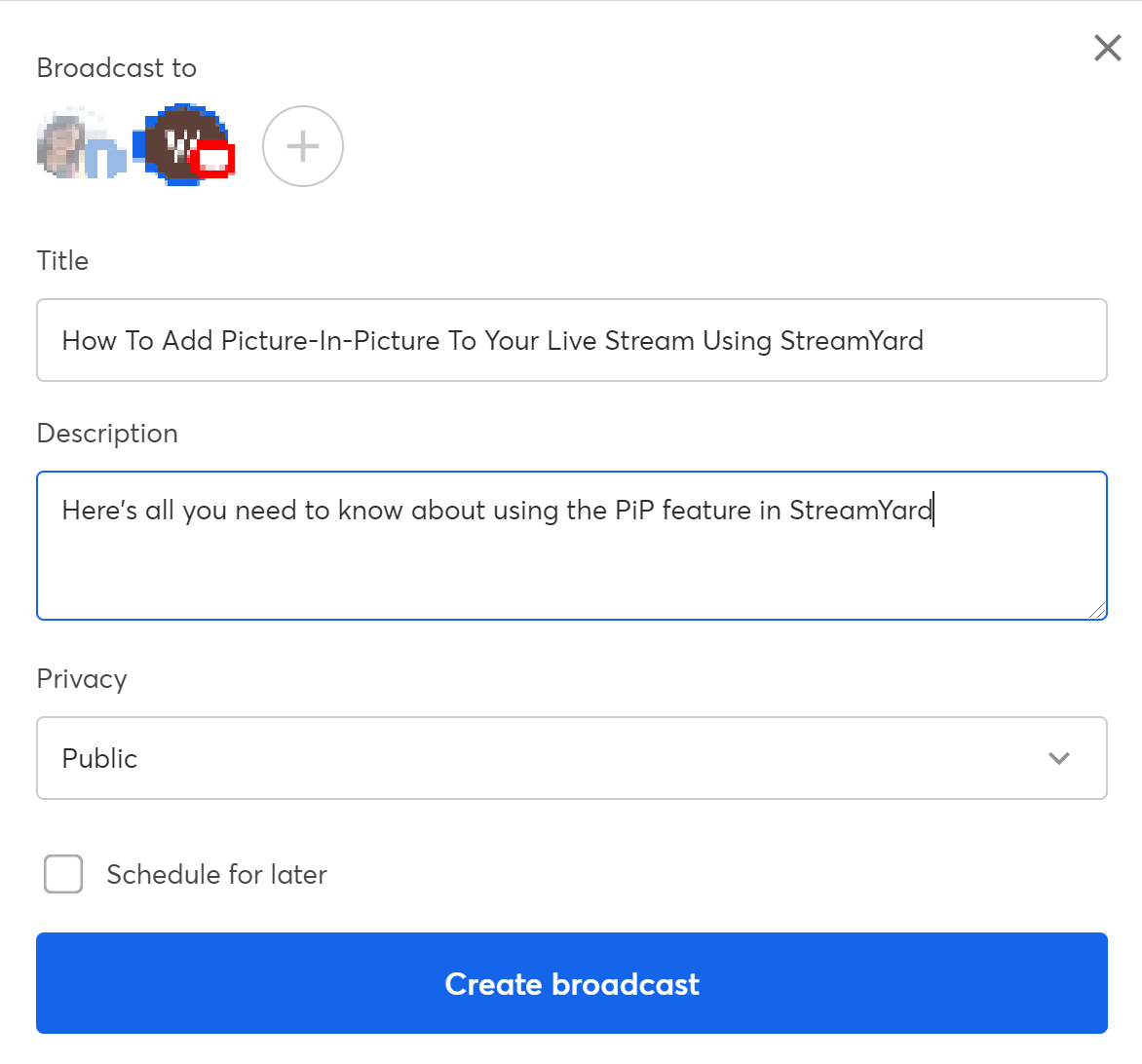
You can also schedule your broadcast for later by checking the "Schedule for later" box and filling in the required details.
Step 2: Check your camera and mic settings
Before you enter the broadcast studio, check your camera and mic settings and enter a display name. Once done, click "Enter studio".
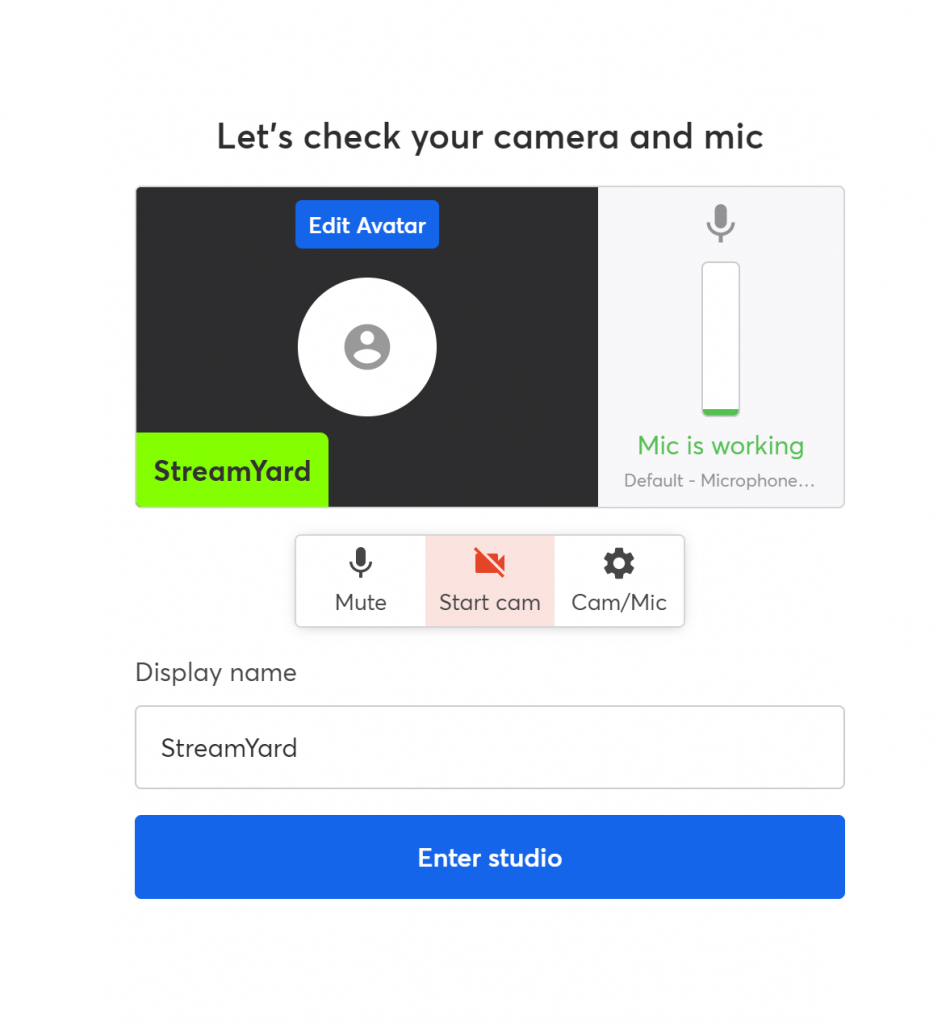
Step 3: Go inside the StreamYard Studio
Inside the StreamYard Studio, first, add yourself to the screen. If you plan to share a presentation, browser tab, or video file, use the screen sharing feature and add your material to the broadcast. To use the picture-in-picture layout, simply select the view. You can also switch to PiP using hotkeys or an Elgato Stream Deck.
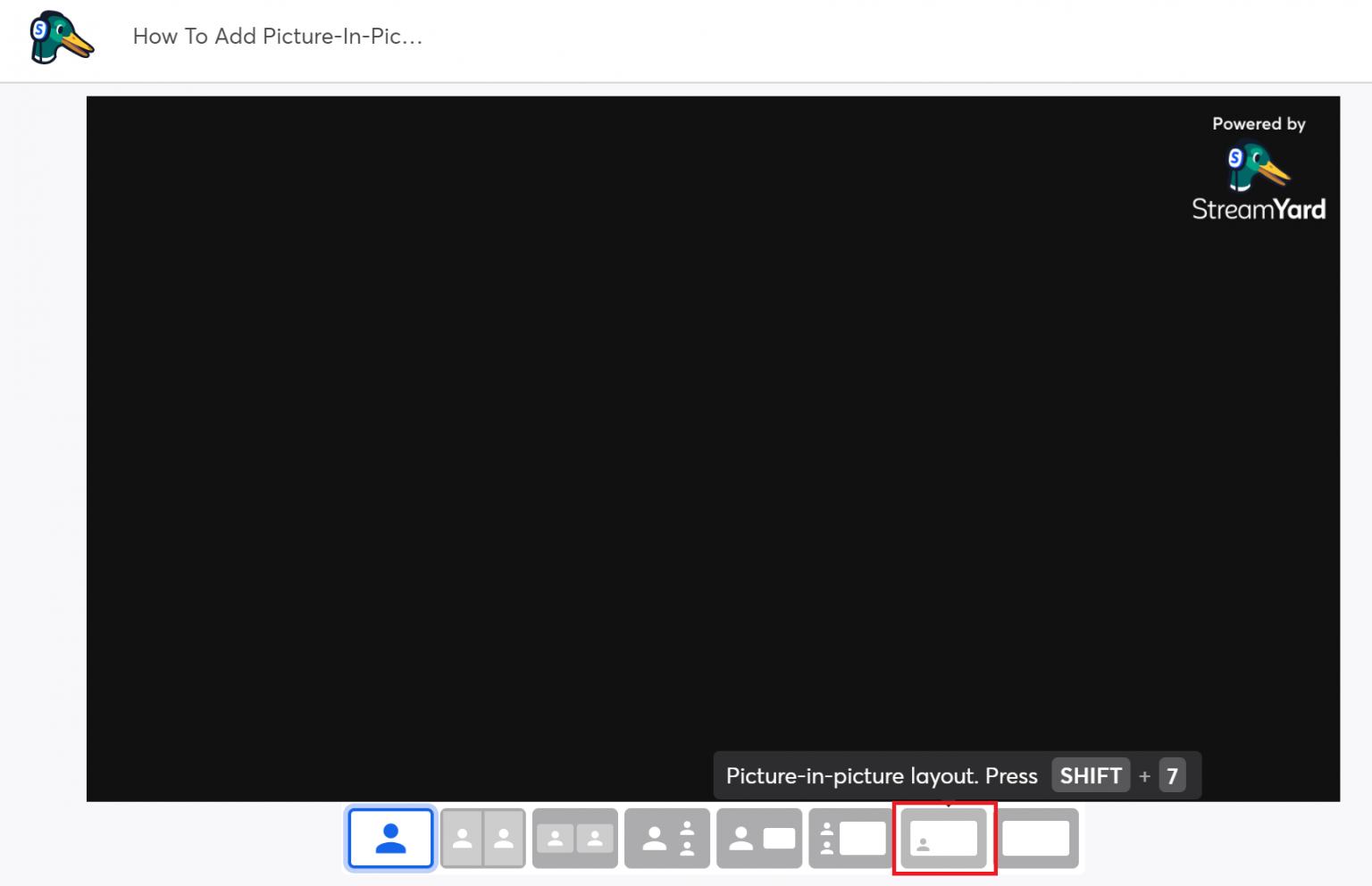
If you want to share another video file or screen, click "Share" and choose the right option. When in the picture-in-picture layout, your live video will be moved to the bottom corner.
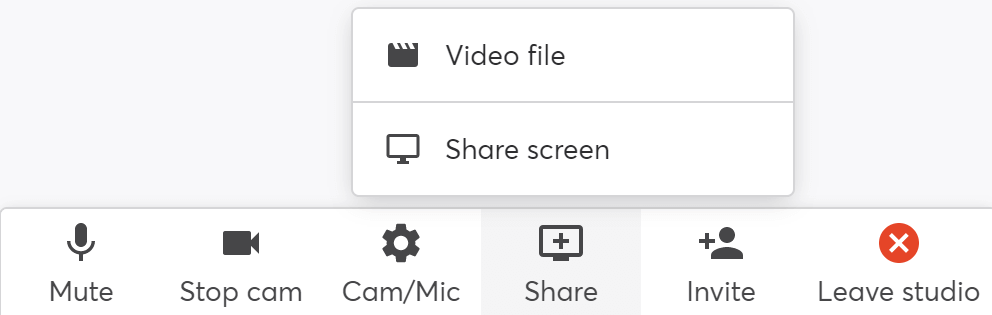
This is how a picture-in-picture layout looks in StreamYard.
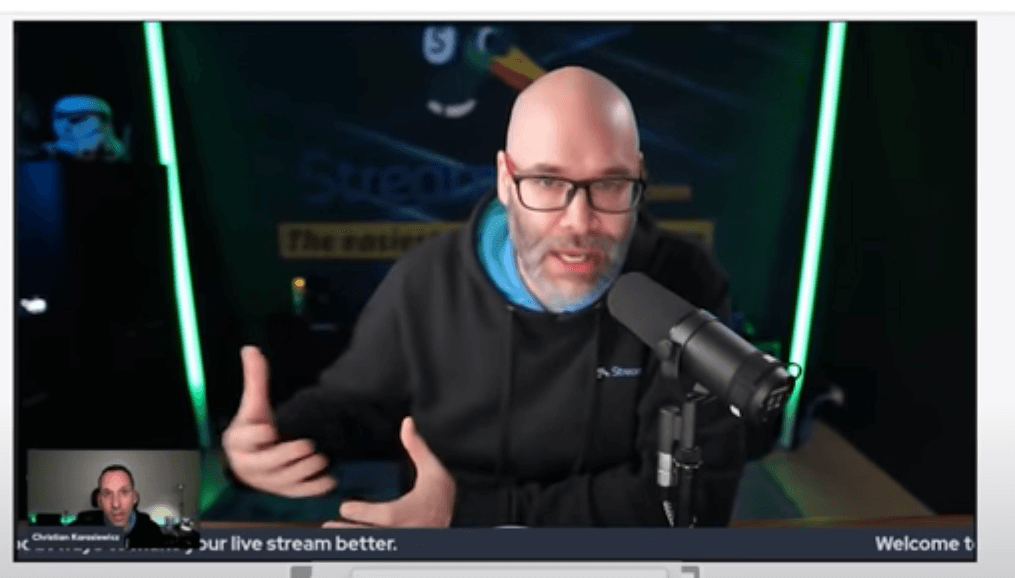
If you have additional questions about how to add picture-in-picture in StreamYard, watch this video tutorial.
Picture-In-Picture In Live Streams Using The ATEM Mini Pro
In addition to using the picture-in-picture layout within StreamYard, you can also use an ATEM Mini Pro for your live streams and use their built-in PiP buttons on the device.
The feature is easy to use and gives you four preset corner buttons (in addition to being able to connect up to four HDMI cameras). Using them, you can move your PiP to your preferred corner. To use it, just push your preferred layout from the PICTURE IN PICTURE button panel. Then, press "ON" to enable it during your live stream.

Powered with a fantastic digital video effects processor or DVE, the ATEM Mini Pro lets you use professional-looking picture-in-picture effects and customize them with 3D borders, shadows, and lighting.
To know more about the ATEM Mini Pro and to use it with StreamYard, check out this guide.
11 Picture-In-Picture Use Cases For Live Streams
Sometimes picture-in-picture layout is helpful to drive your message home. Here are a few scenarios where it's best to incorporate the PiP effect into your videos:
1. Virtual classes or live explainer videos
Whether you take online classes or create live streams explaining different concepts in your niche, you should consider using the PiP layout. Remember, virtual classes don't have to be boring or not include your face.
Check out this live video from The Princeton Review where they make the perfect use of this effect as they mention some of the time-tested techniques to dissect SAT reading passages.
2. Live gaming
A popular use case of the picture-in-picture effect, live gaming broadcasts often include floating heads of live streamers in the corner of the screen. What's the result? Their viewers get to catch their expressions as they play live, and they benefit from the increased fun element.
It's a win-win.
See how, a fellow StreamYard user, Joseph McLauchlan does that in one of his live gaming streams.

3. Live cooking
Turn those regular live cooking videos into something extraordinarily appealing by displaying you on the screen and then use the picture-in-picture effect as you walk-through a receipe. You can then demonstrate your cooking technique during your live video to make your live cooking classes more dramatic and engaging.
4. Running an advertisement
With brands sponsorships now being a part of digital creators' lives, it's only natural to give a shout-out to your sponsor or run an advertisement during a live video. However, don't forget to use the picture-in-picture effect as you do it. This could make a massive difference in how you introduce your sponsor while running an ad during your live stream.
Here is an example from Andrew Fefer, who runs advertisements during his live streams.
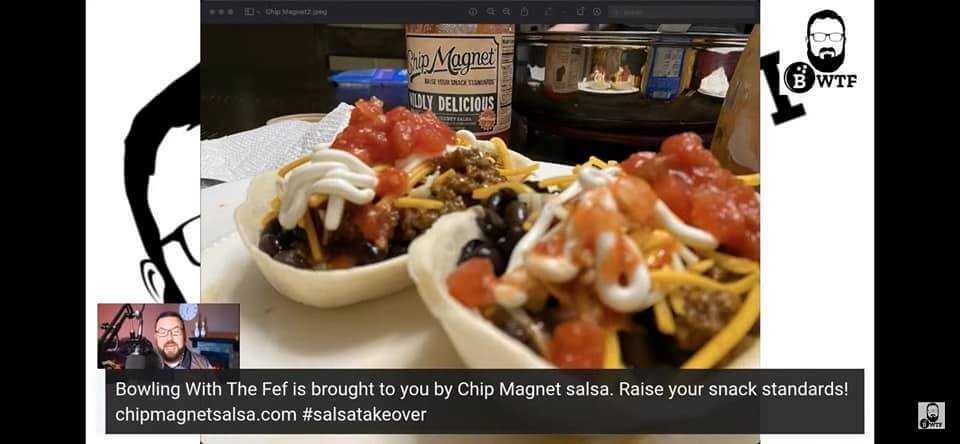
And, here's another example from Justin O'Donnell promoting their Patreon channel.
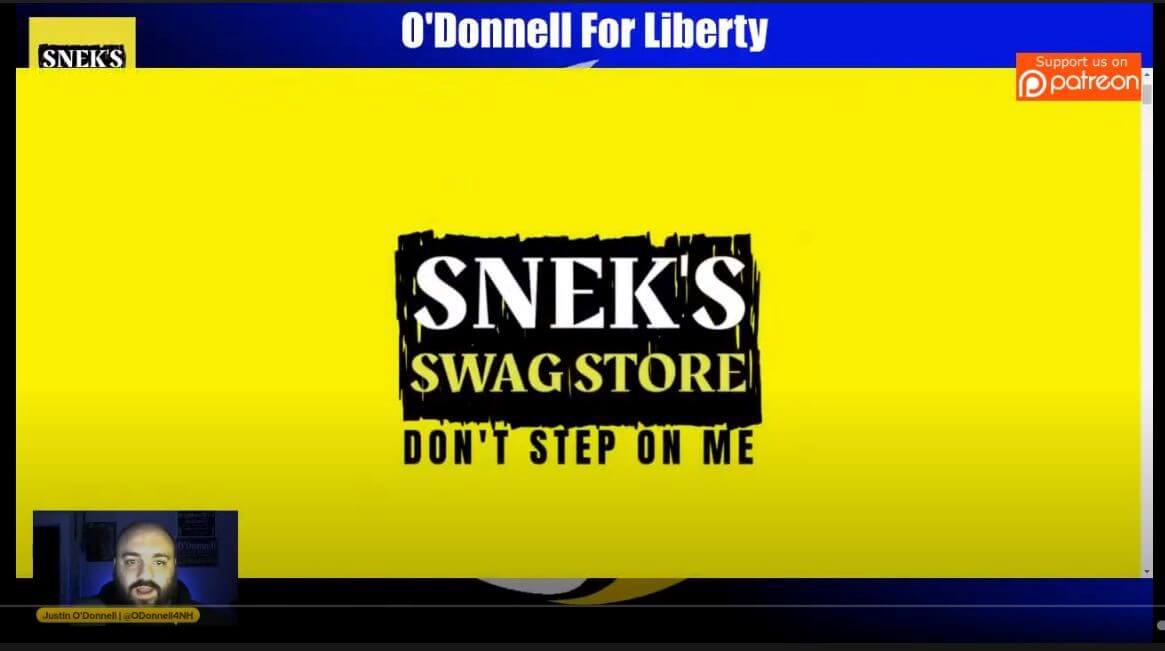
5. Conducting a live training or tutorial
Most viewers watch live videos to consume useful information.
As you conduct a live broadcast to provide training to your audience about a topic they're interested in, be sure to include your video on the screen for better engagement – just like Make Money Matt can be seen doing here.
6. Demonstrating a product or service
With more Internet users consuming live video content every day, it's no surprise that brands use them to launch their products and services. Many use them to demonstrate how to make the best possible use of their offerings or a recently introduced feature.
You can do that too. While you're at it, add more engagement to your live demos with the PiP function. You can even add picture-in-picture in your unboxing live streams.
Watch how Power BI Tips share a live demo of their newly launched feature while taking full advantage of the PiP effect.
7. Creating art or displaying a skill
Artists, writers, and musicians, etc. can go live and showcase their talent with others in real-time. And to add more fun to the show and tell session, they can utilize the picture-in-picture layout.
For instance, if you're an artist who likes to paint, you can conduct a "paint with me live" session to show your viewers why you are good at what you do.
Here's an example from Artists Resource.
8. Running a webinar
A webinar is a powerhouse of information. Viewers join it to learn valuable insights and gain from the knowledge of the hosts.
So, if you're looking for a better way to host a live webinar, consider using the picture-in-picture effect. Here's an example from Crowdpurr, where they are on the screen sharing live trivia.
9. Live reaction videos
Another popular way to use picture-in-picture is when filming a live reaction video. If you're new to this concept, it is simply someone watching a video and sharing their live reaction with the audience.
Blitzwinger, for example, does a superb job using a picture-in-picture overlay in this live reaction video.
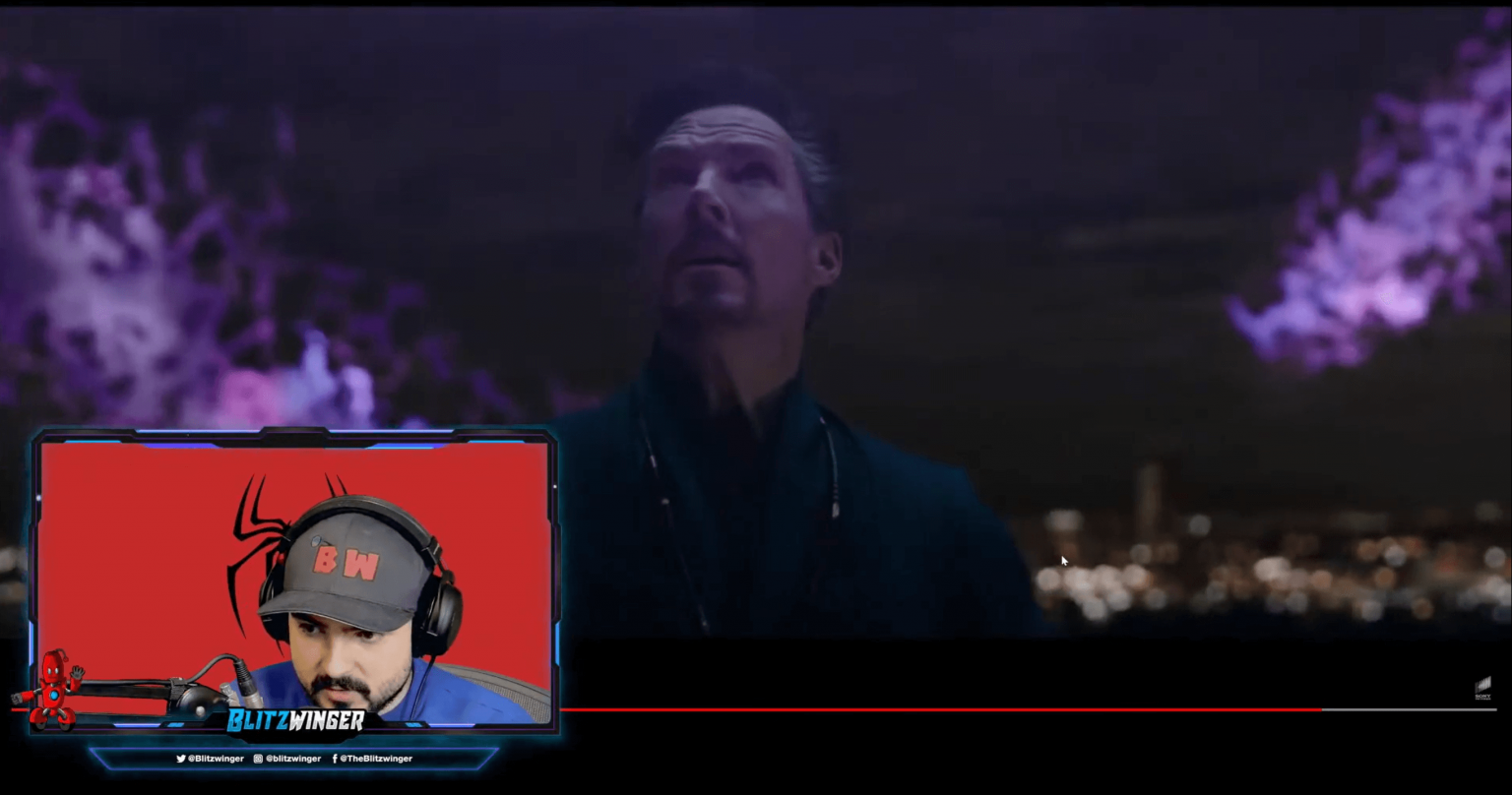
10. Virtual presentations
To capitalize on your virtual presentations, include the picture-in-picture effect in your live streams. It's one way to improve the engagement of your live presentations. As your presentation and close-up are shown simultaneously, your viewers get an immersive experience and more value from your live streams.
For example, you could be a college or university and want to give a presentation to incoming students. You can use the picture-in-picture feature when sharing your presentation so that you can "talk" to students.
11. Announce a giveaway winner using picture-in-picture in your live streams
Alright, who doesn't like a free giveaway? If you host a live giveaway, you can announce your winner in front of your live viewers and share your excitement using the PiP layout. When your audience gets to see you and the live giveaway screen simultaneously, it doubles the impact.
We show you how to do that on an episode of Live Stream Reviews:
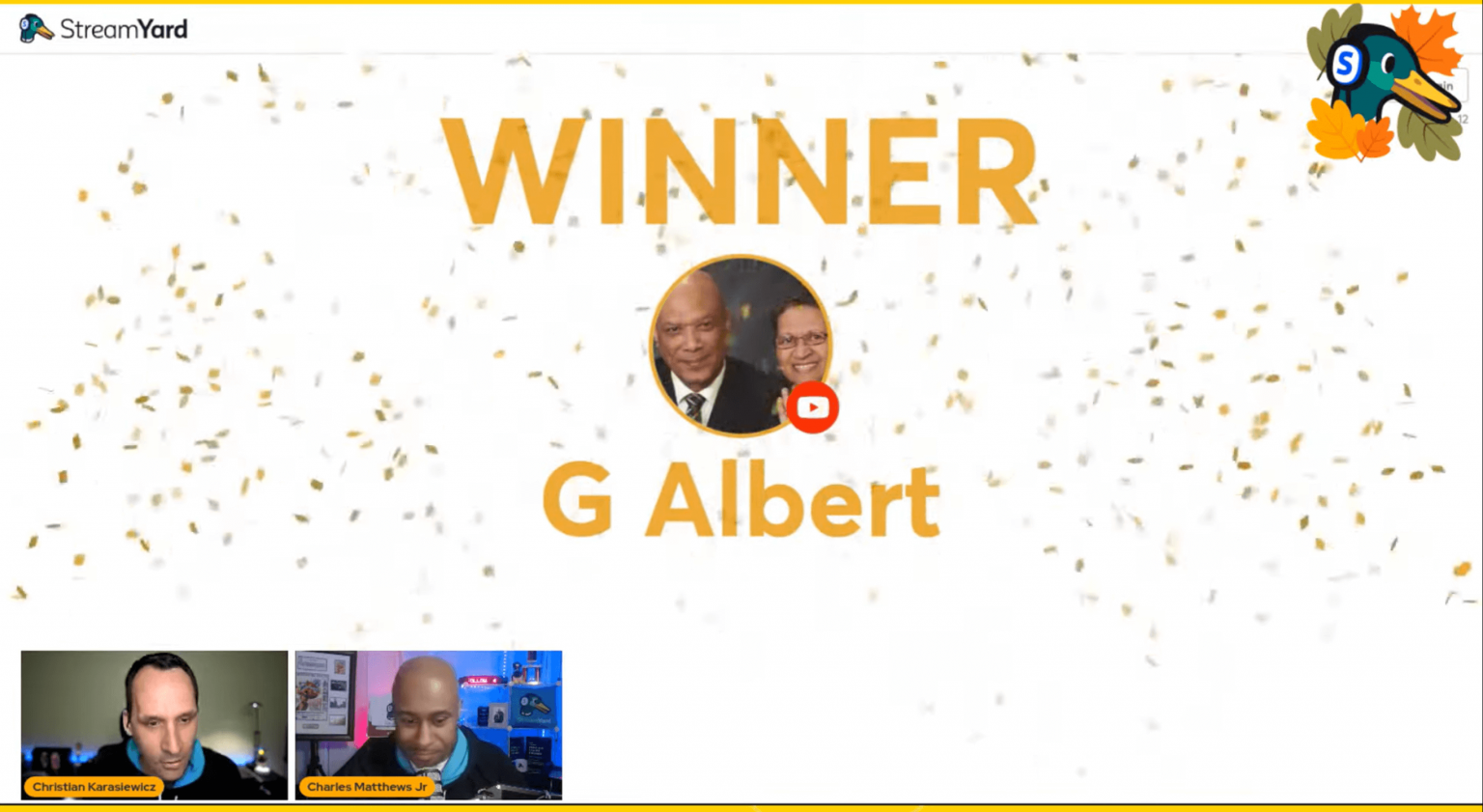
Pro Tip: The StreamYard Giveaway Tool is free across all plans. You can use it to easily draw winners during your live streams.
Add Picture-In-Picture In Your Live Streams Using StreamYard
The examples mentioned above will give you some ideas of how you can use this amazing feature wisely to capture your viewers' attention and increase your live content engagement.
Using the PiP feature may seem pretty simple, but you don't want to overuse it. For example, while it's great for filming reaction videos and product demonstrations, if you're conducting an interview, you may want to use another layout that is more suitable, such as the group layout if the focus needs to be on the guest or person being interviewed.
Interested in checking out other examples of using the picture-in-picture layout? Join our community of live streamers who are also using PiP to enhance their broadcasts.