Written by StreamYard
How To Use A GoPro As A Webcam With StreamYard
Want to get double duty from your GoPro and use it as a webcam for live streaming or recording videos?
Building your brand becomes easier with a strong visual identity created using a high-end camera. And, when it comes to GoPro, it never disappoints with its quality footage and flexibility as either your main camera or a second one.
So, if you’re considering leveling up your live streams or pre-recorded video content with a GoPro, read on to learn how to use it with StreamYard.
How To Use A GoPro As A Webcam With StreamYard

Step 1: Update Your GoPro Camera
To use a GoPro for live streaming, make sure you have a compatible GoPro camera (HERO10 Black, HERO9 Black, or HERO8 Black) and update the camera to the latest firmware via GoPro Quik or manually.
Step 2: Download And Launch The GoPro Webcam App
Mac Users: If you have Mac OS v10.14 or newer, download the GoPro Webcam desktop utility and install it on your computer.
Windows 10 Users: Download the GoPro Webcam desktop utility and install it to use GoPro with StreamYard.
After installing the GoPro Webcam app, restart your computer and launch the app.
Step 3: Connect The GoPro With Your Computer
After installation, power on your GoPro and connect it to your computer using a USB cable (included or supported).
Step 4: Create A Broadcast On StreamYard
Next, go to StreamYard and create a broadcast by clicking “Create a broadcast” > “New broadcast”.
Then, select your streaming destination and enter broadcast details.
Step 5: Select GoPro Camera
Before entering the broadcast studio, click “Cam/Mic” on settings.
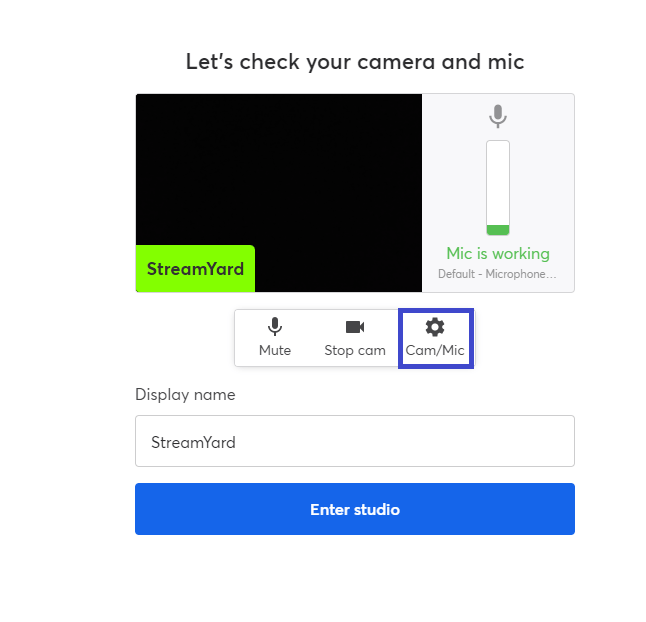
Hit the Camera tab on the left and select “GoPro Camera” from the drop-down.
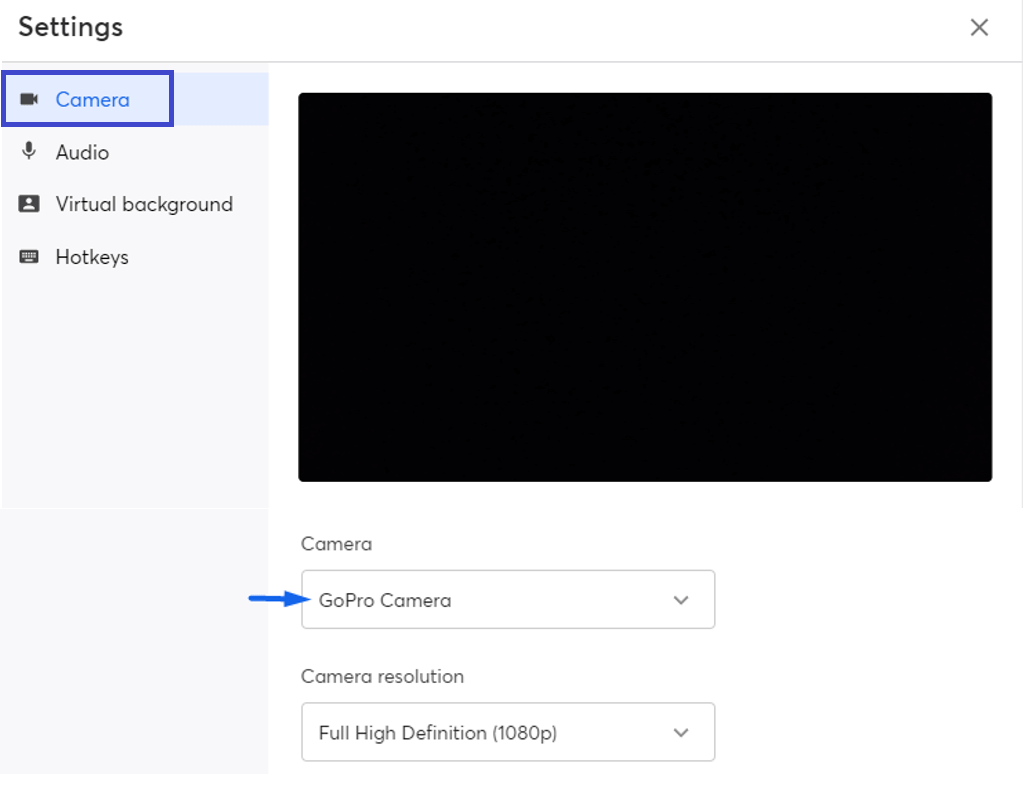
You’re now all set to use a GoPro as a webcam with StreamYard!
If you want to know how to use multiple cameras in StreamYard, here’s a video you must watch:
FAQs
Can I Use Any GoPro Model As A webcam?
No. Currently, only GoPro HERO10 Black, HERO9 Black, and HERO8 Black can be used as a webcam when plugged in via USB.
If you have an older GoPro, you'll need a capture card in order to get it to recognize.
Can I Connect My GoPro Wirelessly To Live Stream?
At the moment, wireless connections are not supported for GoPro’s webcam feature. To connect your camera to a computer for live streaming, you must use a USB cable.
Can I Use GoPro As A Webcam Without A Capture Card?
Yes, you may experience a slight latency, but you can easily use your GoPro without a capture card.
Ready To Use A GoPro With StreamYard?
Whether you are already active in the field of live streaming or are planning to jump in, using a GoPro can help create stunning broadcasts with high-quality footage. We hope this quick guide helps you learn how to use a GoPro with StreamYard.
If you’re looking for more information on live streams and pre-recorded live videos, check out our YouTube channel and create fantastic broadcasts.

