Written by StreamYard
How to Live Stream on Amazon Live with StreamYard
In our round-up of the top live streaming trends for 2021, we discussed how live shopping could help businesses increase their revenue by selling to an already warm audience.
Not entirely a new phenomenon, live shopping or live commerce has been around for years. According to Coresight, live shopping generated $60 billion in global sales in 2019. And by 2023, 60.9% of social commerce dollars in China are expected to come from live shopping. That's a whopping $281.21 billion.
This is big for businesses vying for the attention of their customers.
So how does Amazon Live fit into the mix? How does it shorten the sales funnel and help turn live viewers into customers? How can you use Amazon Live with StreamYard?
Let's find out.
What is Amazon Live?

Amazon Live is a live streaming platform where influencers or brands demonstrate products and deals to promote their discovery. The creators host their live streams on Amazon and share their product or deal recommendations with Amazon customers.
Think of it like QVC or HSN (Home Shopping Network), except that it's live on Amazon, and you're accessing products from the Amazon catalog. In addition to physical items like cosmetics, clothes, footwear, etc., it also includes podcasts, Amazon Kindle ebooks, Audiobooks, and more. Pretty much anything that is available on Amazon.
What do I need to stream on Amazon Live?
To stream on Amazon Live with StreamYard, you'll need the following:
- An iOS device (does not need to be the latest model iPhone or iPad)
- Amazon Live Creator app
- StreamYard
- Products available from Amazon
How do I set up Amazon Live?
Setting up Amazon Live is pretty simple. Follow these easy steps:
Step 1: Download the Amazon Live Creator iOS app
Download and open the app to sign in with your Seller Central or Vendor (Advertising Console) credentials. You can also sign in if you're a part of the Amazon Influencer Program or are an Amazon Associate.
Amazon will let you apply with your social media channels, to decide whether to approve your account or not.
Pro Tip: If you don't get approved the first time, don't worry. Continue growing your following and apply again.
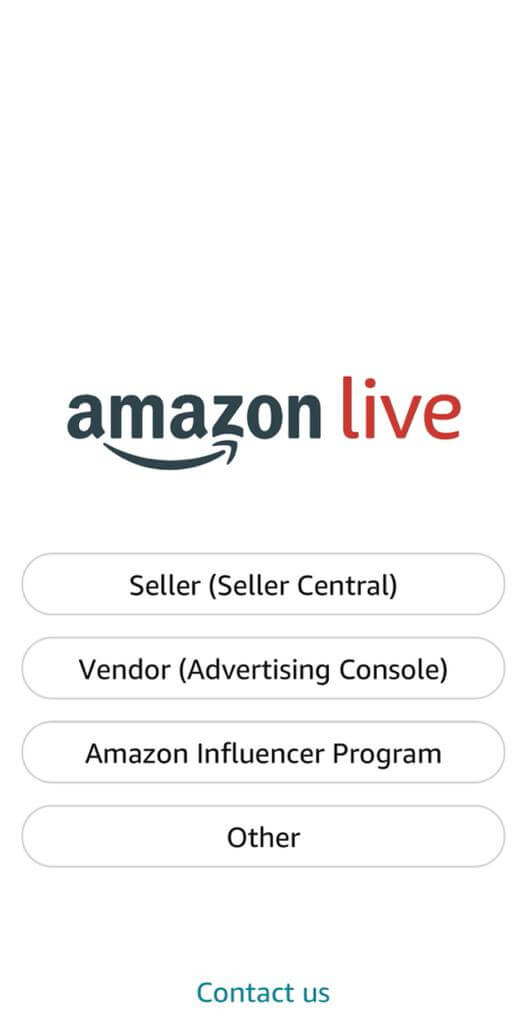
Step 2: Fill in the live stream details
Once approved, follow the in-app instructions in the Amazon Creator app, and on the home page, click the "+" icon at the bottom of the screen to start a live broadcast. Add a thumbnail image (1240x720p), and add products (up to 40), to feature in the live stream. Also, add a title and select a start time. Be sure you review the Amazon Live Community Policy before you proceed.
Note: You must add at least one product to stream on Amazon Live.
Step 3: Choose your video source
Click on "Video source" to choose between your phone camera to capture live video through the Amazon Live Creator app or an external camera.
If you wish to stream using an external camera, choose that option and click on the tab "Get URL and stream key".
Once done, hit "Save".
Pro Tip: Paste the URL and stream key in notepad, a Word document, or email the details to yourself for secure and easy access. You'll need these.
Step 4: Future Amazon Live episodes
Going live on Amazon is a two-part process. You need to create the broadcast from the Amazon Creator app each time.
The good news is Amazon included a "copy livestream" option. Just tap on this icon from within a past broadcast, and you can quickly duplicate a past episode.
Just change out the thumbnail, title, start time, and any products that you want to feature.
How to Go Live Using Amazon Live with StreamYard
As I mentioned above, there are two things you need to do to go live on Amazon with StreamYard.
The first was to create an episode from the Amazon Creator mobile app.
Once you have an episode created within the app, you can leverage StreamYard to enhance your Amazon Live show, by incorporating banners, scrolling tickers, overlays, video clips, and multistreaming. Here's how:
Step 1: Go to StreamYard and sign in
While you can go live on Amazon from your mobile device, you can't brand your streams or use banners or overlays to help them stand out.
For this, you need to go to StreamYard and sign in to your account.
Step 2: Add Amazon Live as a destination
To go live on Amazon, you need to add it as a destination inside your StreamYard dashboard.
Here's how to add destinations in StreamYard.
Now, to add Amazon as a live streaming destination, click "Destinations" on the left of your StreamYard dashboard. Then click "Add a destination".
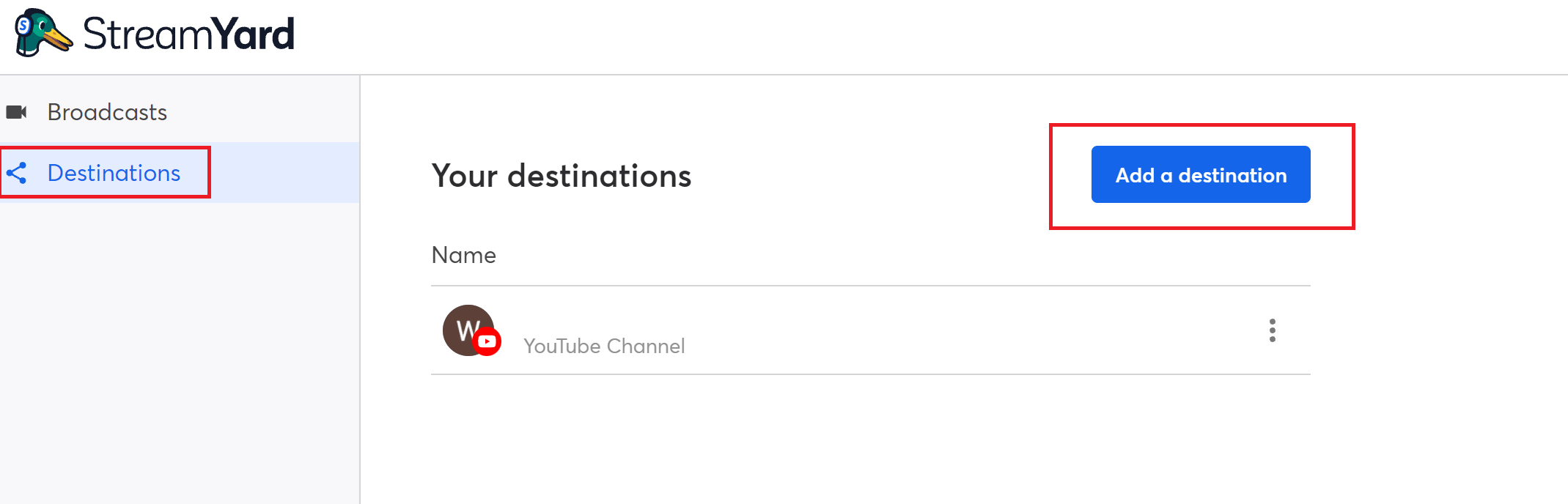
From the options available, choose "Custom RTMP".
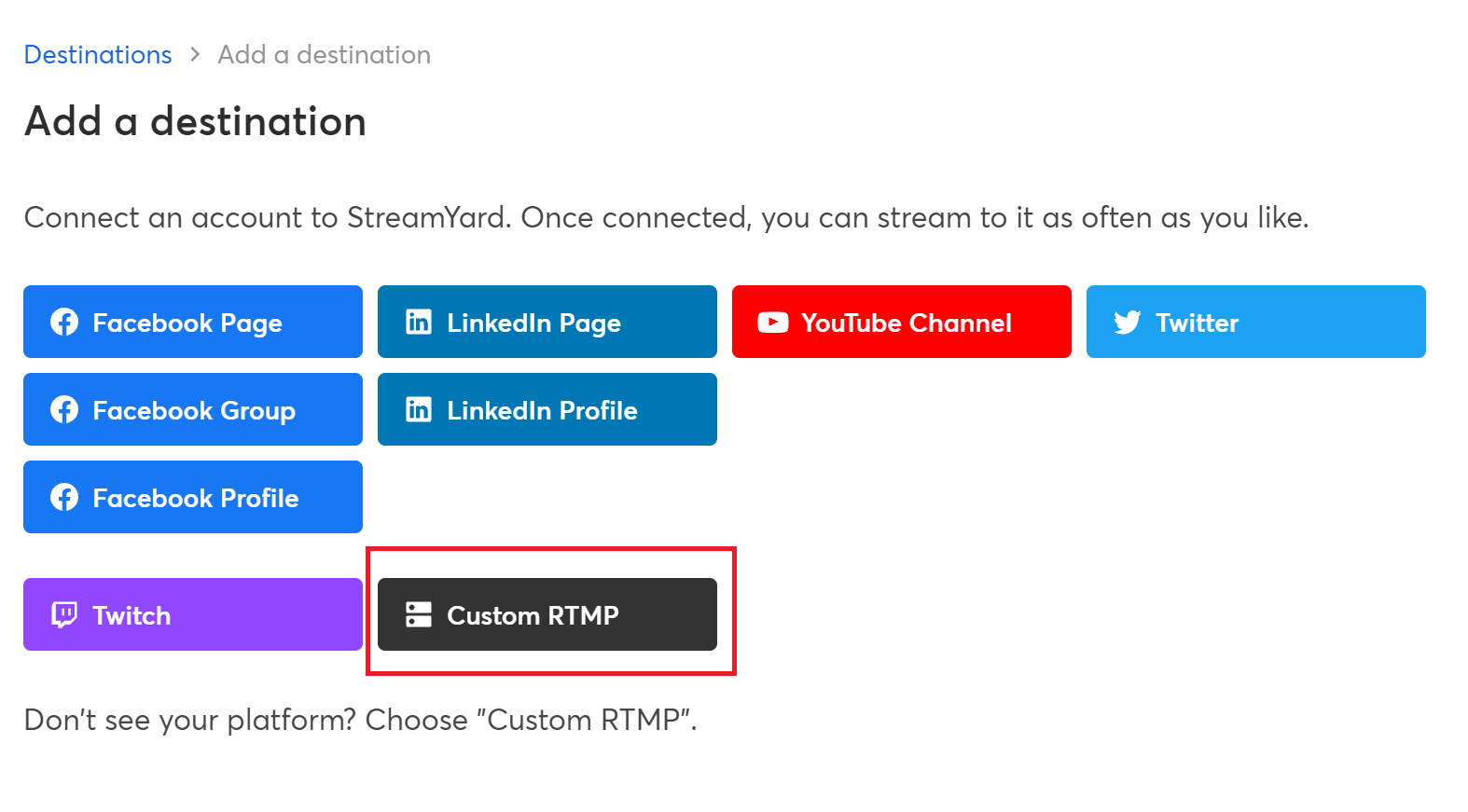
Remember the URL and stream key details from earlier? Copy and paste the URL in the "RTMP server URL" box and copy and paste the stream key to the "Stream key" box.
Also, give your Amazon Live destination a nickname of your choice.
Pro Tip: You will only need to add Amazon Live once. You can reuse the RTMP destination for future Amazon Live shows.
Once you've entered the details, click "Add RTMP Server".
For a step-by-step process on adding RTMP destinations, check this out:
Step 3: Create an Amazon Live broadcast
After setting up your Amazon Live RTMP destination:
- Go back to your StreamYard dashboard
- Click the "Create a broadcast" tab
- Choose the Amazon Live destination you just created
- Add additional destinations, such as YouTube, Facebook, or Twitch if you want to stream to multiple destinations at once
Finally, give your stream a title and hit "Create Broadcast".
Step 4: Go Live on StreamYard!
Choose your Amazon Live broadcast under the Upcoming Broadcasts and click "Enter Broadcast Studio".
Then, check your camera and mic settings. Give yourself a display name. You can also check your Green Screen settings here (if you're using one).
Lastly, hit "Enter Broadcast Studio".
Pro Tip: To go live on Amazon, your broadcasts need to be set to 720p under Settings > General.
Inside the broadcast studio, click "Go Live" on the top-right whenever you're ready to stream on Amazon Live using StreamYard.
Step 5: Going Live on Amazon Live!
Once you've started your live stream in StreamYard, you also need to have the Amazon Creator app open.
Wait about 20-30 seconds after going live in StreamYard. If you've set up Amazon Live correctly in StreamYard, you'll see a button inside of the Amazon Creator app. It will turn on. You then just need to broadcast from the Creator app.
Step 6: Running your Amazon Live shopping show
When you're streaming on Amazon, you'll want to have the mobile app open. This is where you can tap on a product to feature it in the shopping carousel.
You can also engage with viewers on the live chat from the app.
Step 7: Live shopping with StreamYard
Over on StreamYard, this is where you can enable overlays, banners, share videos, display products, and much more.
Pro Tip: It often works best if you have one person managing the Amazon Creator app, and another on screen, talking about products they own and showing how they work, features, and benefits, plus how to use them.
Step 8: How to end your Amazon Live and StreamYard broadcast
When you are finished with your live shopping show, you can safely end the broadcast inside of StreamYard.
You'll also want to end the broadcast from the Amazon Creator app.
Making Money with Live Streaming
Live shopping is just one of many ways to make money with live streaming.
Whether you are an influencer or a creator, using the Amazon Associates Program, you can stream on Amazon Live and earn commissions from shoppers who find your live streams across Amazon.com.
Additionally, you earn affiliate commissions for any qualifying purchases from Amazon shoppers you refer from your Amazon Live storefront or links.
Pro Tip: To make the most of Amazon Live, go through the Best Practices listed by the platform here. You can see any earned commissions from the Amazon Creator app.
Analyzing Amazon Live shopping results
After your broadcast has ended, you'll want to set aside time to review the results of your Amazon Live session. You can see the following areas inside of the Amazon Creator app:
- Sales, including shipped revenue and earnings
- Views, such as total views, unmuted views (people who watched with sound), average view duration
- Engagement, including the total messages, sent on Amazon, click-through rates, and total product clicks
This information is particularly helpful if you're spending hours streaming on Amazon, and wondering if it's worth your effort.
Amazon Live FAQs
What is live shopping?
Live shopping or livestream shopping is selling or promoting products through live broadcasts on digital platforms. Usually done in collaboration with influencers and content creators, live shopping makes broadcasts more interactive by letting viewers ask questions as they make their purchases during the live shopping sessions.
Can I promote my Amazon Live show ahead of time?
Yes. While Amazon Live may feature your stream on their site or on product detail pages, the more viewers you drive, the more opportunities you have to generate revenue from your live shopping episodes.
For example, you'll want to share your StreamYard broadcast with your email list. This way you can also begin to build a following on Amazon Live as you stream on the platform with StreamYard.
What is a good way to market my live shopping episodes?
I purchased a .live domain and send users to my Amazon Live shop. Here is an example of how this works.
While Amazon will give you your own "shop" page, it's often easier to share a website domain.
How many products can I have in my Amazon Live product carousel?
You can have up to 40 products in your product carousel.
What is the size of an Amazon Live thumbnail?
Amazon suggests making your thumbnail in the 16:9 ratio, or 1240x720.
However, a good practice here is to ensure that your thumbnail isn't too text-heavy or misleading. You'd also want your thumbnail to be catchy and focus on what your live stream is going to cover.
Do I need to own the products I feature on Amazon Live?
Yes. Amazon has been updating its guidelines regarding this. The platform now requires you to own at least 75% of the products that you feature.
So if you want to feature 40 products, you need to own at least 30 of them at the time of publication.
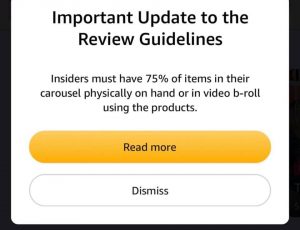
How do I add followers on Amazon Live?
Just like social media, Amazon encourages you to build a following. The larger your following, the more products you can sell on Amazon Live.
You can add followers by making requests to viewers during your episodes, to follow you.
What are the different Amazon Live levels?
Amazon provides ways to level up your live streams.
Rising Star is the starting level for all Amazon Live Creator accounts. After that, you graduate to the Insider level, and the top-level for Amazon creators is the A-List level.
To level up, you need a review by Amazon Live. You can check your progress level in the Amazon Live Creator app.
Do I only earn money on the items featured in my carousel?
No. You generate revenue from any sales that you make up to 24 hours after the live has ended.
For example, you could talk about live streaming equipment; however, someone could decide to buy tires from you. You would earn commissions on whatever they purchased. The amount varies per category.
Can we stream to multiple Amazon Live accounts at once?
Yes. You just need the URL and stream key from another Amazon Live user. You can add it as another custom RTMP destination inside of your broadcast studio.
Can I practice Amazon Live before streaming?
Yes. There is a practice mode inside of the Amazon Creator app. All you need to do is enable it.
Where do my live shopping videos show up?
When you stream to Amazon Live with StreamYard, your live streams can appear on product detail pages.
This is what makes streaming to Amazon so successful. If a shopper is browsing a page, they can see your featured video. Your video shows up if you've been selected to be featured on that detail page, and you have selected the item in your carousel. This can lead to a lot of sales, provided you do a good job talking about the product, its features, and benefits and demonstrate it well.
How do I watch Amazon Live episodes?
Everyone who signs up for Amazon will get a "Shop" page such as this one.
They can choose to follow you or bookmark your Amazon Live storefront. When they follow someone, they will show up on the Amazon Live page when they are logged into their Amazon account and can see when they're going live next.
How will you use Amazon Live with StreamYard?
Amazon Live makes it easier to monetize your live streams from the beginning. But it's not like the usual live streaming platforms. No matter the format you choose (Q&A, how-to tutorial, interview with a celebrity, etc.), the end goal remains the same: to drive product sales.
Pick a niche and demonstrate your expertise as you stream on Amazon Live with StreamYard. Capitalize on live shopping and increase your sales strategy by delivering a quick, convenient, and humanized buying experience to your customers.
So, how will you use Amazon Live with StreamYard?
