Written by StreamYard
How To Use Starred Comments (Pinned Comments) In StreamYard
Engaging with commenters during your live streams is an excellent way to build a deeper connection with viewers during your broadcast. However, if you have a very engaged audience, you may be inundated with hundreds of comments during your live stream, which can make your broadcast feel overwhelming and hard for you to keep up. To avoid this, you can use starred comments in StreamYard and make it easier to pin comments that you want to review during your live stream.
Here's how to use this StreamYard feature across all of our plans to better engage your viewers and build a stronger community:
Step 1: Log Into StreamYard And Create A Broadcast
Log into your StreamYard account and click "Create a broadcast" and then "New broadcast".
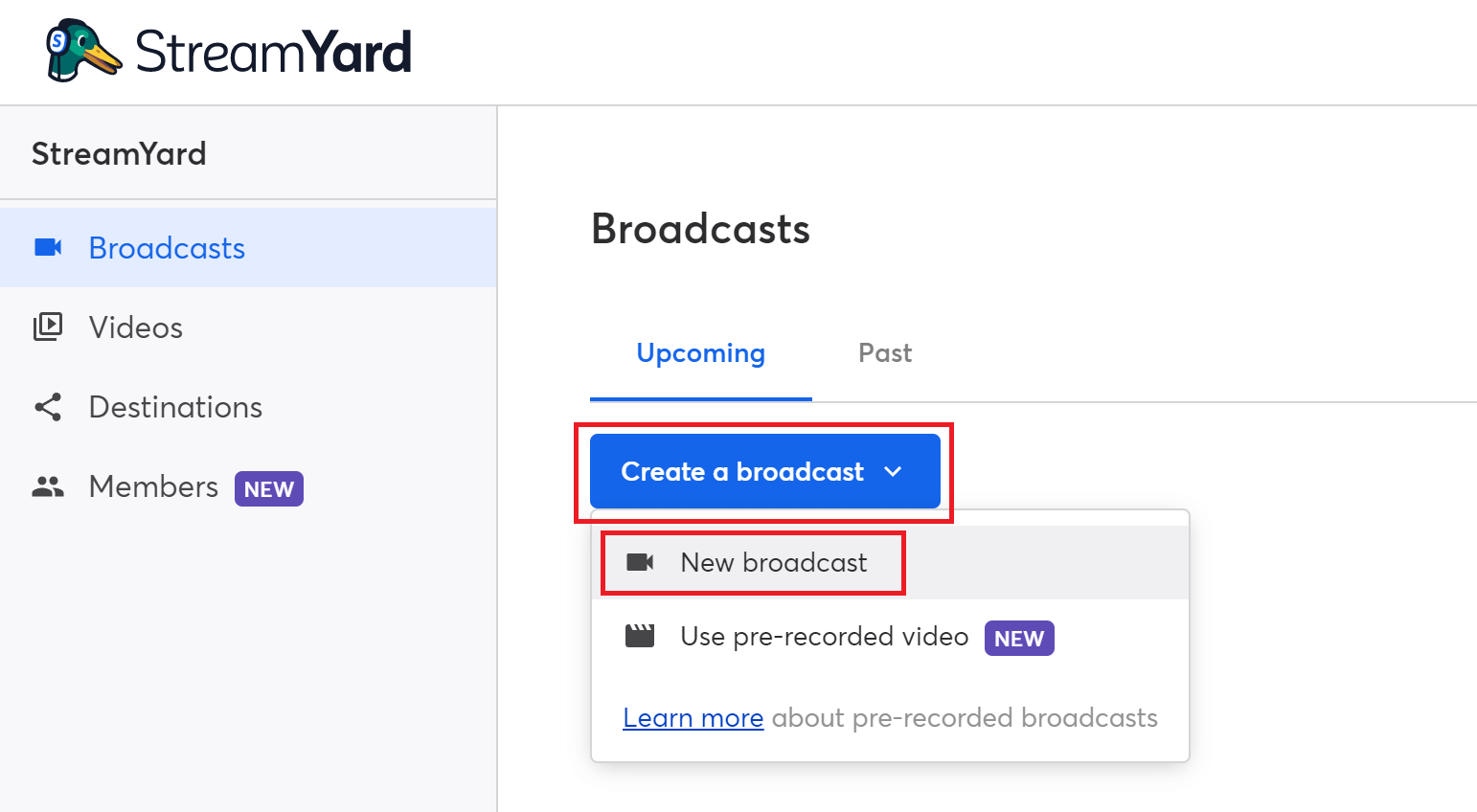
Select the destinations that you want to stream to and give your live broadcast a title and description. You can also schedule your live stream at this point.
Step 2: Enter The Broadcast Studio And Go Live!
Once you are live, click the "Comments" tab on the right-side toolbar inside your StreamYard studio.
This is where you can see comments from your viewers.
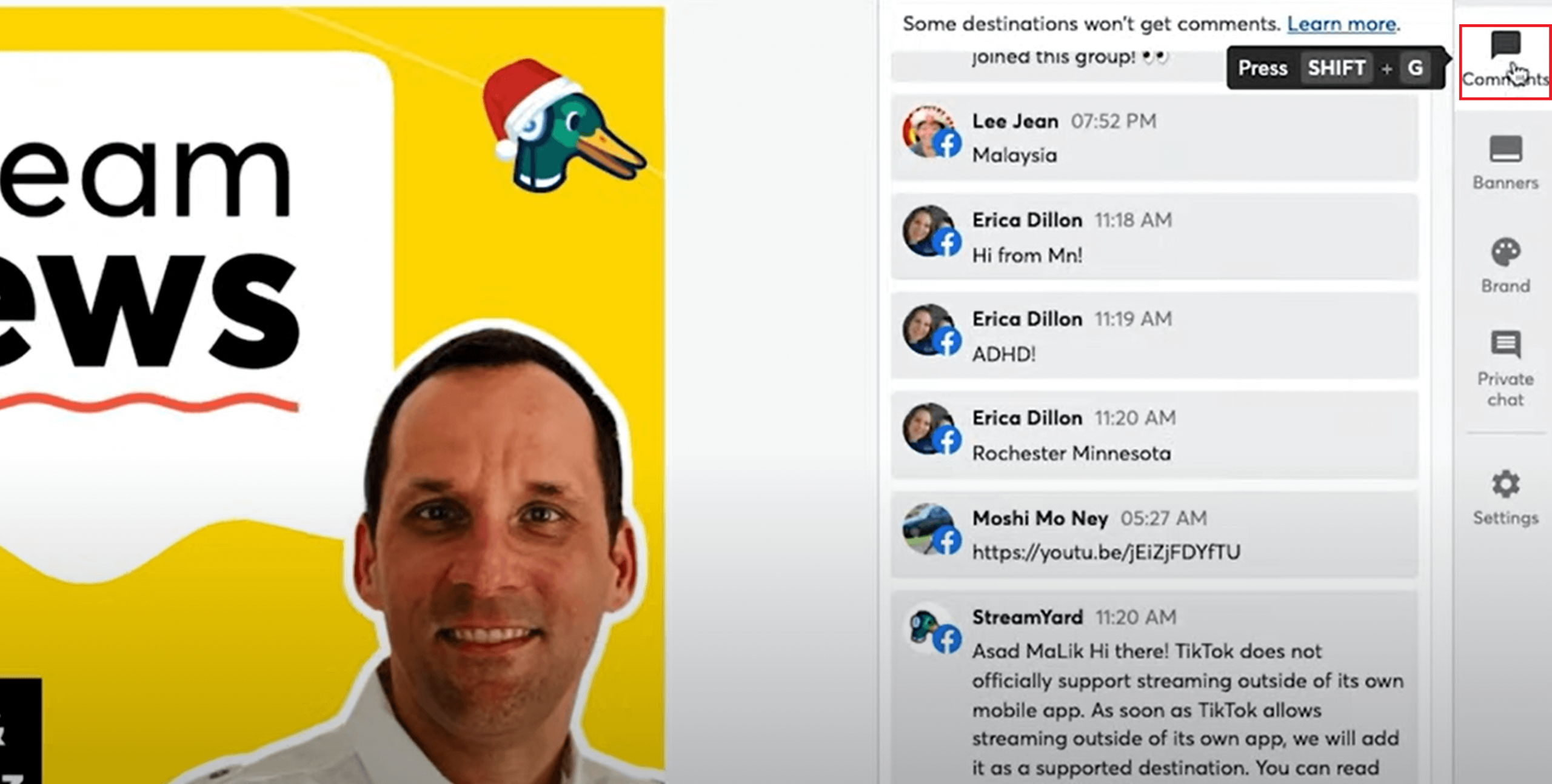
Step 3: Star The Comments You Want
During your broadcast, you might see a lot of comments flowing in. Whenever you find a good comment that you want to show in your live stream, you can simply hover over the comment, and you'll find a "Star" icon on the right.
If you are multistreaming, you will see the comments from those destinations as well.
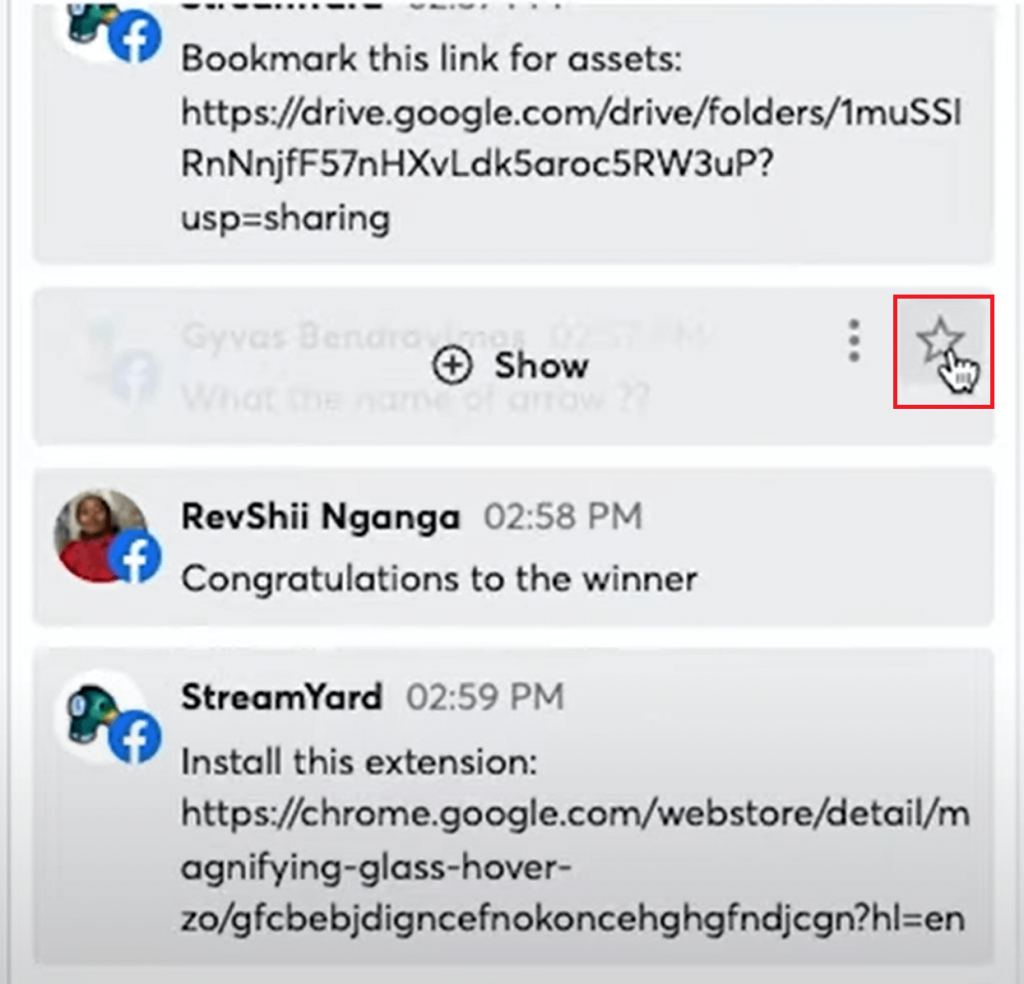
Click on the star and pin the comment. You will notice that the comment changes color from grey to light purple.
In addition, starring your comments will create a new "Starred" section within your StreamYard dashboard and display the number of starred comments.
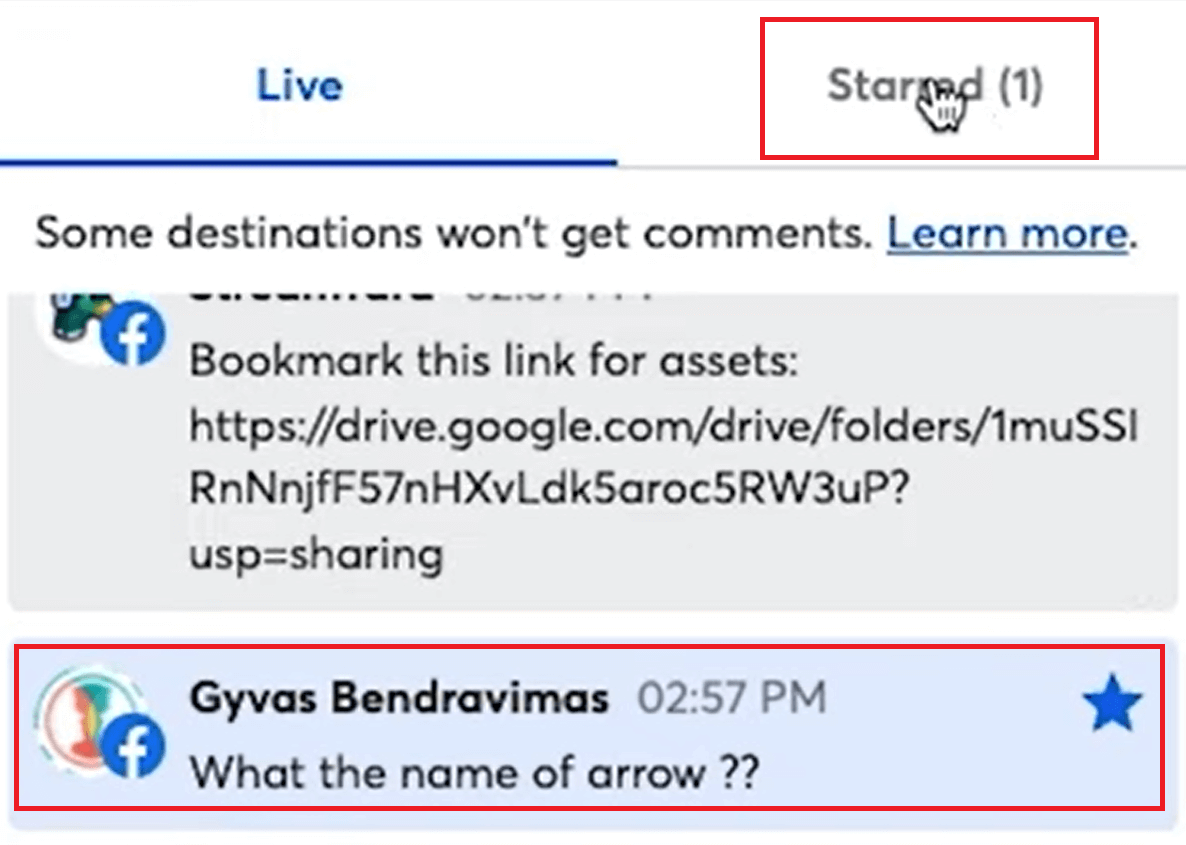
Step 4: Show, Hide, Or Unstar
When you get to a point where you're ready to review comments, click the "Starred" section, and you'll find all the comments you previously pinned. Next, hover over a comment of your choice and click "Show" to bring it onto the live stream screen.
If you want to remove a comment from the screen, click "Hide". And to remove it from the "Starred" section, just deselect the star.
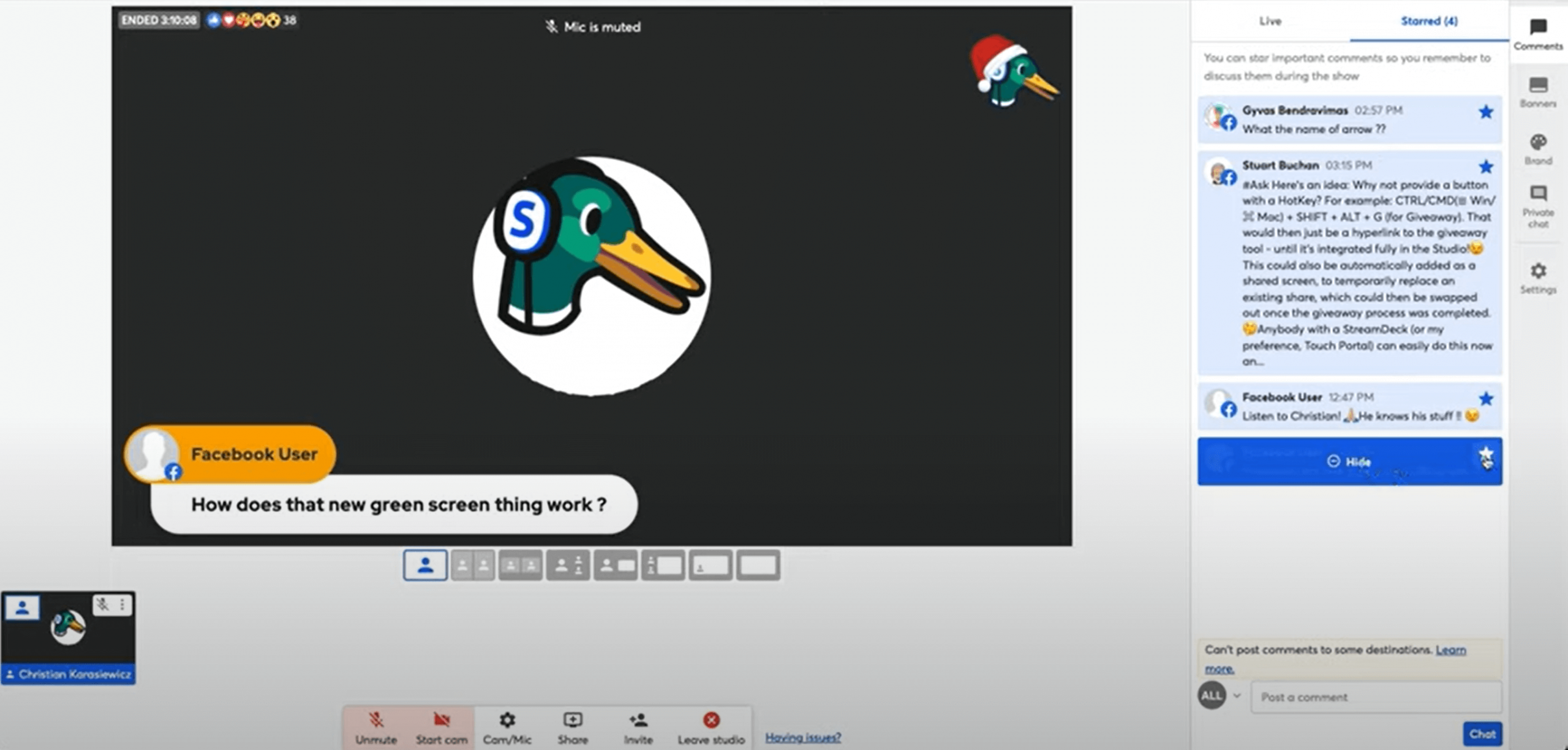
Ways To Use Starred Comments In StreamYard
Here are some of the ways to use pinned comments in StreamYard:
1. To Address Important Comments During The Broadcast
Starring comments is particularly helpful if you receive a lot of comments. For example, if someone asks a question at the beginning of your stream and you might want to address it later, you can star it to avoid missing it as more comments come in.
2. To Use Them As Ideas For New Content
Another great use case here is to save the comments that might help generate future content. For instance, let's say you get some excellent comments and pinned them during your broadcast. Now, after your live stream is over, you can go back to them and maybe use them as ideas for fresh content. So, instead of making notes, you can star all those comments, and they will stay within your StreamYard dashboard. Just be sure to go back and review them after the broadcast when the idea is fresh in your mind.
3. To Collaborate Better
You can also use starred comments in StreamYard to collaborate better. For example, if you're working with a live stream producer or co-host and want them to manage the comments during the live stream, you can assign them access to your studio using StreamYard Teams. They can then enter the studio and star the comments. All those comments will be there within your StreamYard dashboard. You can then either bring them up on the screen or talk about them.
And that's it! This is how easy it is to star comments in StreamYard.
Here's a video on using starred comments:
FAQs On Using Starred Comments In StreamYard
Is This Feature Available On All StreamYard Plans?
Yes, you can use starred comments across all StreamYard plans.
Can I Reorder The Starred Comments?
Not at this time. Starred comments appear in the order you add them to the "Starred" section.
Do The Starred Comments Disappear After The Live Stream Is Over?
No. The starred or pinned comments remain even after your broadcast is over until you deselect the star manually.
Can My Live Stream Viewers See The Starred Comments?
No. Only a live streamer or their team members (depending on the access granted to them) can see starred comments.
Is There A Limit To The Number Of Comments I Can Star Or Pin?
No. You can star any comment and as many as you want.
Can I Star Comments From Twitter?
Not at this time. Twitter does not make comments available within your broadcast.
Get To Starring
Starring comments is a smart and efficient way to manage your live stream comments. With this feature, you can focus on your viewers and star comments as they come in or work with a live stream producer to help you during your broadcast.
Once you use starred comments in StreamYard, you'll find it easier to manage your live stream, while focusing on building audience engagement at the same time.
Remember, if you have any questions about starring or pinning comments or want advice from other live streamers about how they manage comments, be sure to join our official community.
