Written by StreamYard
Top 3 Live Streaming Software for Chromebooks (Tutorial Included)
Reading time: ~5 minutes
Summary:
- Hardware and software limitations can make it hard to stream with a Chromebook.
- You can overcome these issues with the right tool — we believe that's StreamYard.
- But we'll compare it to a few alternatives, so you can make an informed choice.
2 issues can make it tough to live stream with a Chromebook: hardware limitations and software incompatibilities.
-
Desktop-based live streaming applications require powerful hardware that Chromebooks don’t have. That’s why most OBS Studio users have powerful gaming PCs.
-
Those apps are built for Windows and MacOS. They aren’t compatible with ChromeOS, which your Chromebook runs.
While YouTube and Twitch provide basic built-in functionality for streaming to their respective platforms, these options lack fundamental features like screen-sharing and the ability to select a specific microphone and webcam.
So, how exactly do you stream on a Chromebook?
The short answer: Use StreamYard on a Chrome browser.
Now let’s get into the long answer.
Before we compare the best live streaming software for Chromebooks, here are 3 things to look for as you make your decision:
- Browser-based
- Ease-of-use
- Stability
Let’s dive deeper.
#1: StreamYard — The BEST Live Streaming Software for Chromebook Users
StreamYard meets all 3 criteria
StreamYard is a browser-based live streaming studio that is compatible with any Chromebook and lets you live stream to any platform.
You can easily share your screen, invite guests, and record your streams. You can even customize your streams with logos, backgrounds, and built-in music options that are royalty-free.
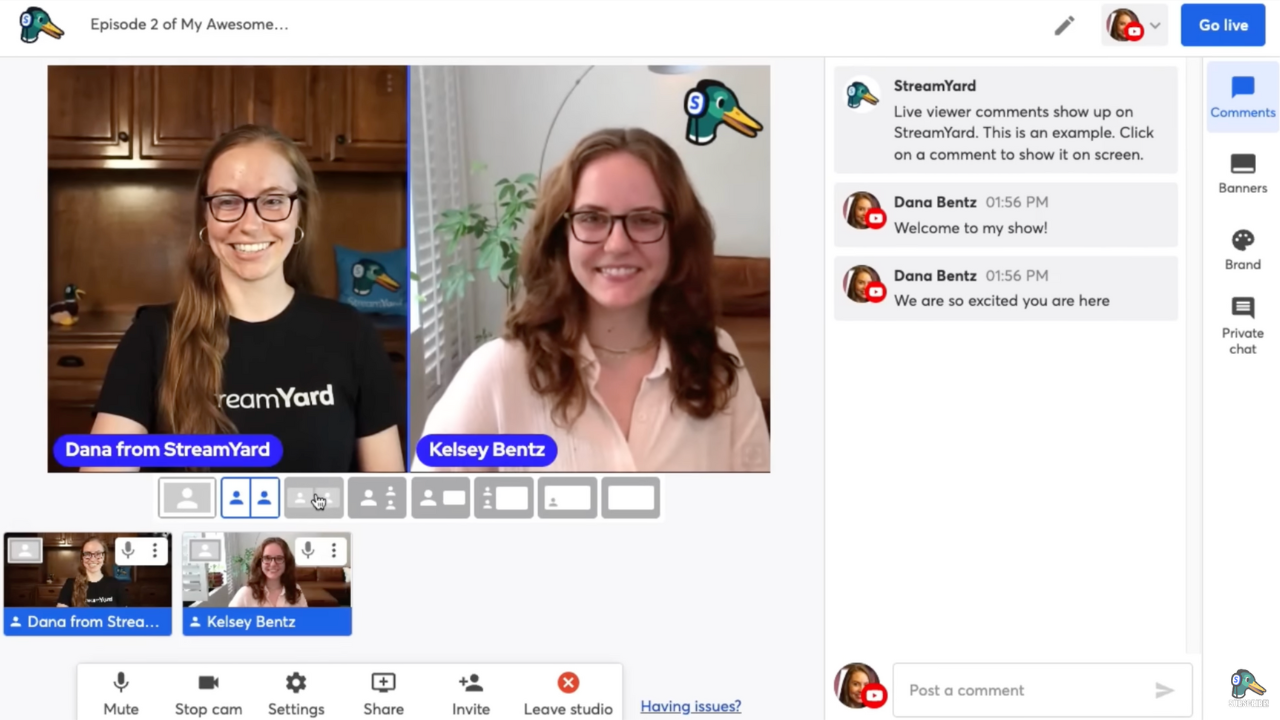
The best part? It meets all 3 criteria we discussed earlier:
-
It’s browser-based: This solves the hardware and software issues mentioned earlier. There’s no need to install any software — which means no operating system incompatibilities. And every Chromebook can run Google Chrome, so there is no need to worry about hardware either.
-
It’s easy-to-use: You don't need any technical expertise to start streaming. Our user-friendly interface makes it easy for anyone to set up a professional-looking stream in minutes, with no complicated setup or confusing menus.
-
It’s stable: StreamYard is built to be reliable, with a powerful backend infrastructure that ensures smooth and uninterrupted streaming with no glitches or crashes. And we have a dedicated support team available 24/7 to assist you.
We’ll talk about your other options (StreamYard alternatives) in a minute.
But let’s get this out of the way: We believe StreamYard is the best live streaming software for Chromebook users, hands down.
And yes, we're biased.
So if you need to hear it from others, check out our reviews on G2.
StreamYard’s Features
We've become known for certain features:
- Invite guests easily
- On-brand and professional streams
- Streaming to multiple streaming platforms at once
- Interact with viewers and show comments on-screen
- Local recordings — get studio-quality recordings of your streams
StreamYard effortlessly connects to YouTube, Facebook, LinkedIn, Twitch, and Twitter. And we support custom RTMP destinations too.
Beyond that, we offer features that can help you grow your audience with no extra effort:
-
Video trimming features including Shorts & Reels to repurpose footage to share on other social media channels like TikTok, Instagram, and YouTube Shorts.
-
The ability to stream to your guests’ social media channels while also streaming to yours — this lets you reach a new audience with your streams.
Also, we offer a ton of branding options so you can customize how your stream looks and feels — this includes logos, banners, tickers, overlays, music, backgrounds, and even custom layouts.
Yes, we offer a free plan
Although we do have paid plans with premium features, we also offer a 100% free plan with the core features you need to start live streaming.
The free version offers core features including up to 20 hours of monthly streaming time and 6 participants on screen at one time. And yes, you get recordings of your content to repurpose for other platforms! This is perfect for dipping your toes into live streaming.
How to live stream with a Chromebook (using StreamYard)
Live streaming with StreamYard is easy:
- Sign up for a free account here
- Decide where to stream to
- Enter the studio!
We have a complete tutorial video below if you want to see how it works in more detail.
Note: Although we believe StreamYard is the best option out there for Chromebook users, we still want to be thorough and help you make the right decision for you.
That’s why we’ve listed 2 of the top alternatives and our honest take on their pros and cons. They offer a unique feature or two that we admire.
#2: Melon
Melon is a web-based live streaming software that lets you go live directly from your browser — no installation is required.
Key features
- Multi-streaming
- Share your screen
- Branding elements
- Recording streams
- Scheduling streams
3 reasons to try it
- Dark mode
- Browser-based
- Donation functionality (through a Streamlabs integration)
3 reasons to avoid it
- Their free plan is extremely limited:
- They offer 4 hours of streaming per month, while StreamYard offers 20.
- They allow 2 participants on a stream, while StreamYard allows 6.
- Inconvenient storage options:
- Your files are deleted after 15-30 days even on their paid plans.
- In comparison, StreamYard lets you keep up to 50 hours of footage as long as you’re subscribed to any of our paid plans.
- Overwhelming user interface:
- EVERYTHING is on-screen at once immediately when you log in.
- In comparison, StreamYard tucks away advanced settings for those who want them and shows you only what you need to get started — remember, we pride ourselves on being easy-to-use for everyone.
See what other people are saying about Melon in their G2 reviews.
#3: Restream
Restream is another web-based live streaming software that meets the basic requirement to be a good fit for Chromebooks: it runs from your browser.
Key features
- Multi-streaming
- Basic analytics tab
- Branding elements
- Pre-recorded streaming
- Display QR codes easily
3 reasons to try it
- Easy-to-use
- Mostly browser-based
- Standard paid plan offers 5 destinations
3 reasons to avoid it
- Not all features are accessible in your browser:
- For example, their desktop chat app requires Windows, macOS, or Linux — if you’re on a Chromebook, you won’t be able to use that app.
- Free plan does not let you record streams:
- You will not be able to download your footage to re-use it elsewhere.
- No local recordings (even on paid plans):
- Your recorded content will not look and sound as good as it could.
- In contrast, both StreamYard and Melon offer local recordings.
See what other people are saying about Restream in their G2 reviews.
Start live streaming with StreamYard — it’s easy!
You can go live even if you have a Chromebook. You just need the right tool — one that’s browser-based, easy-to-use, and stable.
Our opinion? We think you’ll love StreamYard.
So give us a shot: start live streaming now.
