Written by StreamYard
How to Share Slides and Presentations with StreamYard
Slides or presentations form an essential connection point between a brand and its audience. Share your concepts, plans, agendas, latest slideshow, or anything else with the world by bringing your ideas into a slide and streaming them live.
https://app.contentful.com/spaces/4j5hqmsw7vh3/entries/IMYZcUDQwSBIPMIGN3Win
In this post, we'll show you how to share slides and presentations with StreamYard.
How to Share Slides and Presentations with StreamYard
Step 1: Create your presentations or slides
You can create slides and presentations using your computer's native applications like Microsoft PowerPoint, Apple Keynote, Google Slides, or third-party tools such as Canva, Crello, and Visme.
Once your slides and presentations are ready, export them as a PPT or PDF file and save them either to your hard drive or Google Drive.
Next, decide on the channels that you want to live stream to (such as Facebook, Twitch, YouTube, LinkedIn, or others). You can also add a custom RTMP destination in StreamYard to share your slides out to other platforms as well.
Step 2: Create a Broadcast on StreamYard
Log into StreamYard and create a new broadcast.
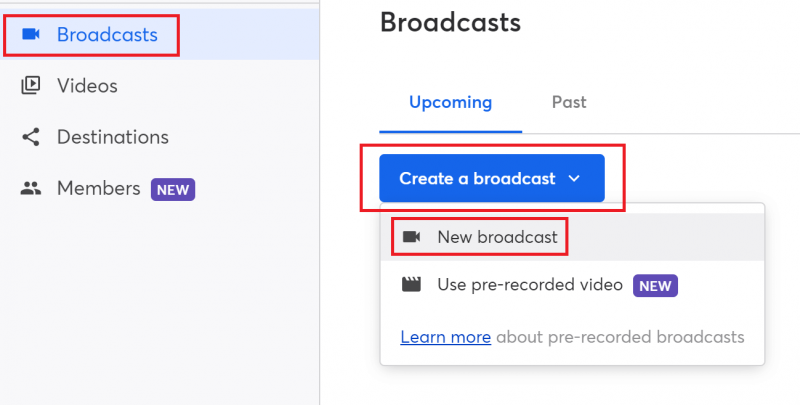
Give your broadcast a title and description.
Step 3: Share Slides And Presentations
When you are ready to share your slideshow presentation, enter your StreamYard studio and click "Share" at the bottom panel.
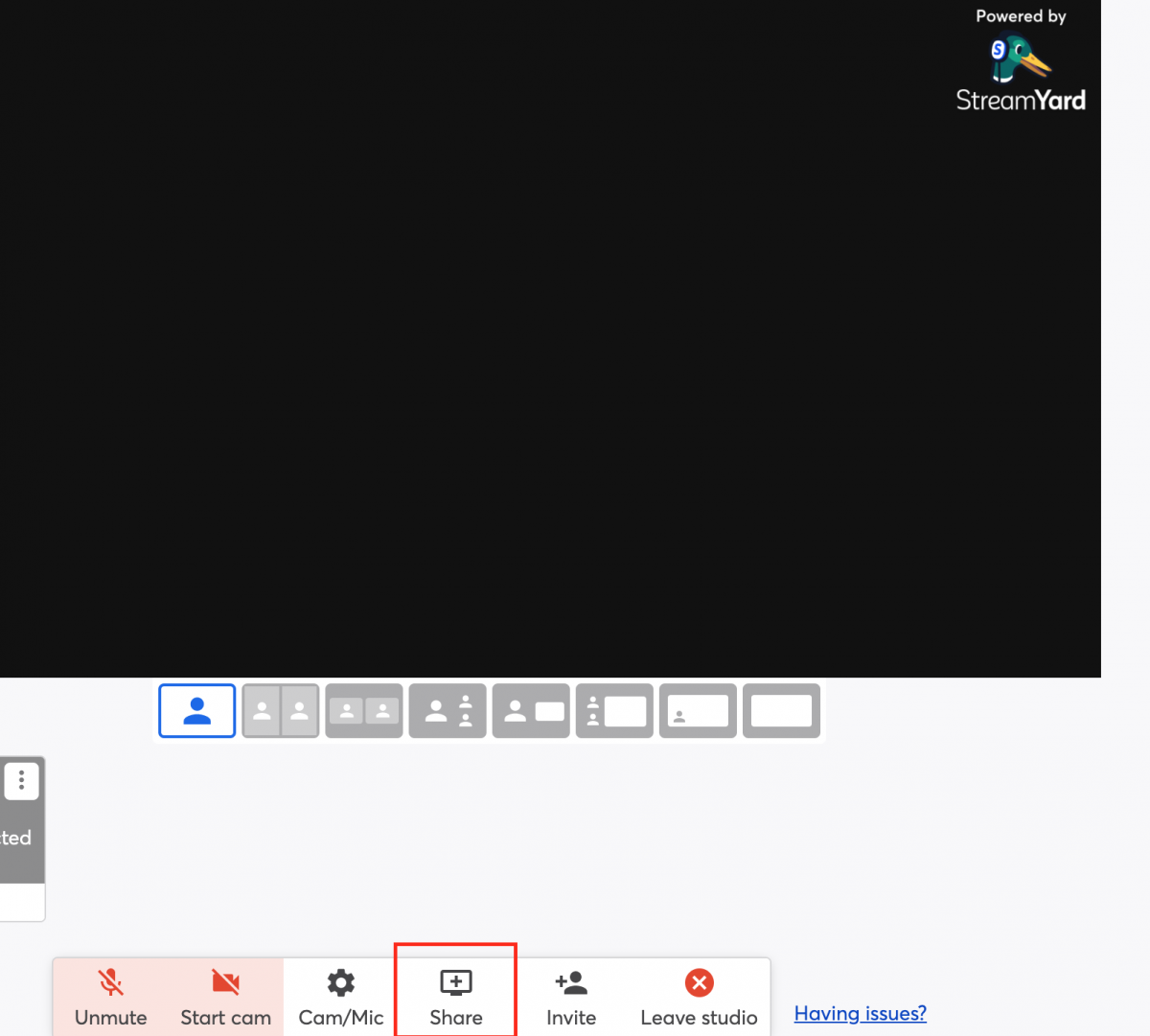
Next, choose "Slides" from the options.
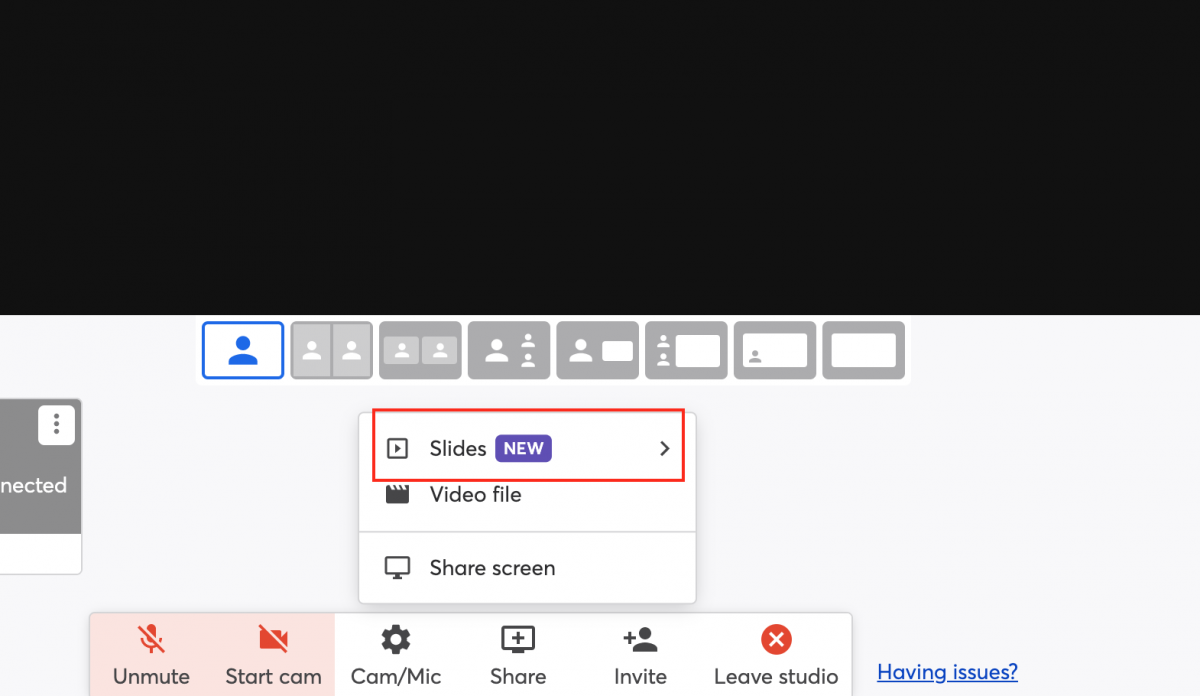
You can select your slides or presentations from Google Slides directly or upload a presentation file.
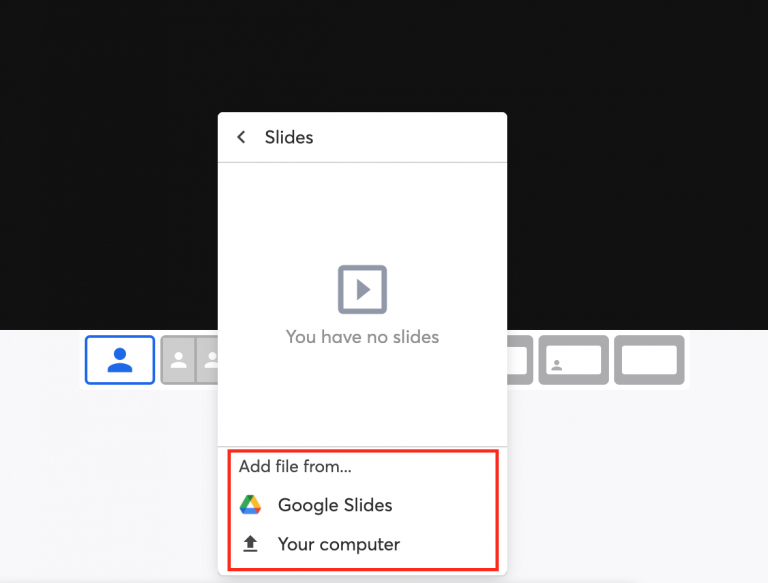
Note: We support Google Slides, Powerpoint Presentations, and PDF documents at this time.
When you share slides and presentations with StreamYard Slides, transitions, videos, and audio will not play.
If you need to include these features, it's best to use the screen sharing feature.
Pro Tip: If you are using Keynote, go to File > Export To and then select PDF. You can then upload the PDF for live streaming your presentation.
Learn more about How to Use Apple Keynote Live Video with StreamYard.
Step 4: Add Slides For Live Streaming
After successfully uploading your slides, you'll have the option of adding them to the live stream.
Click on "Add to stream". You'll also be able to select exactly which slide you'd like to present (such as Slide 1, Slide 4, Slide 9, etc.)
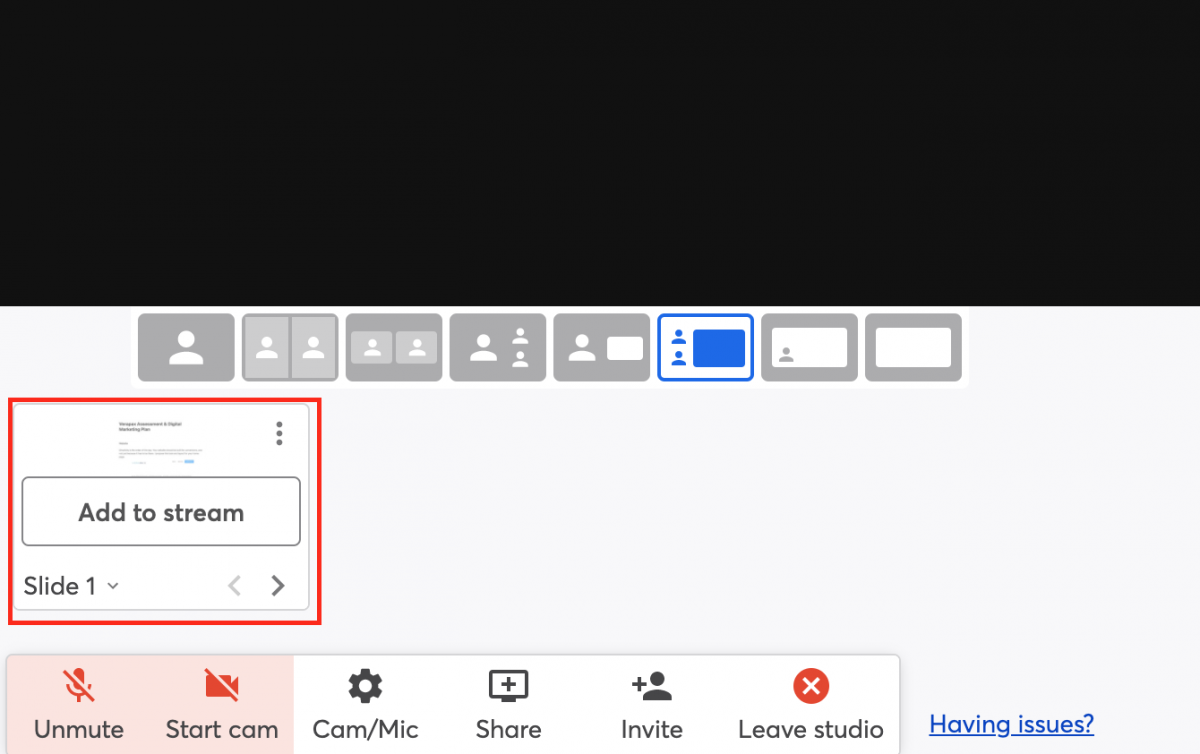
Pro Tips On Sharing Slides And Presentations In Your Live Streams
If you are wondering how slides and presentations can help, here are a few tips to dial up the value when sharing presentations or slides:
- You can use picture-in-picture or the News layout to be visible when presenting your slides
- Incorporate motion such as animations or draw on the screen to illustrate key points
- Use the power of fonts (typography), lines, spaces, and design to amplify your presentations
- Include graphics and other visual elements to make your slideshow more exciting
- Record presentations and use pre-recorded videos for live streaming to give you time to engage with your audience during the presentation
Ready to Share Slides and Presentations with StreamYard?
Now that you know how to share slides and presentations with StreamYard, you can choose to give a live presentation or pre-record your video content to use in a training course or webinar. Remember to engage with your audience, whether you're broadcasting your presentation live, or using pre-recorded live streaming. Engagement is a key success metric and can help you connect on a deeper level with viewers.
If you want to learn about some of the upcoming trends that can strengthen your brand's relationship with your audience, check out this list.
