Written by StreamYard
How To Add An Extra Camera In StreamYard
Despite the growing recognition of multi-camera live streaming as a way to enhance your live broadcasts, the lack of ease to use multiple cameras poses a challenge that most live streamers don't want to face. Now, what if we tell you that you can easily add extra camera in StreamYard?
Read on to enjoy the benefits of multi-camera live streaming with StreamYard.
What Is Multi-Camera Live Streaming?
Multi-camera live streaming is capturing your live footage using more than one camera. It gives you the freedom to switch cameras during your live streams. Besides providing different view angles to your viewers, it also helps improve the production quality.
To fully utilize the potential of multi-camera live streaming, it's recommended to use a tool that enables a seamless transition between the scenes, making it easier for you to focus on your content than managing multiple camera angles.
This is where StreamYard's "Extra camera" feature helps. So, let's dive right into the basics of how to add cameras in StreamYard!
How To Add Extra Camera In StreamYard
Using StreamYard's multiple camera feature, you can switch between the two cameras or even show both of them together!
Here's how to use this feature to enjoy a multi-camera live streaming experience without any hassles:
Step 1: Create A Broadcast And Enter The Studio
Create a new broadcast in StreamYard, and inside the broadcast studio, click "Share."
Step 2: Choose "Extra camera" From The Options
Now, select the "Extra camera" feature from the list to bring another camera angle into your broadcast.
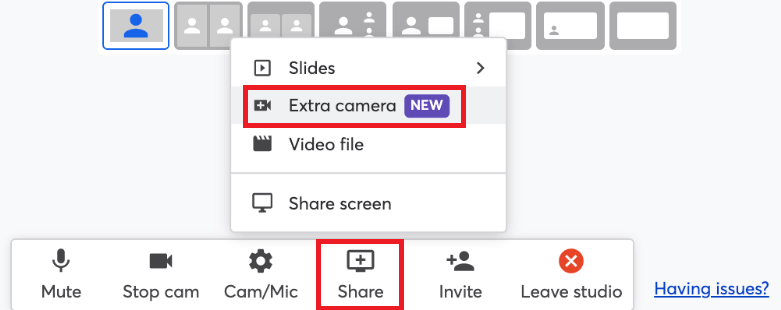
Step 3: Select The Camera
From the "Camera" drop-down, select the camera you want to use along with the resolution. Once done, click "Share."
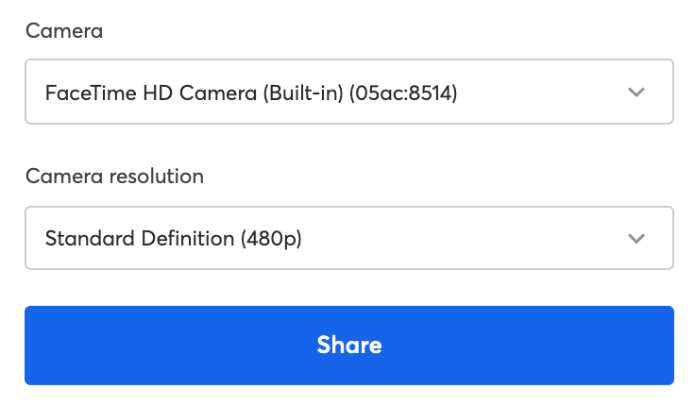
Step 4: Add To Stream
You'll see the extra camera in StreamYard now. Just hover over it and hit "Add to stream" to complete your multi-camera live streaming setup.
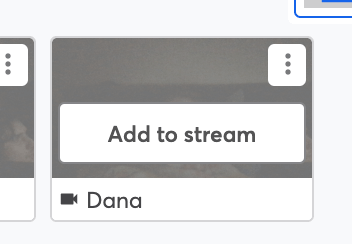
Note: The extra camera doesn't have an audio feed. So, ensure that your primary camera is a part of the live stream to get heard.
FAQs
How Many Cameras Can I Add In StreamYard?
At the moment, you can have two camera sources in StreamYard.
Does The Second Camera Come With An Audio Feed? And Can It Cause Echo?
No, the second camera does not come with an audio feed, so it can't cause an echo in the broadcast either.
Can Guests Also Have An Extra Camera?
No, the extra camera feature for multi-camera live streaming in StreamYard is available only for hosts, cohosts, admins, and creators at this time.
How Does The Extra Camera Show On-Screen?
It shows up just like your primary camera and not like a screen-share or video-share.
Can I Use An ATEM Mini Pro to Add An Extra Camera?
Yes. You can use an ATEM Mini Pro to switch between multiple cameras. If you have multiple DSLR cameras, or want to display a smartphone or tablet screen, this is a great solution. They do not let you use multiple webcams.
Does Adding An Extra Camera Take Up A "Spot" In The StreamYard Broadcast Studio?
No, it doesn't affect the number of people in the stream. Although, it does take up a camera spot. Currently, you can have up to 6 cameras in a broadcast on the Free plan and up to 10 cameras on the Basic and Professional plan.
Take a look at the different StreamYard plans and the features they offer here.
How Can I Change The Second Camera's Resolution?
Simply click the three dots and then choose "Camera settings."
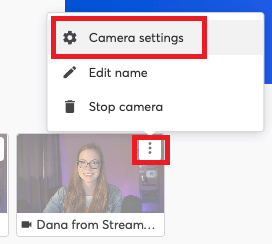
You can then see your camera and adjust the resolution under the "Camera resolution" tab.
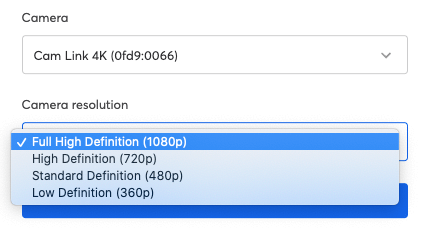
Ready To Add Extra Camera In StreamYard?
Every day, millions of people watch live streams on various topics. They need something extra to keep tuning in to your live streaming channel. Give them that through an additional camera view, using StreamYard's "Extra camera" feature.
If you're new to the world of live streams, take it slow. To get started, be a part of the StreamYard community and learn how to drive impact through your live broadcasts.
